Download latest theme version
Links and helpful tips on updating your theme
When you download the latest version of Broadcast, the new theme will be added to the drafts section of your store and is completely separate from the live theme that's running your store.
Your current live theme is not affected by downloading the latest version of Broadcast.
The new theme is in draft mode which allows you to set up and configure, while your store continues to operate with the current theme.
To download the latest version of Broadcast, please visit the Shopify Theme Store. The Shopify Theme Store is the official and only source for downloading Broadcast:
Download the latest version of Broadcast - Click here
Steps for updating your theme
Create a backup of your existing theme. This will be used to copy settings and to keep the live theme running without interruption
Visit the Shopify Theme Store and login in. For paid themes, it is important to log in to the account that you used to buy the theme. This will prevent you from being asked to buy the theme again.
Click Add latest theme version:
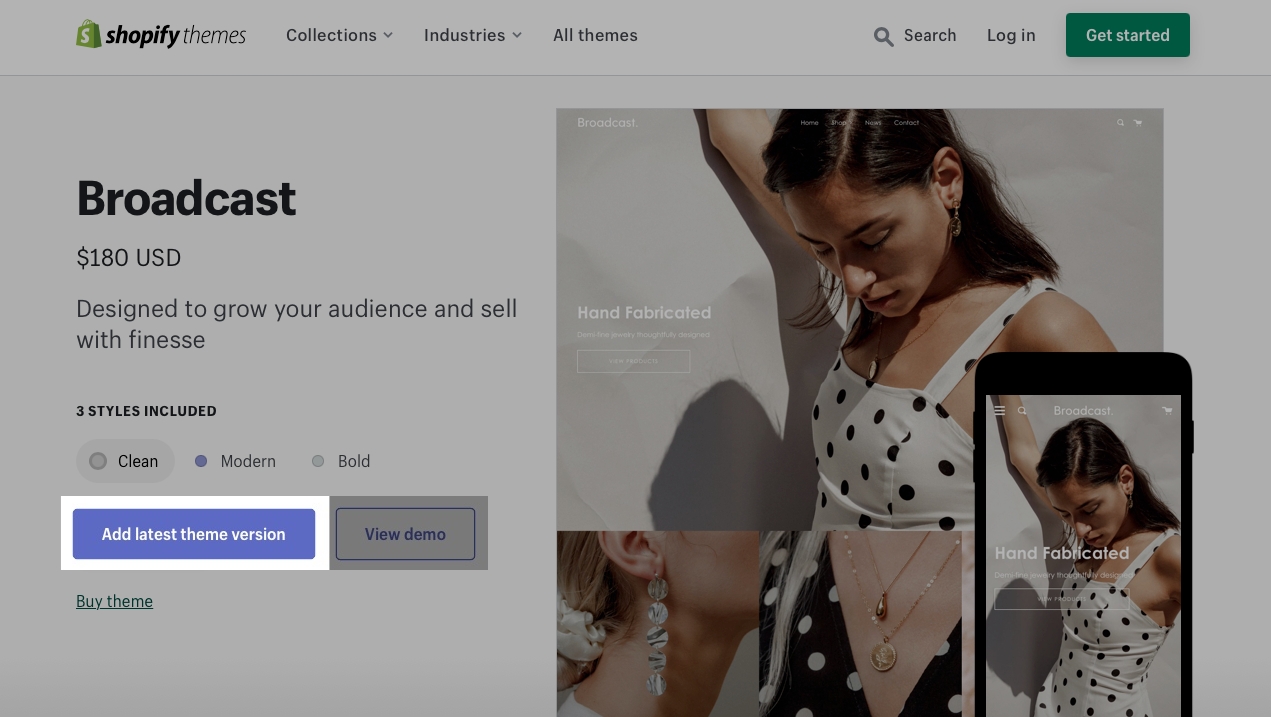
Tip: You must be logged in to the account that purchased the original theme.