Icon block
Add an icon and line of text in the product form to help promote features and offers
Broadcast includes a Product detail block called Icon that can be added to the Product form on any of your product templates. The block can be positioned in various locations on the form and has easy-to-use block settings to quickly choose a predefined icon and color choice or upload your own custom icon.
Feature introduced in Broadcast 3.2
Example of Icon block added below the call to action buttons:
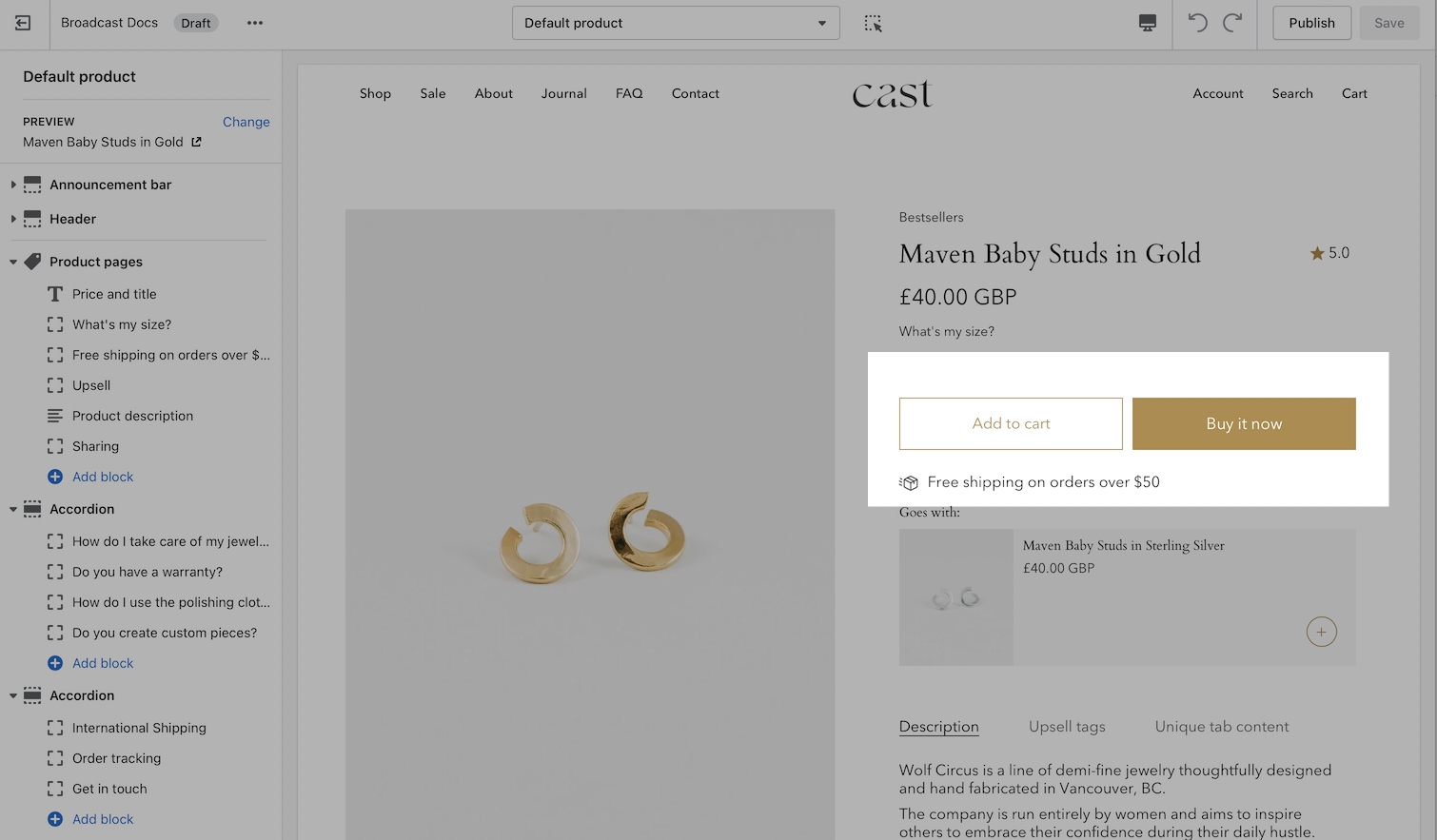
Customization
Use the block settings to customize the icon by choosing a predefined icon from the drop-down list or add your own icon image.
In the block settings, you can choose a custom color for the icon to help draw attention to features or promotions or to simply match the design of the page.
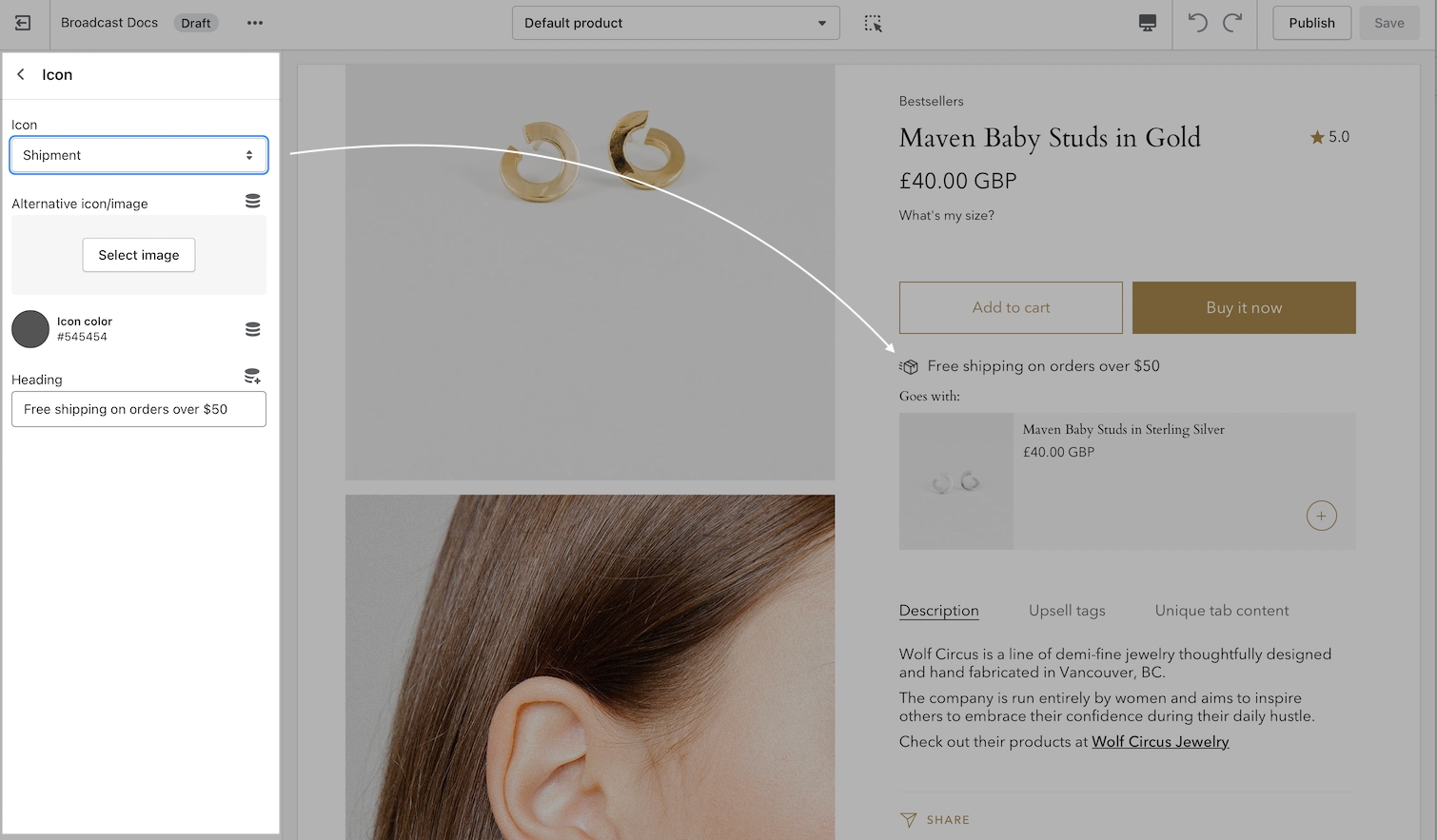
Dynamic data sources are supported if you'd like to have a unique icon and message for certain products.
Add multiple blocks for multiple icon messages on your product form.