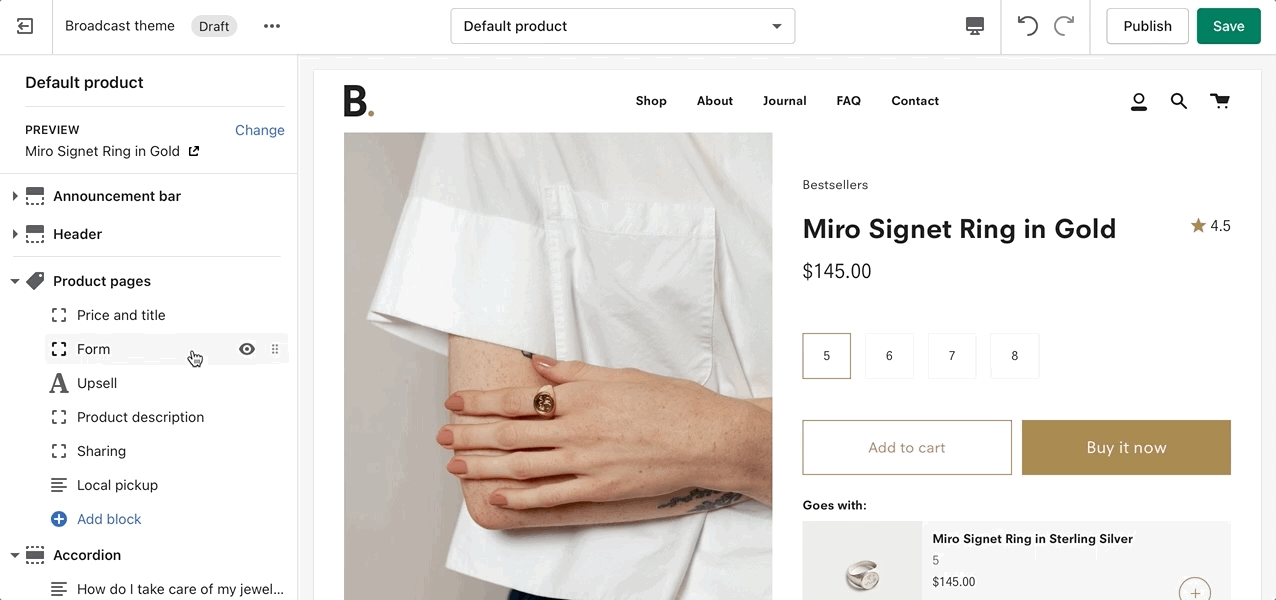Size charts
Display different size charts on product pages
Broadcast includes a feature to display a custom size chart for any product you sell or a single size chart for all products when using the default product template:
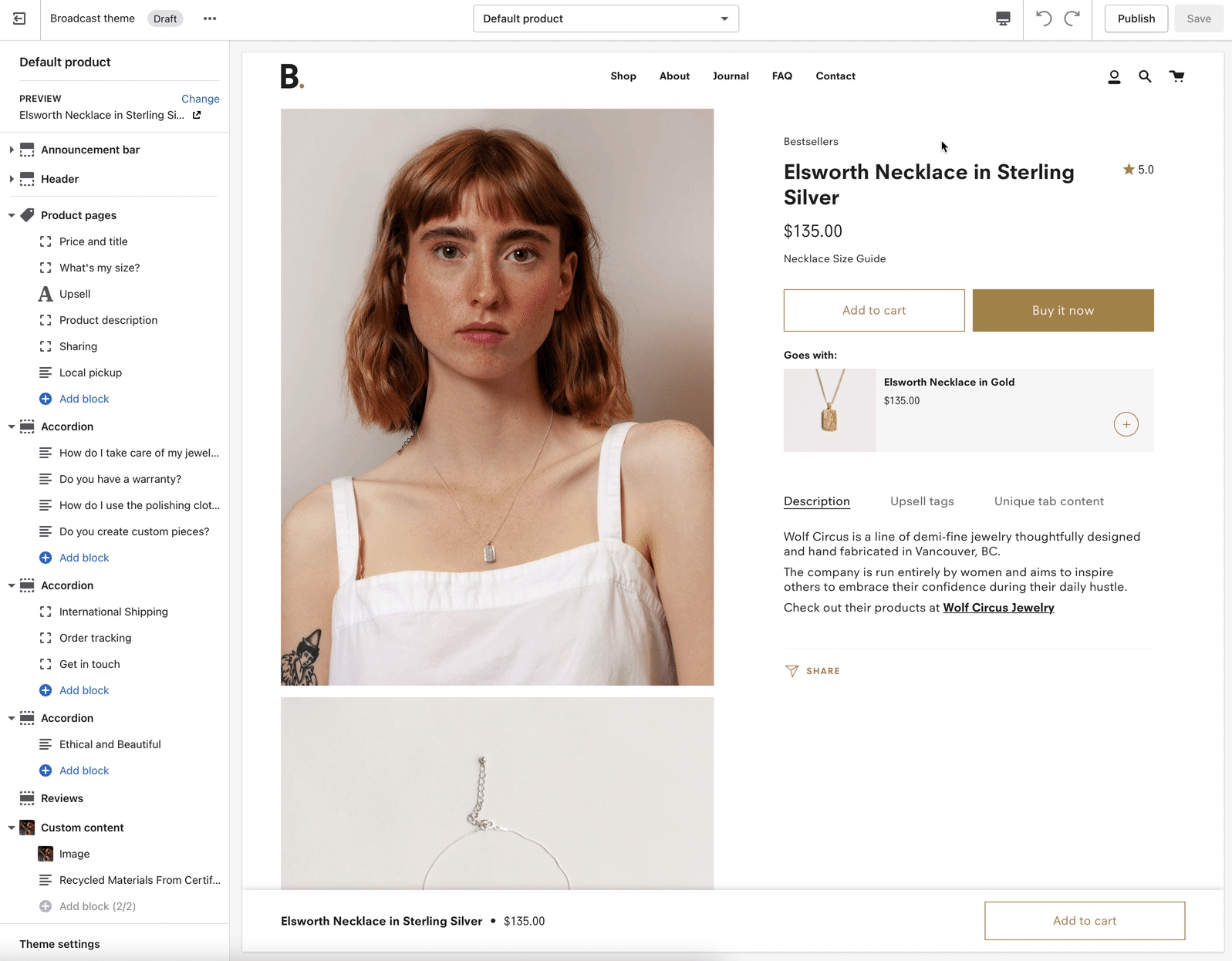
Custom size chart for any product
Broadcast uses product metafields to display a custom size chart on each product page. This allows you to create multiple size charts and assign them to different products in your store.
How to setup
Create size chart pages
To begin, create as many size chart pages as needed in your Shopify Admin Page editor. If you have an image already created for your size chart, add that to the content section of the page:
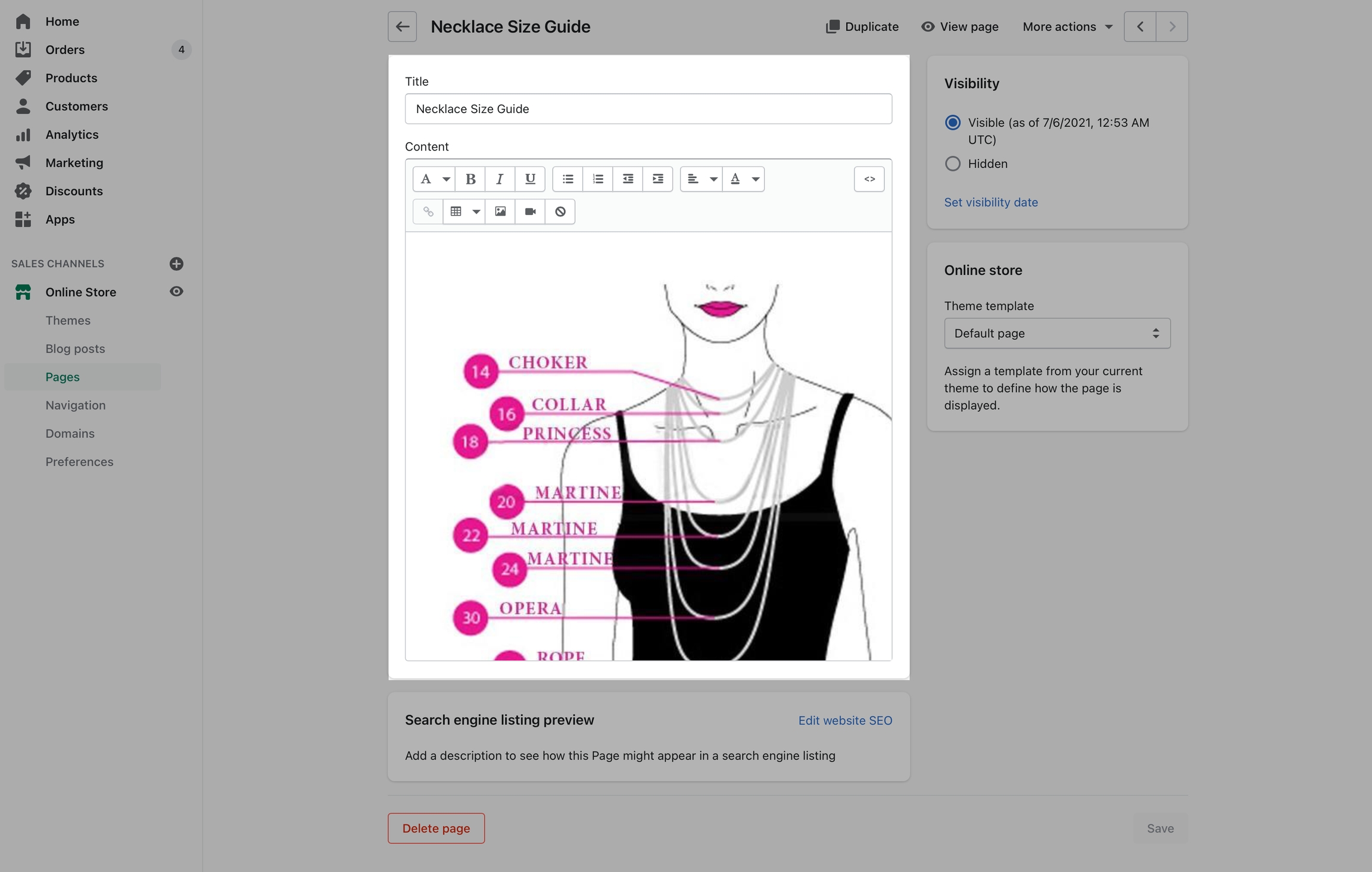
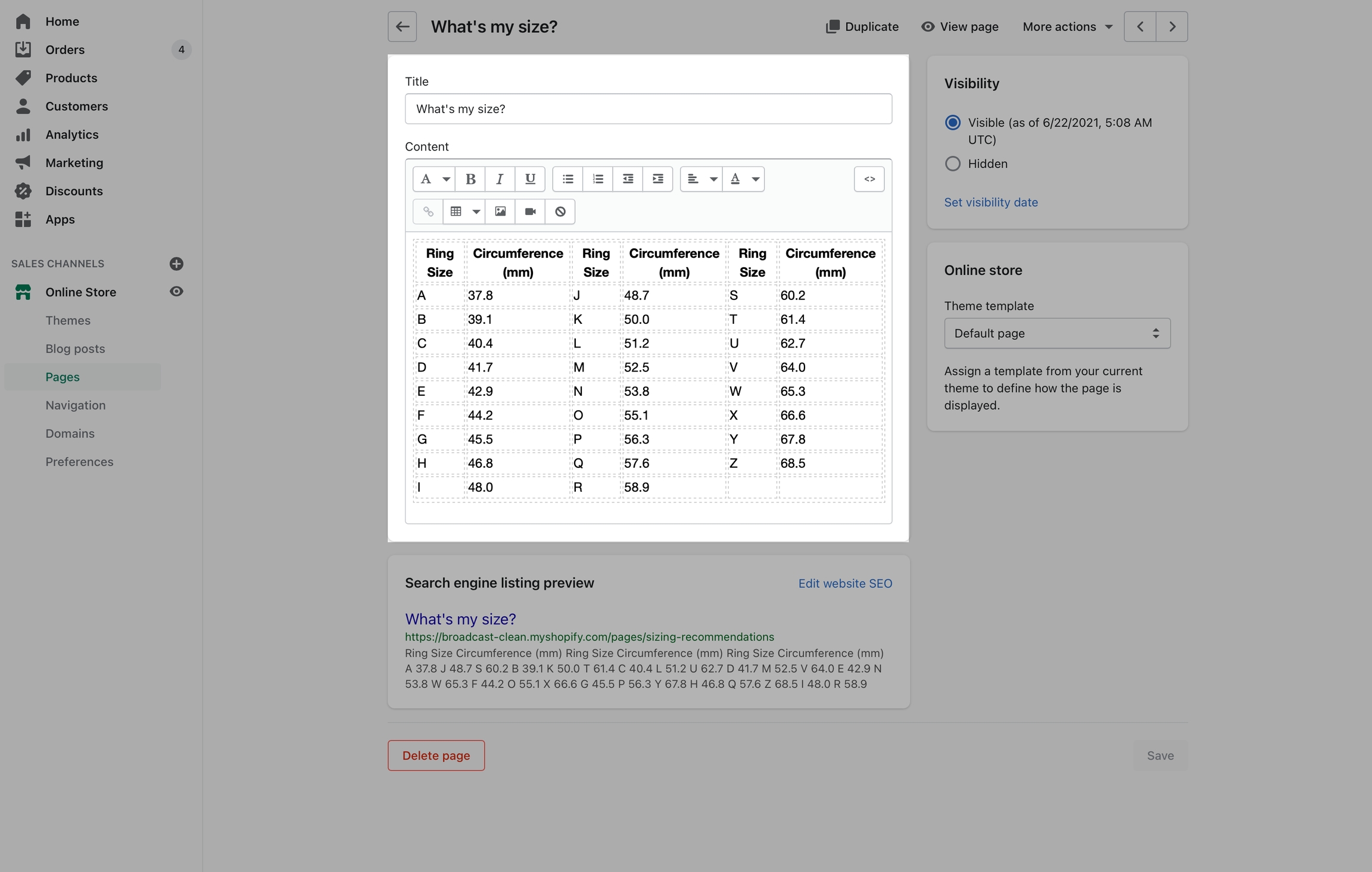
Create a reference metafield
The next step is to define a Product metafield using Page as the reference type:
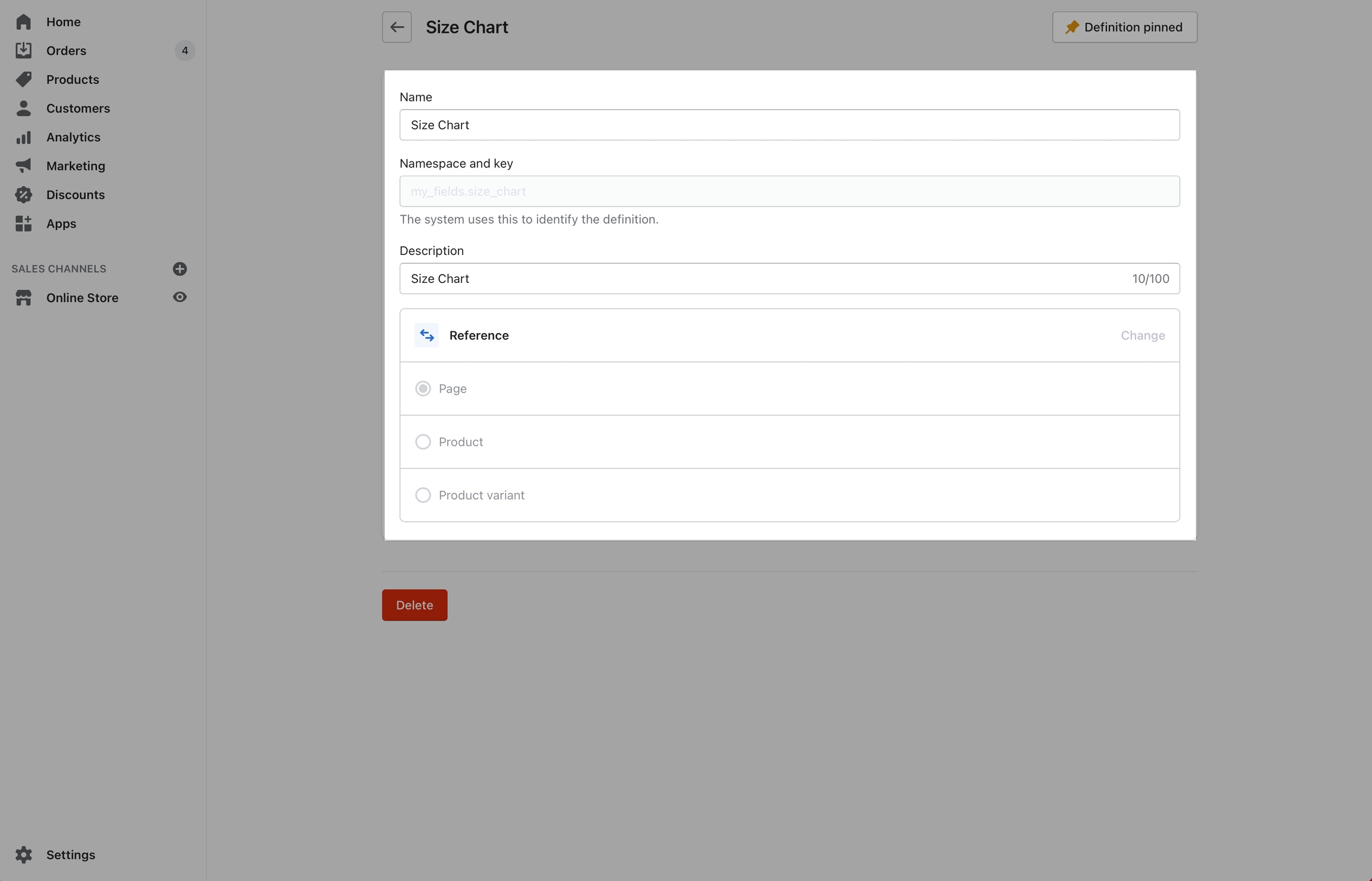
Setup products
Your products will now have a Metafields section at the bottom. Use this to select which size chart page should be displayed when a customer is viewing this product.

Connect dynamic data source
In the Theme editor, choose your Size Chart metafield as the dynamic source:
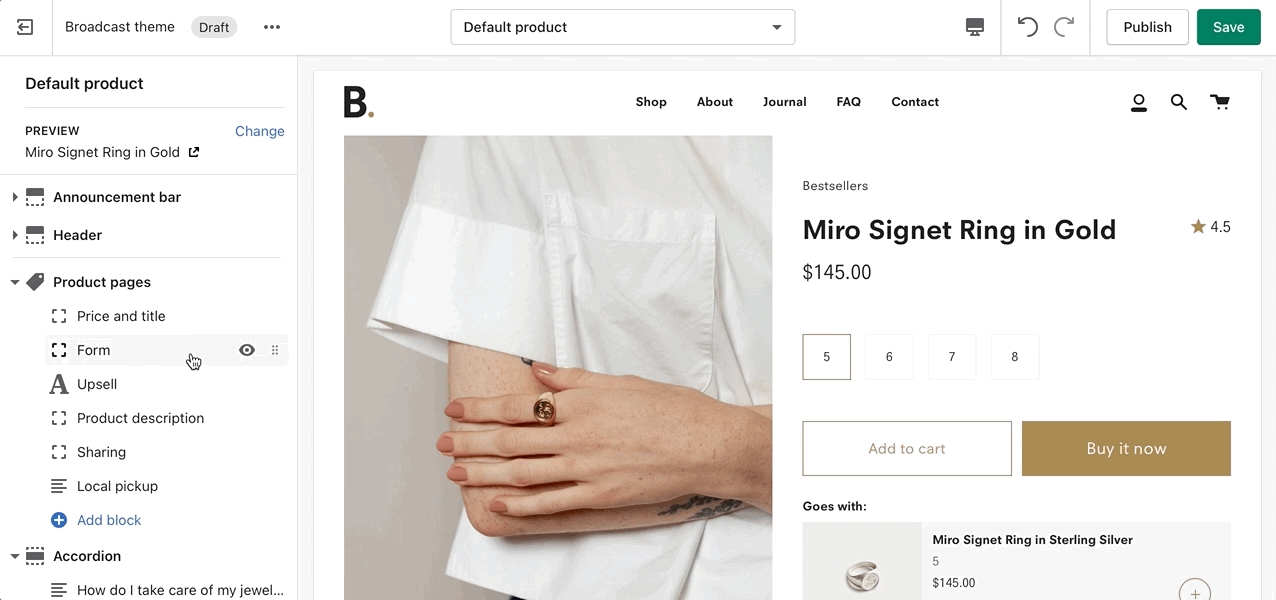
Video tutorial
Watch all the steps required to setup custom a metafield and connect to your products:
Steps covered in the video:
Create a reference metafield - Shopify Admin Settings
Assign a size chart to products (choose a page) - Shopify Product setup
Connect dynamic data source - Theme editor product template
Single size chart for all products
If your store requires only one size chart for all product pages, you can skip a few steps and simply choose a page in the From settings: