How to setup siblings
Feature introduced in Broadcast v3.5
There are five main components to setting up product siblings:
Creating individual products. Each product can have variants like sizes.
Group the siblings products into a collection. This collection does not have to be displayed on your storefront.
Define two custom metafields to link each product together which will automatically create linked product swatches.
Update the metafield information for each product.
Add the Siblings block to the Product template in the Theme Editor.
Let's begin with the product setup:
Individual products
Create individual products that are similar. Use the same name for the product title with each product:
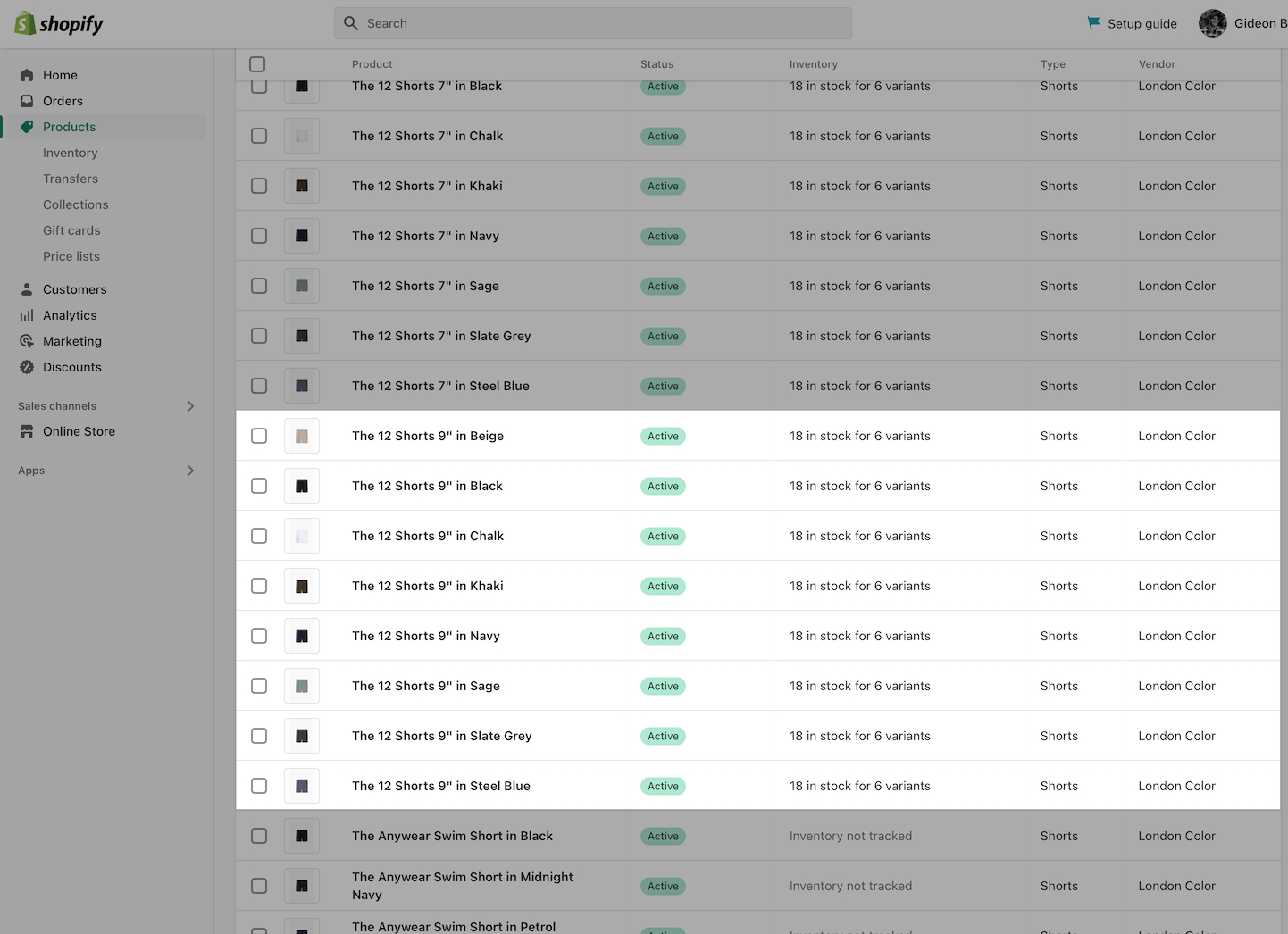
In this example, we will combine all these products into one product using the Siblings feature. Therefore, each product is a duplicate of each other with the exception of the color in the title and the product images. Each product represents one color for the combined product.
Once connected to each other as siblings, they will appear with linked swatches to each other:
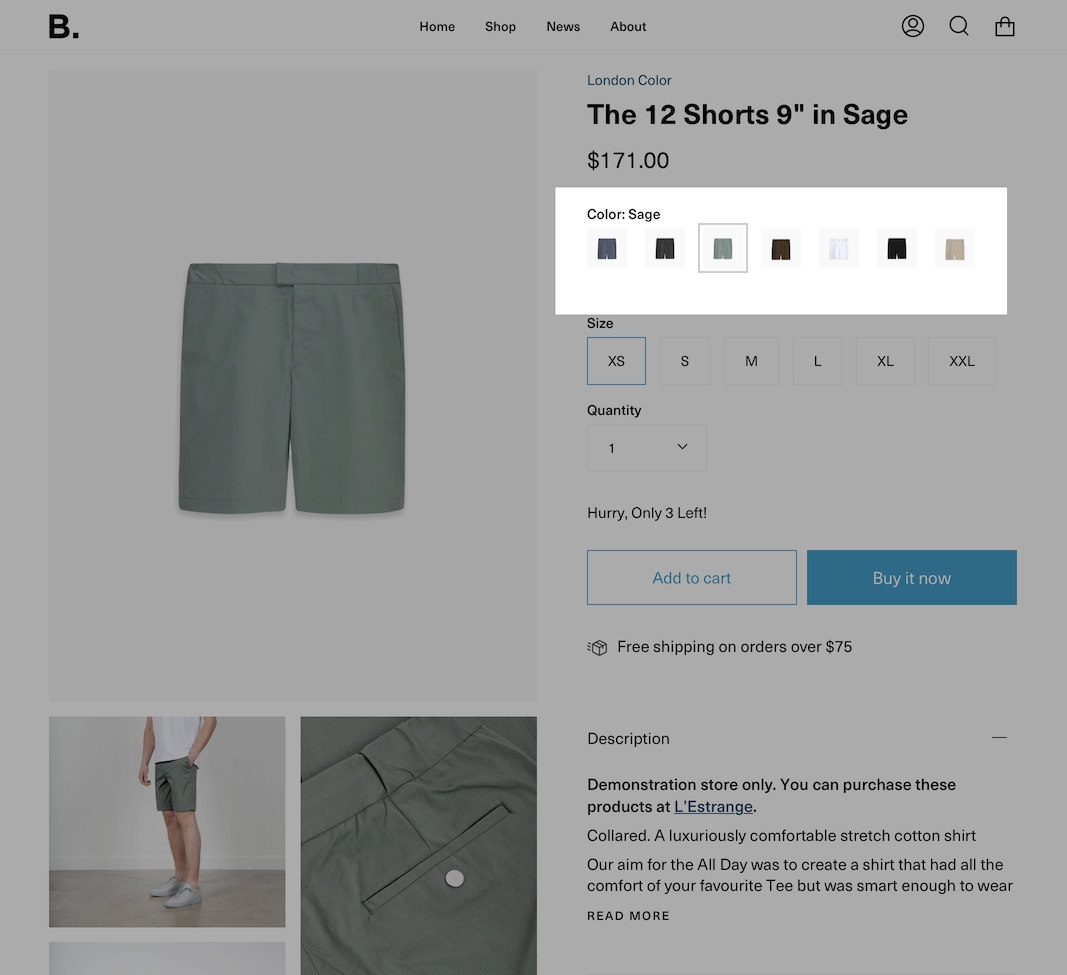
Each product can have its own images, inventory, prices, description, variants like Size:
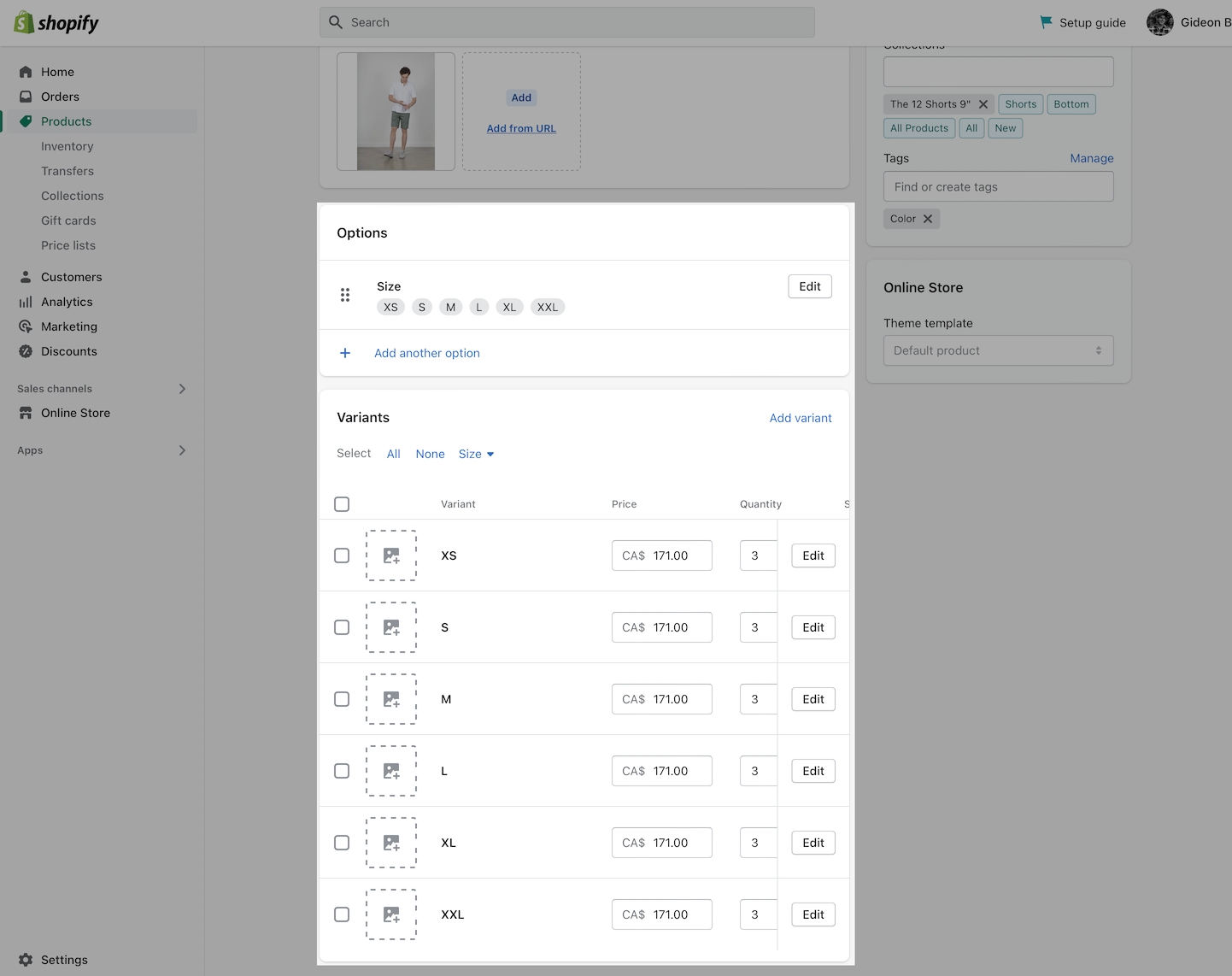
A Color variant isn't required as that will be replaced by image swatches and a metafield is used to display the color.
Tip: Create the first product with sizes and prices, then duplicate that product and add new images for each variation and adjust the description, inventory, and prices.
Collection for siblings
After creating the products, place them all in one collection. The collection does not need to be used for any other purpose (can be hidden from your storefront):
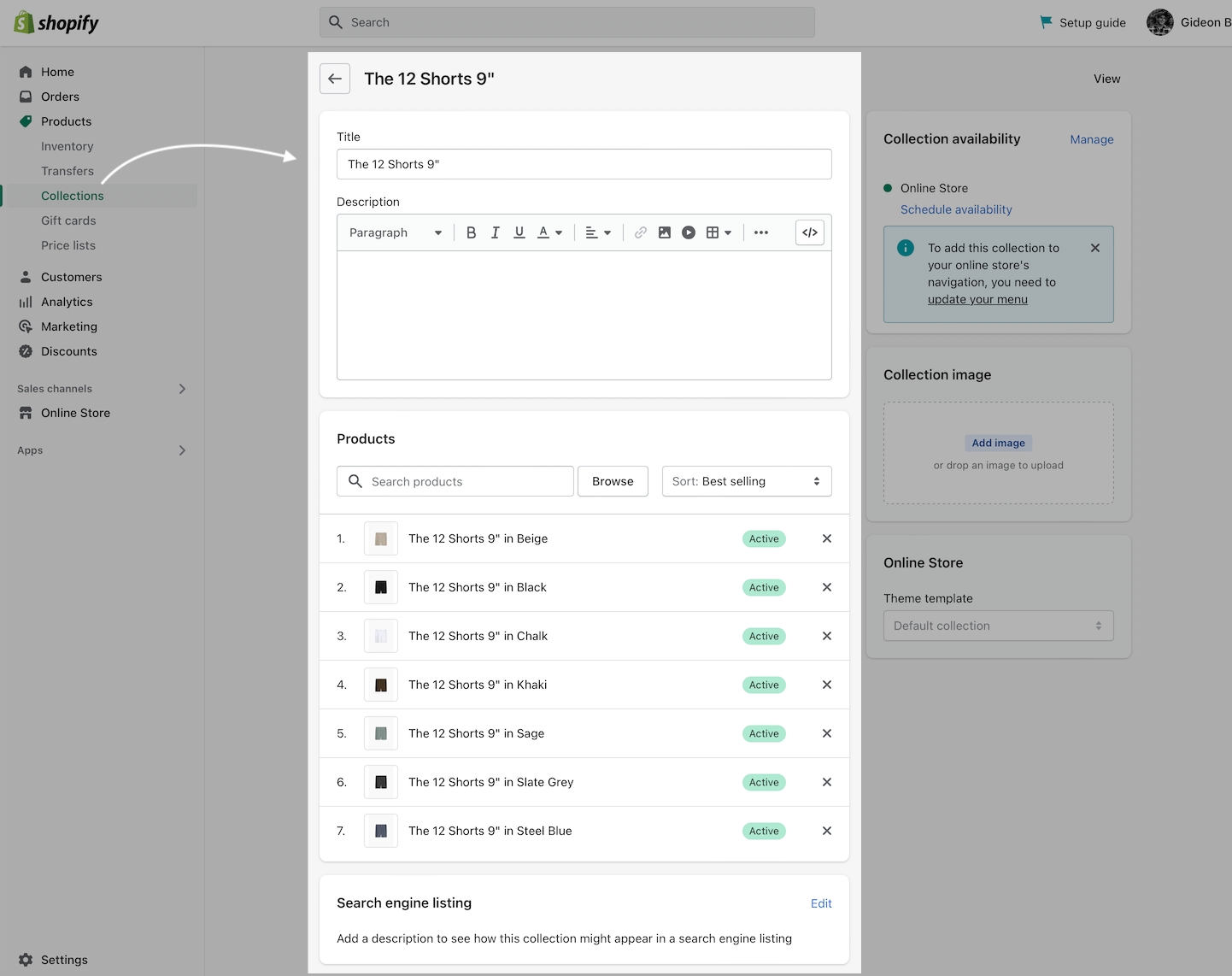
Metafields
The next step is to create two product metafields which are used to connect all the products and information together:
Siblings metafields