Coupon codes
How to send a coupon code after signing up for a newsletter
When using the newsletter popups in Broadcast, a coupon code can be displayed for your customer after they successfully enter their email address:
Large newsletter:
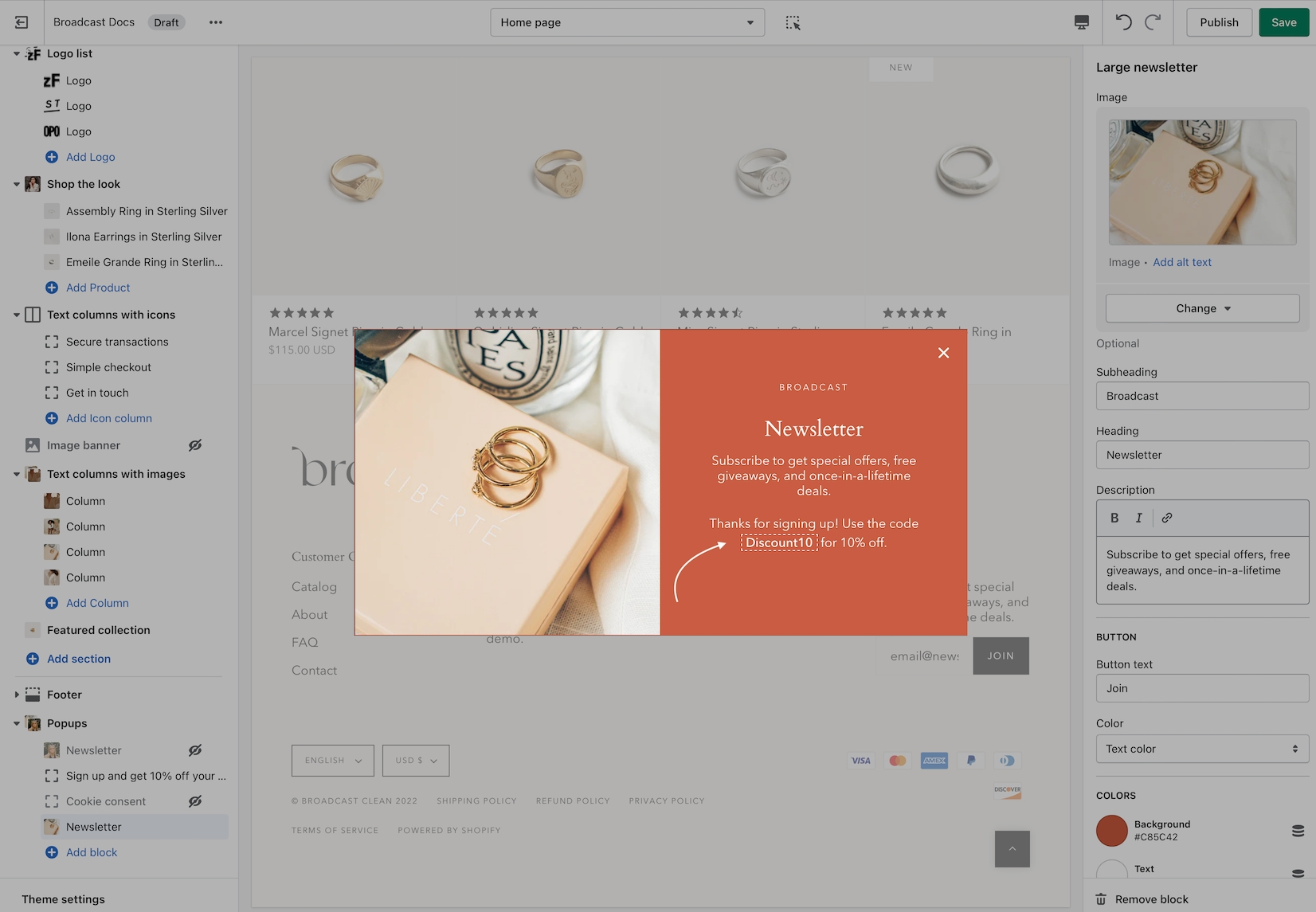
Small newsletter:
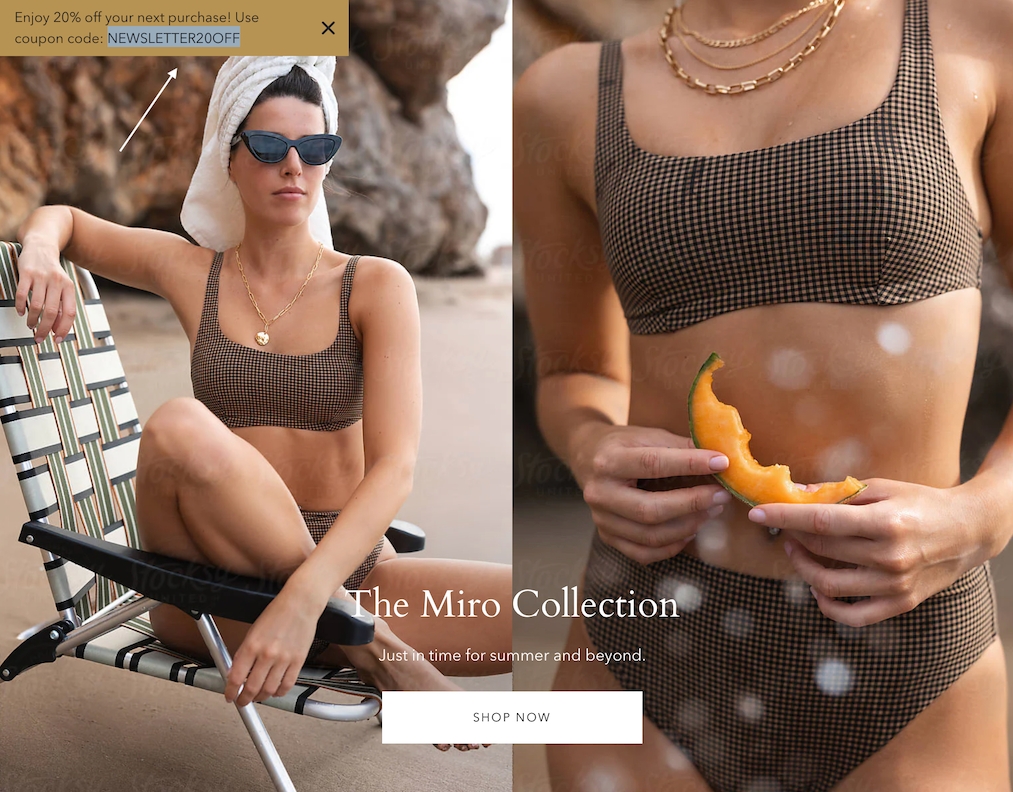
How to setup
There are two newsletter styles in Broadcast. A Large newsletter block which uses a modal window popup and has the ability to show an image or a Small newsletter block which is a minimal design and retains sticky. We will cover the steps for both below.
Large newsletter
The Large newsletter uses the Language editor to manage the success message. This is especially helpful if your store is supporting multiple languages.
Steps:
In the Theme Editor, add the Large newsletter block under Popups:
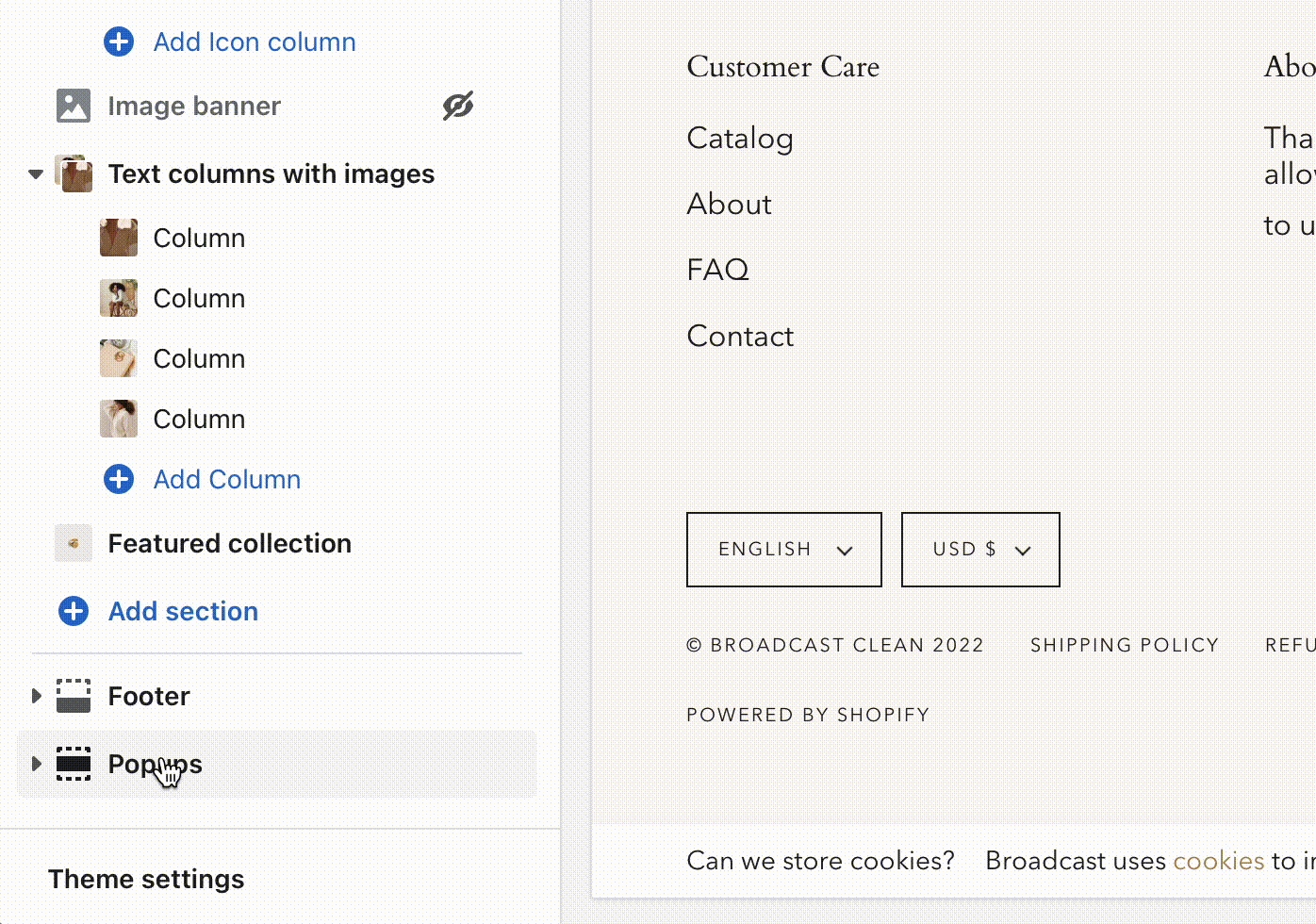
Configure the block settings to design your newsletter popup:
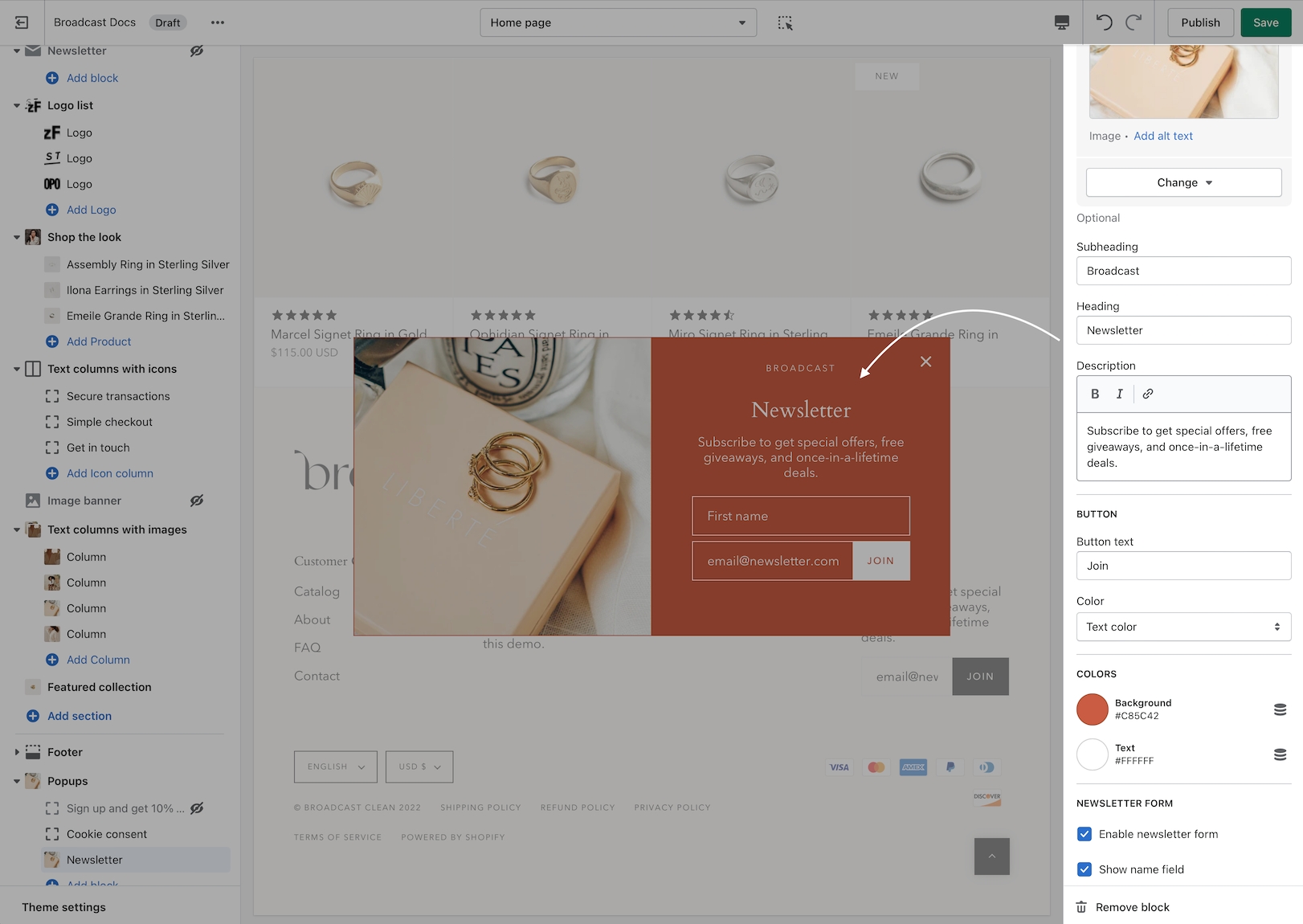
To configure the success message and include the Coupon Code, use the Language editor (Edit languages).
You can open the Language Editor by clicking on the 3-dot ellipsis icon at the top of Theme Editor:
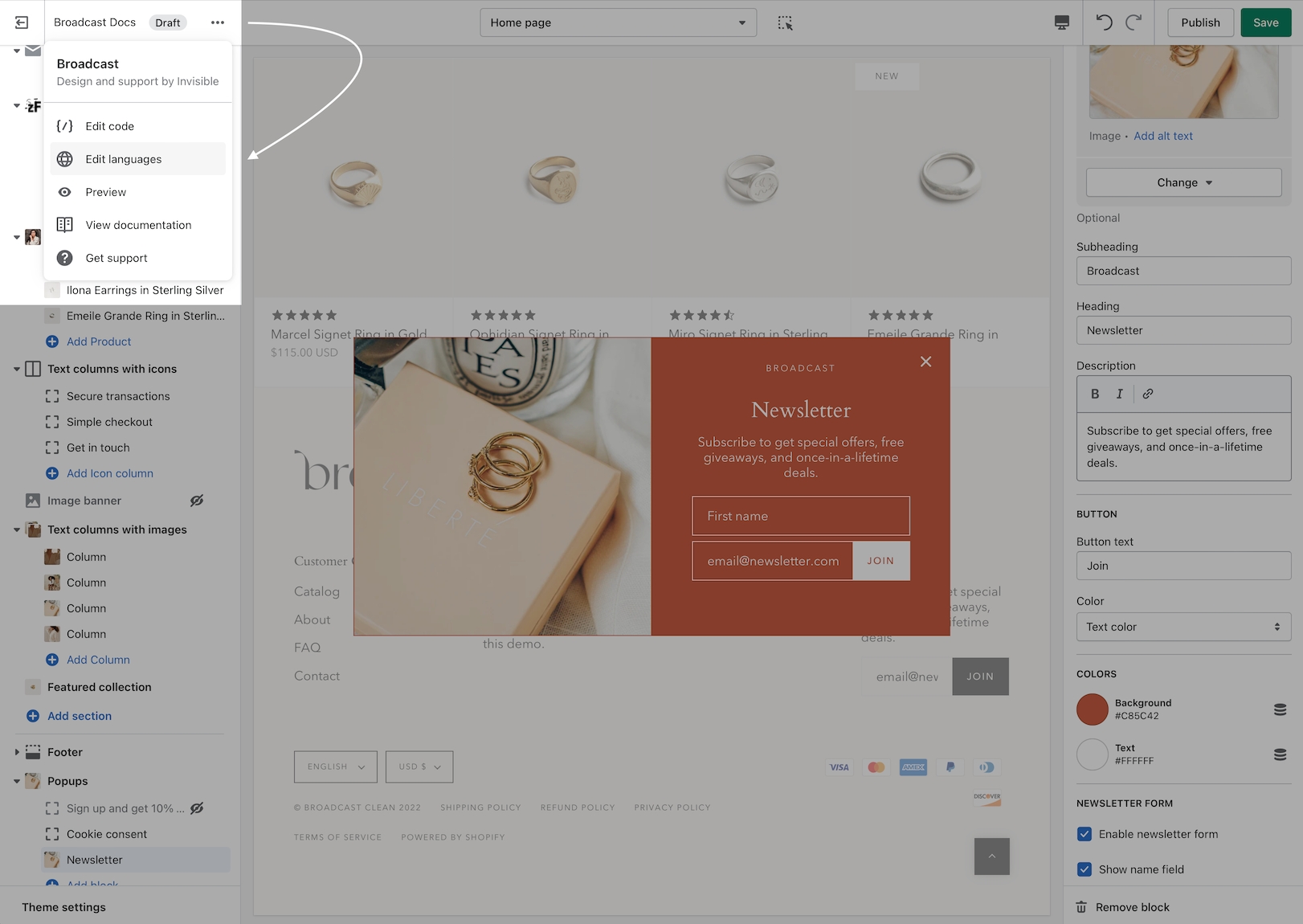
In the Language Editor, type-in newsletter in the filter/search box and find this section:
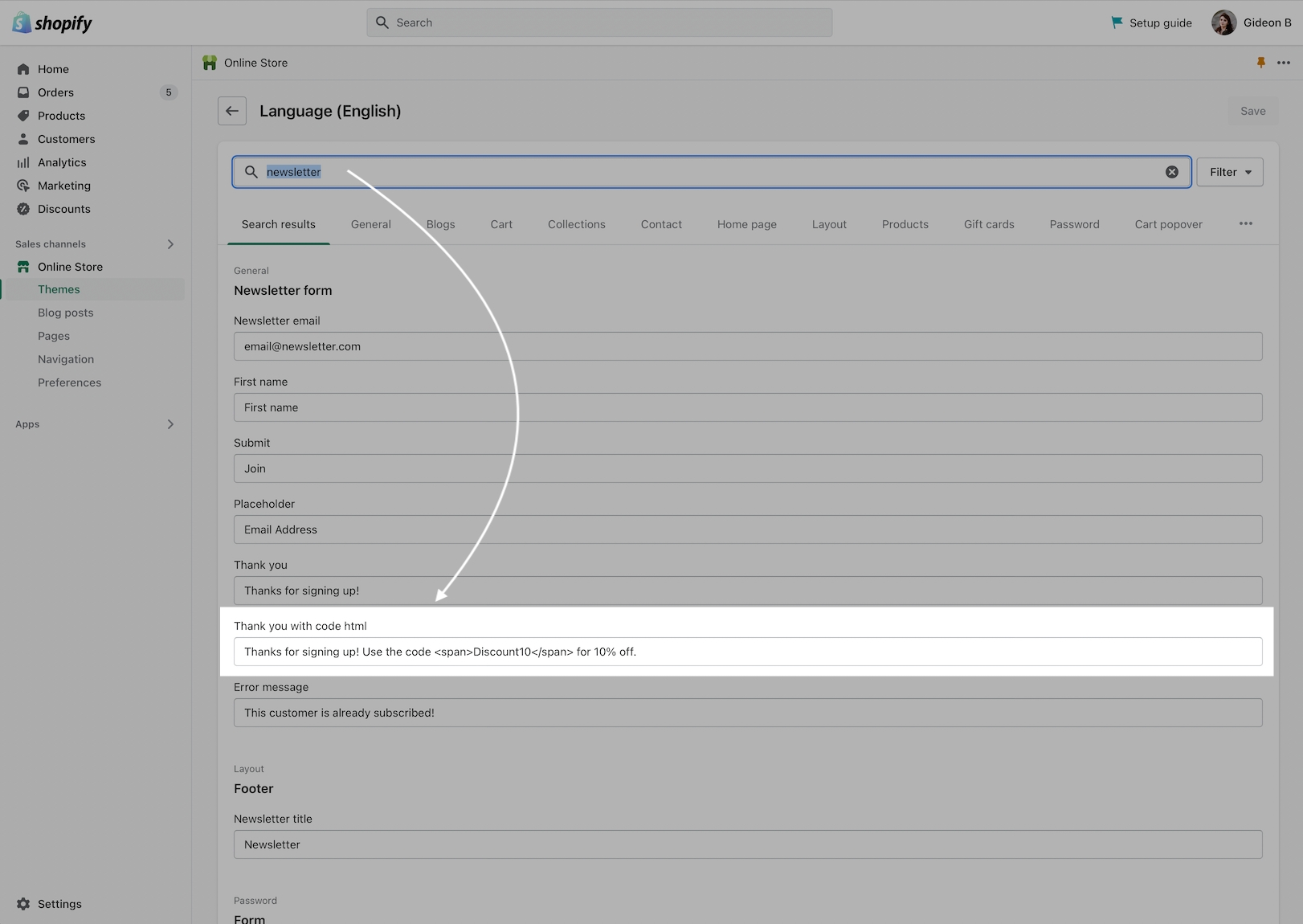
Here you can customize the success message and include your Coupon Code. if you use the <span>Coupon Code</span> format, the information inside the span tags will be styled to highlight the code in your message:
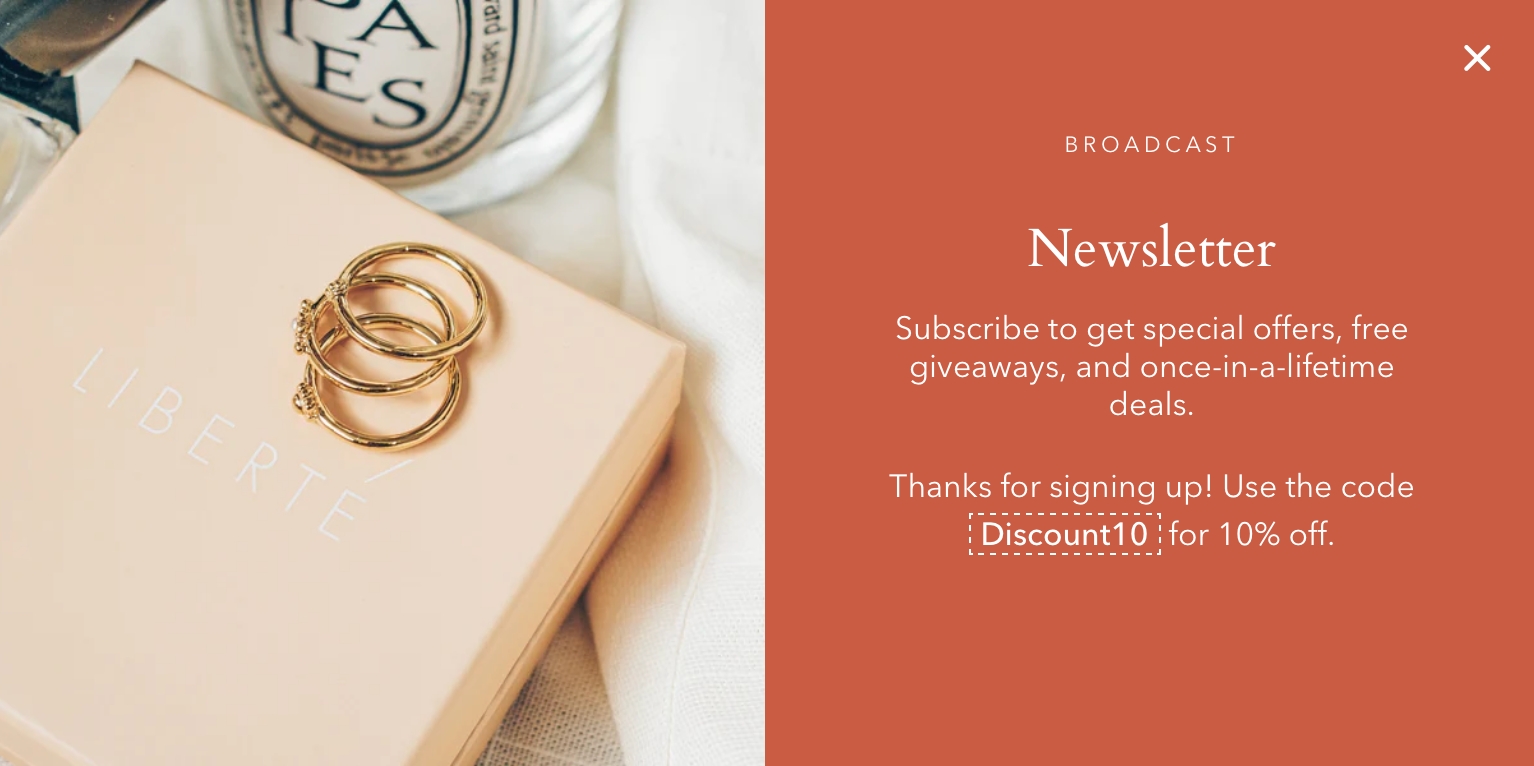
Small newsletter
The smaller newsletter uses very little space on the screen and can be positioned in various locations on the screen. The success message is configured right in the block settings.
Steps:
In the Theme Editor, add the Small newsletter block under Popups:
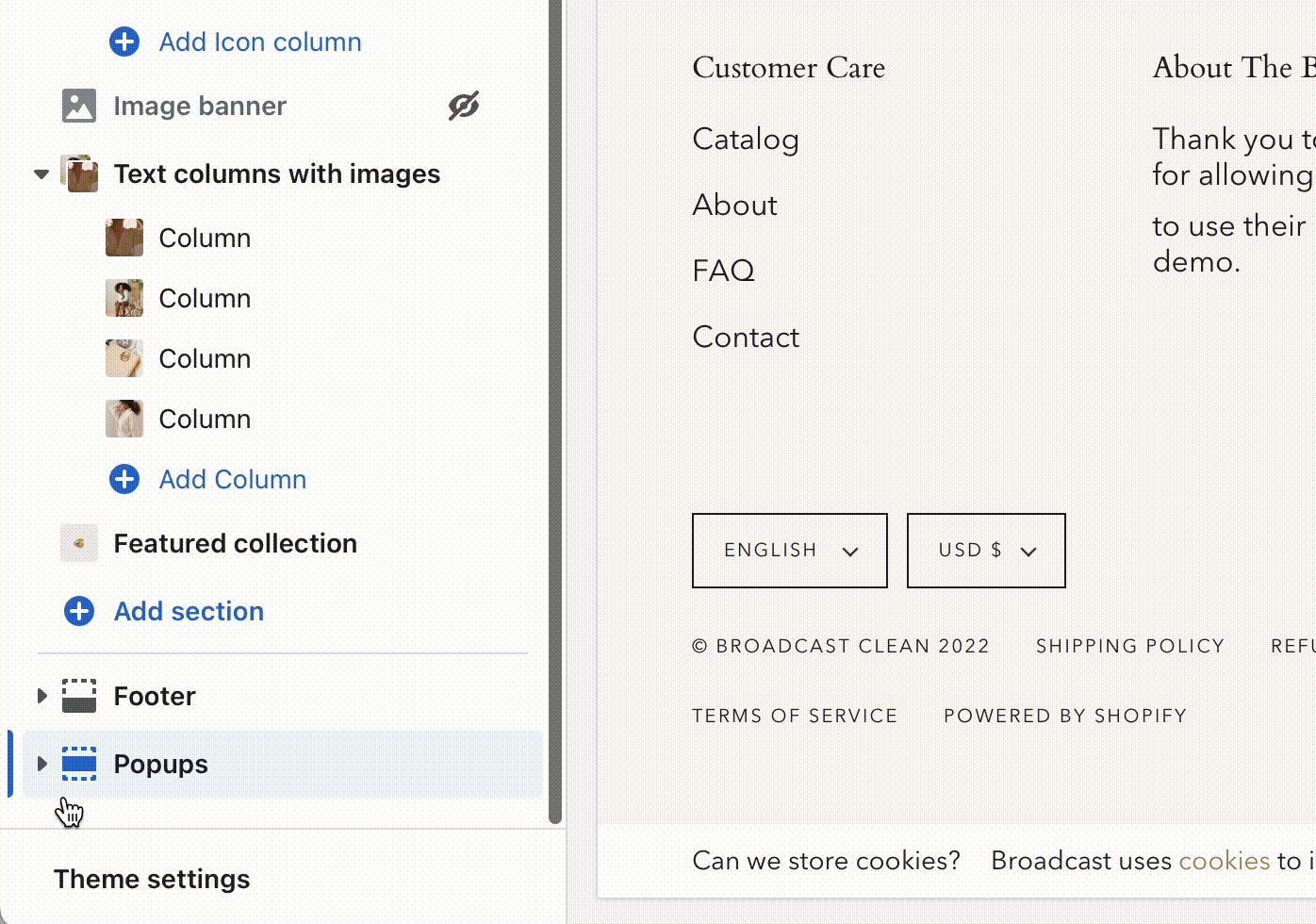
In the block settings, add the initial text that will be displayed to your customer under Heading. Then add the coupon code under Success message:
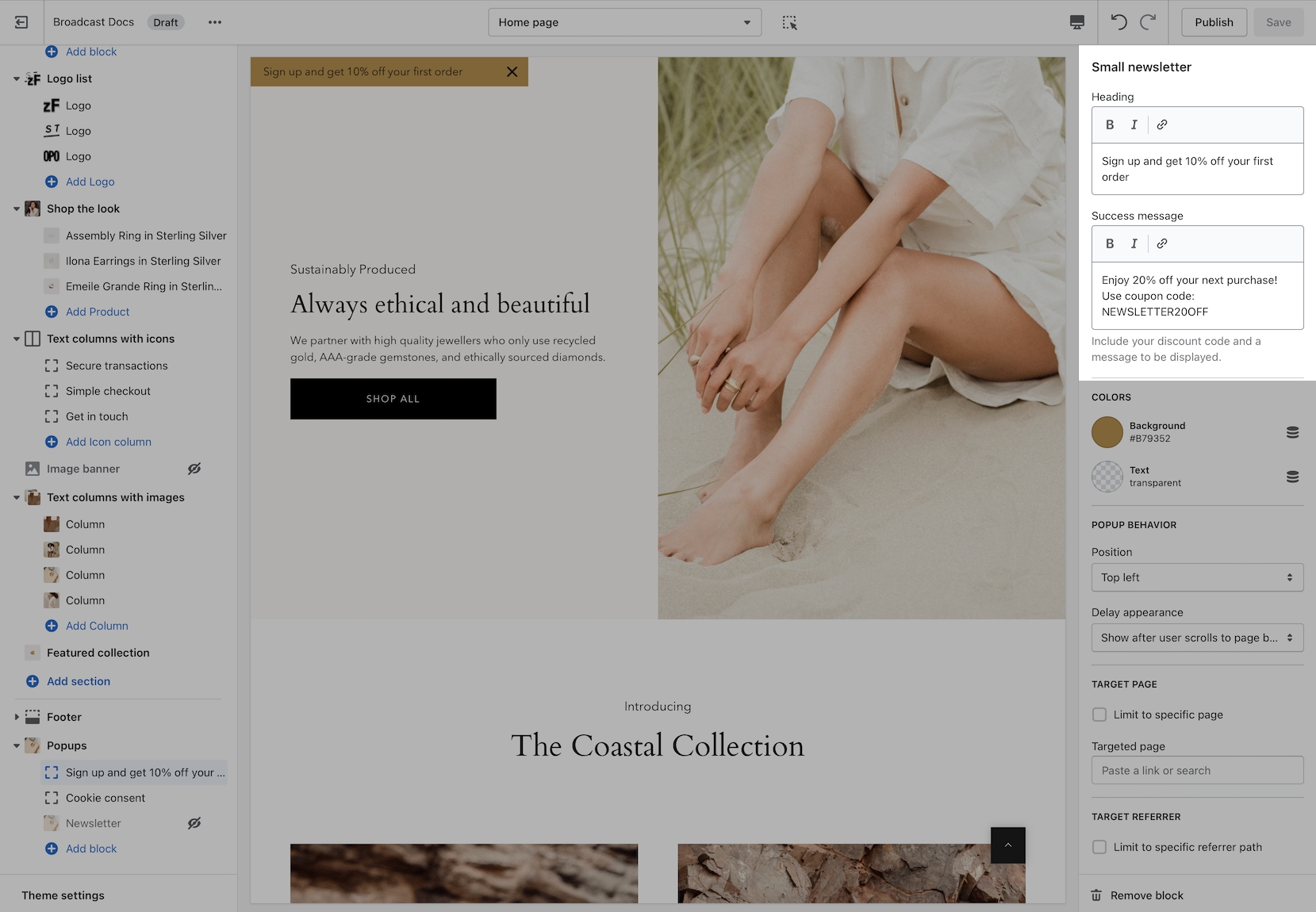
Use the additional settings to customize the look and behaviour of the popup:
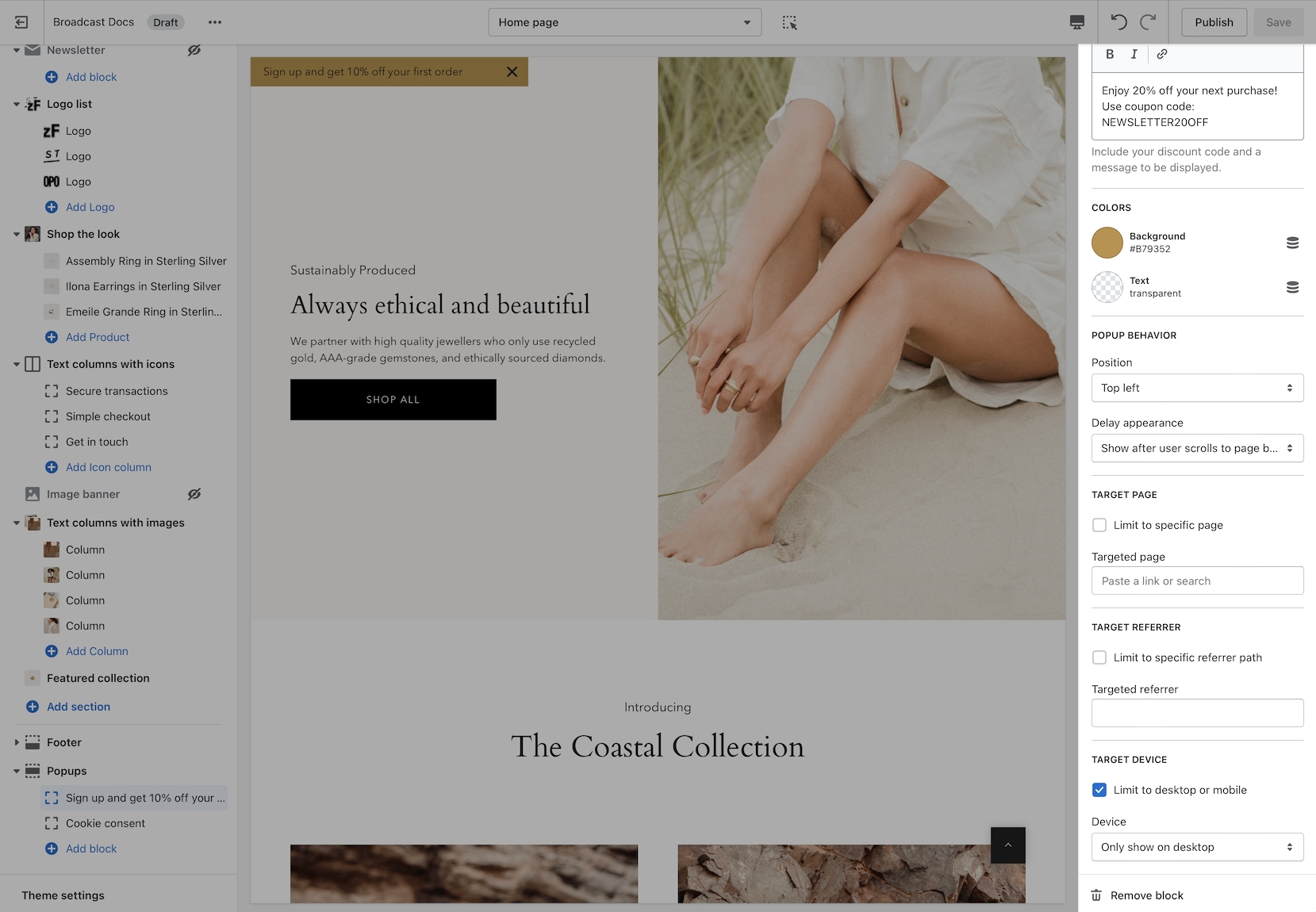
Order of action
The Heading text is displayed first:
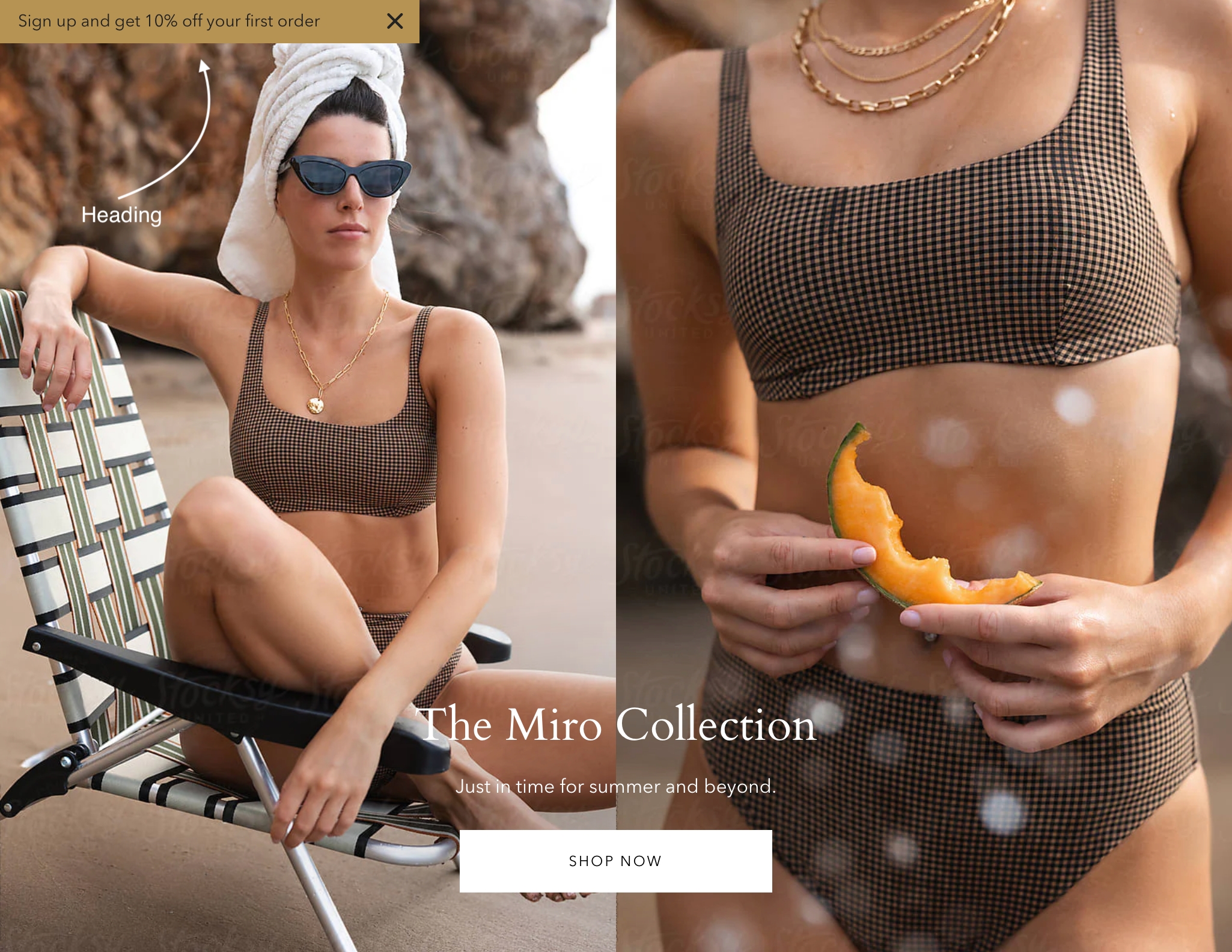
Customer clicks on the popup and enters their email address:
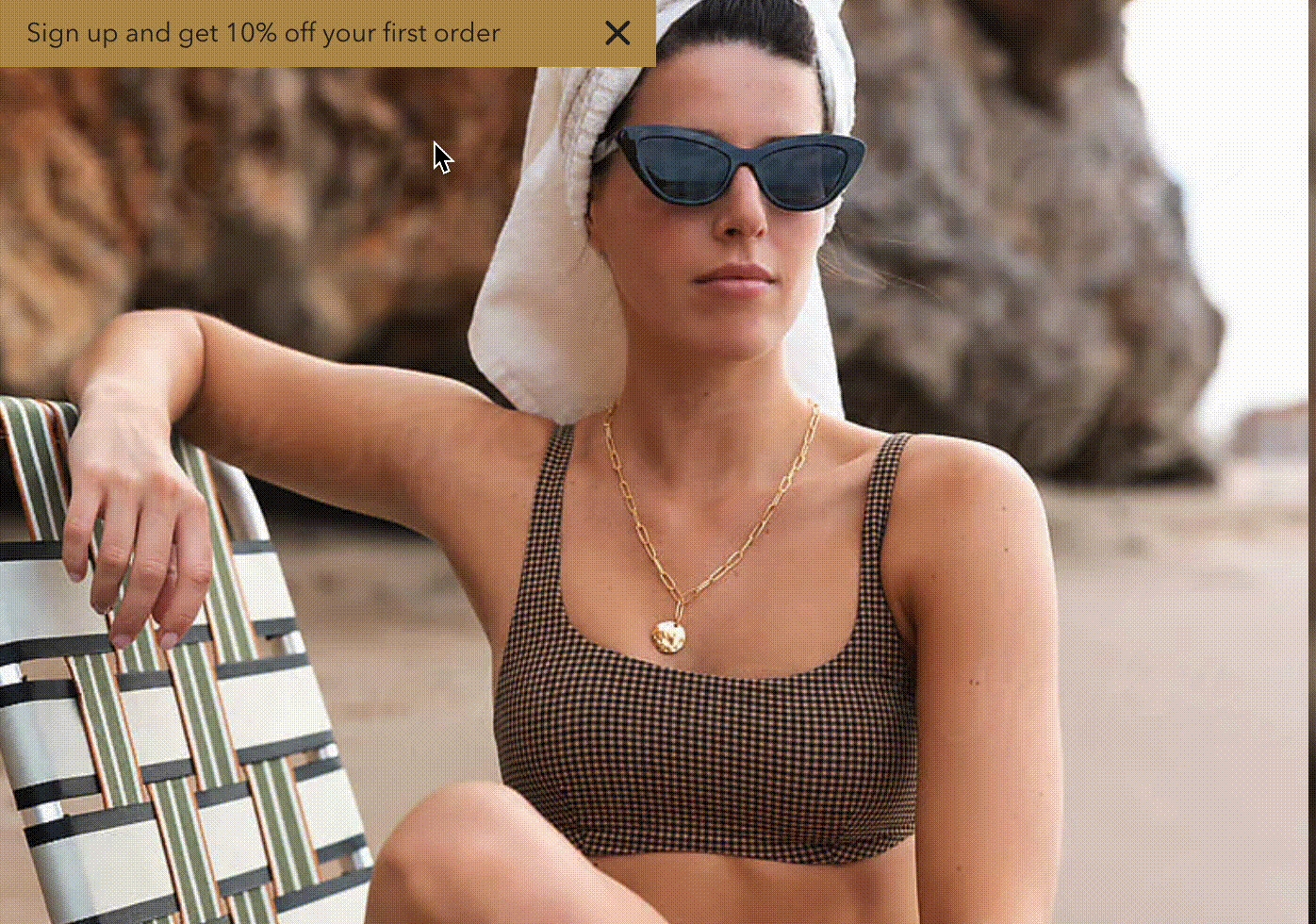
The Success message is displayed after:
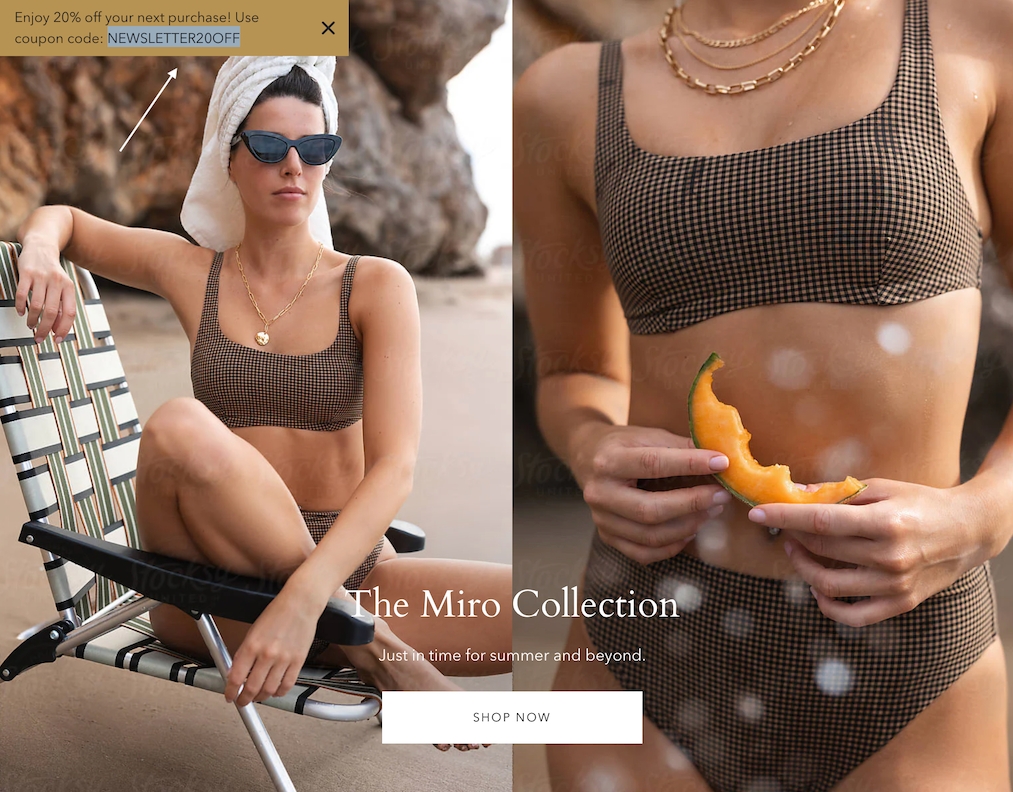
Customer can copy the instant Coupon Code for immediate or future use based on the type of coupon code you've created.