Sub-collections
Promote related collections on any collection page
Cross-promote other collections with sub-collections. Display a carousel or grid of links to related or similar collections onto any collection page:
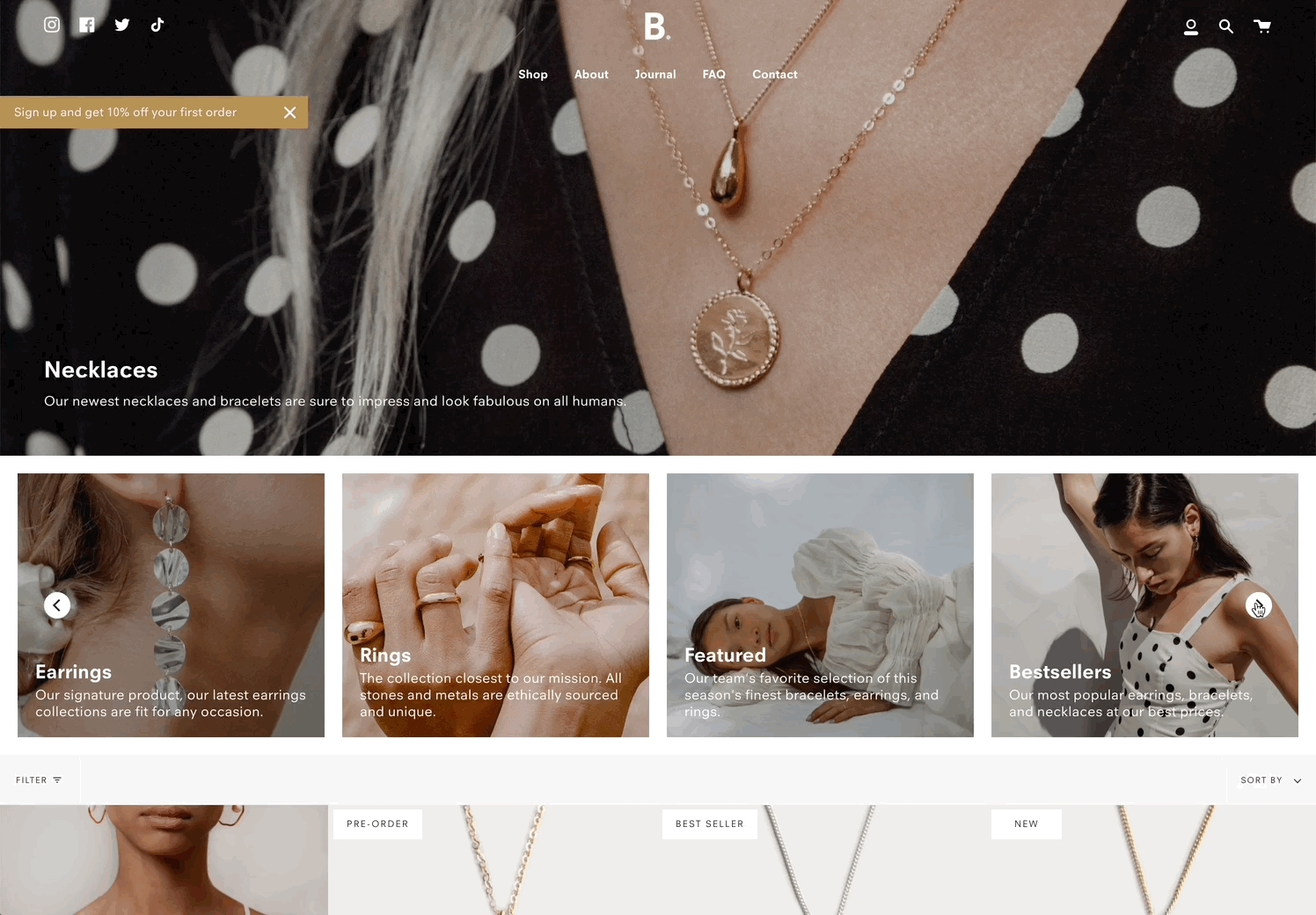
How it works
Broadcast uses Shopify's Navigation menu system to bring in custom menu items into any collection page and displays them as sub-collections with a graphical image, collection name, description, and link
How to setup
Sub-collections are already included with the default collection template, listed as a section called subcollection:
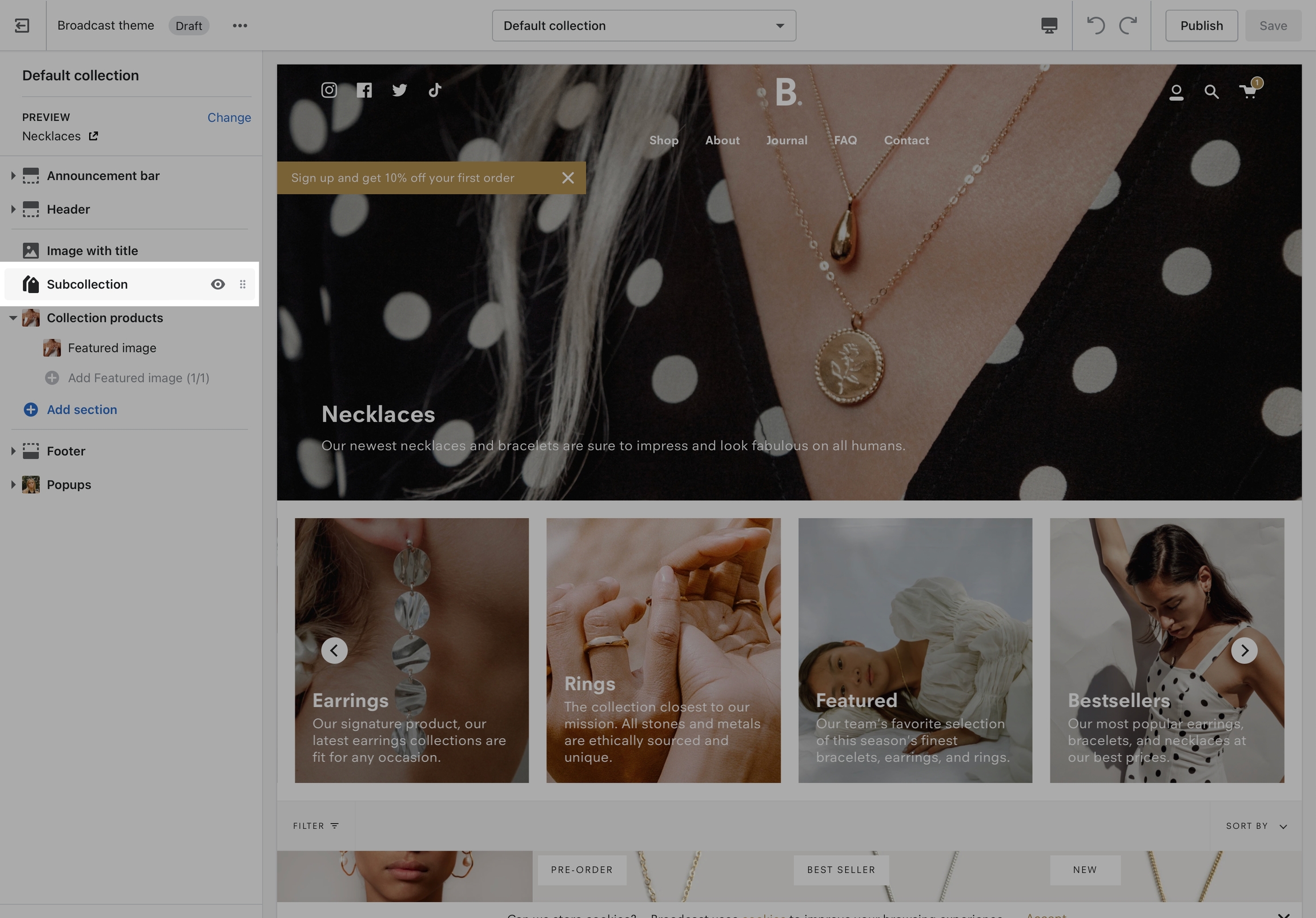
Settings for Subcollection:
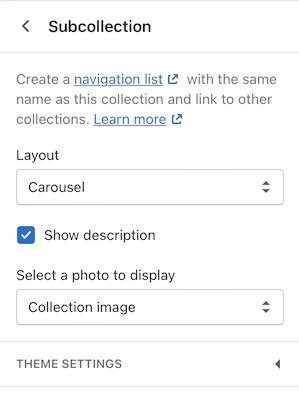
Adding collections
Use the link in the settings to create a navigation list, the rest is done right in your Shopify Admin under Navigation. Choose Add menu to create a new menu:

Create a new menu with the same name as your collection:
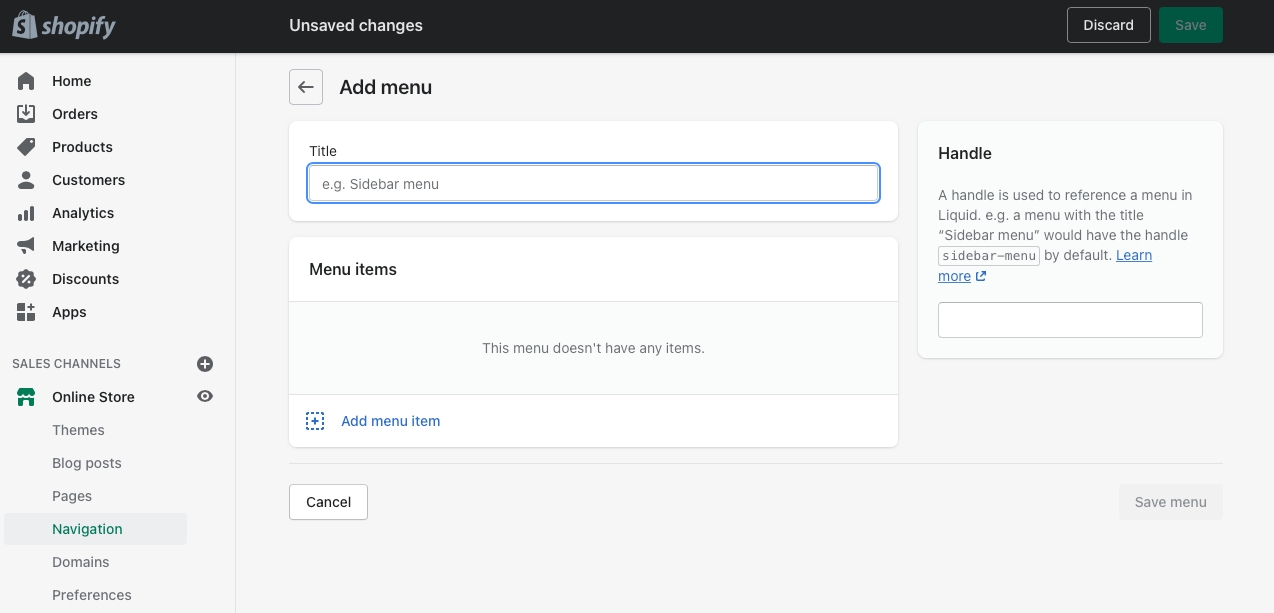
For our example, we will be adding sub-collections to our Necklace collection, our menu will be called Necklaces and the handle in lowercase: necklaces
Next, we'll add menu items, these will be the sub-collection links that are displayed in the sub-collection carousel or grid:
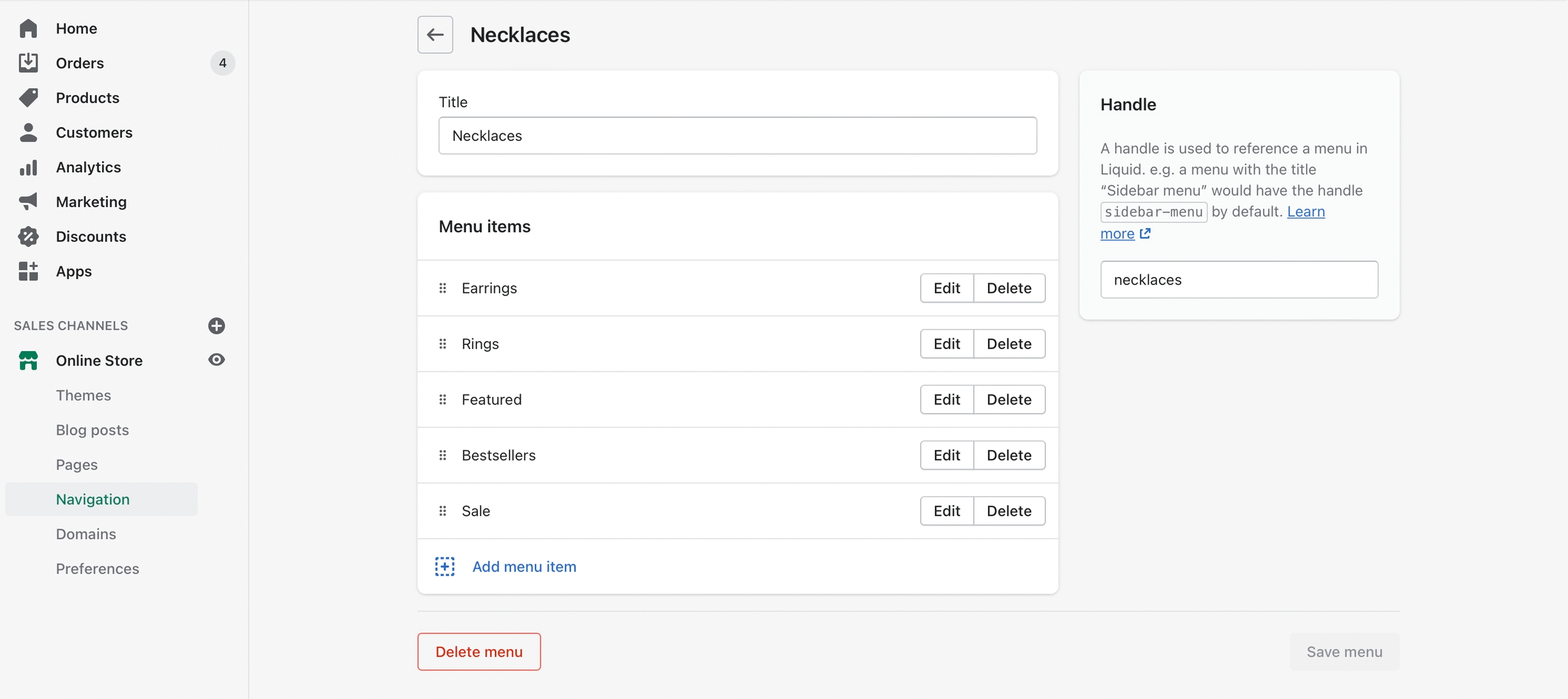
Create a new menu item for each collection that be listed as a sub-collection
Save your menu and your sub-collections are ready to use.