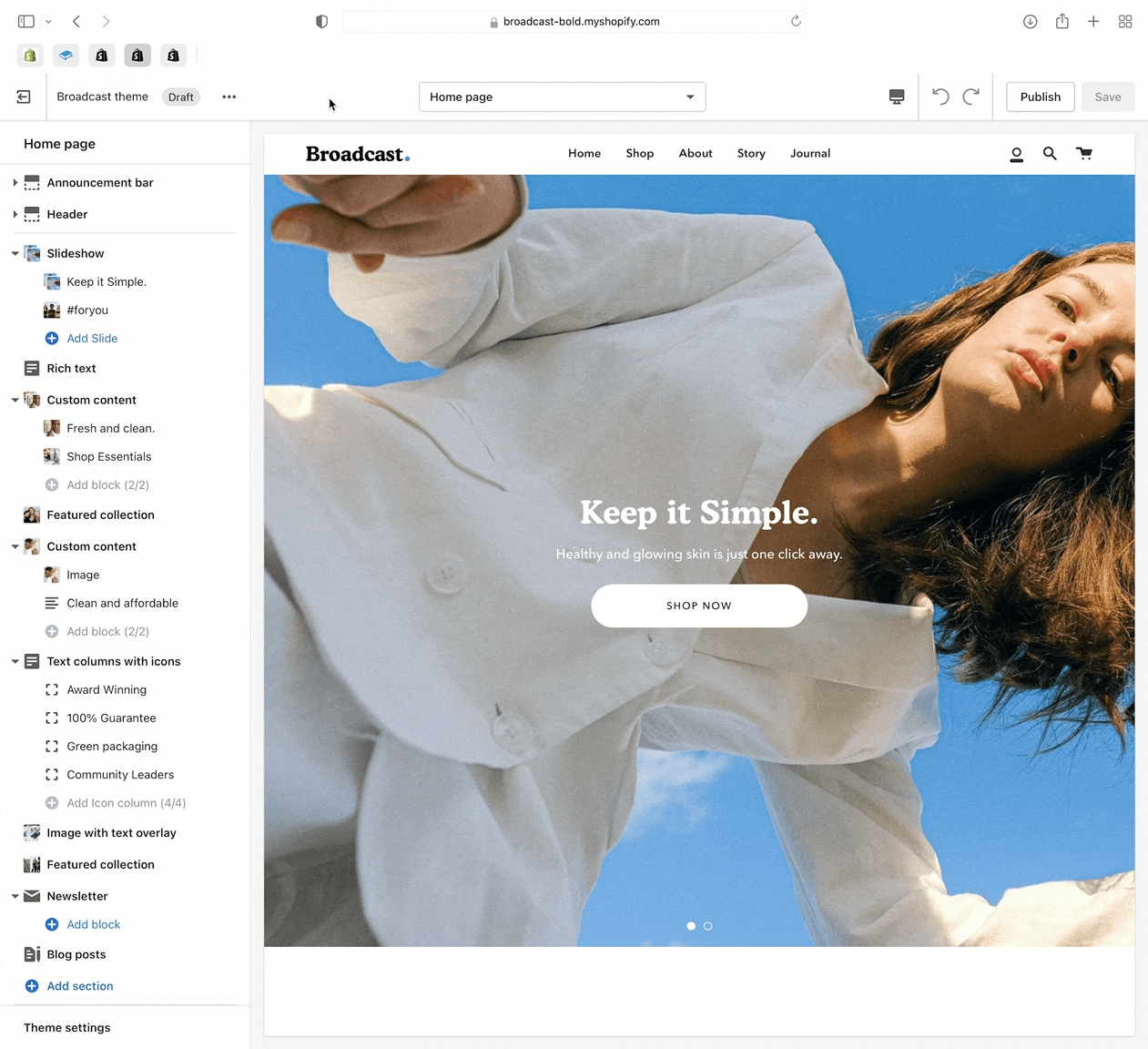Share preview link
How to send a link to our support team to view your draft theme
When working with an unpublished theme or better known as a draft theme, you can send out a Share preview link which allows anyone who has the link to preview your work/site. Share preview links expire after a certain number of days and are randomly generated by Shopify.
This is a great tool for getting feedback from anyone who needs to view your site before it's live or to view a concept version of your existing site
How to
In the Theme Editor, click on the ellipses (three dots) icon at the top of the Theme Editor to view theme actions.
Choose Preview
When the new preview window appears, choose the green Share preview button at the bottom of your browser.
The popup window will display a link (middle of your screen).
Click the Copy link button to copy the address to your clipboard
Send us that link, paste it from your clipboard