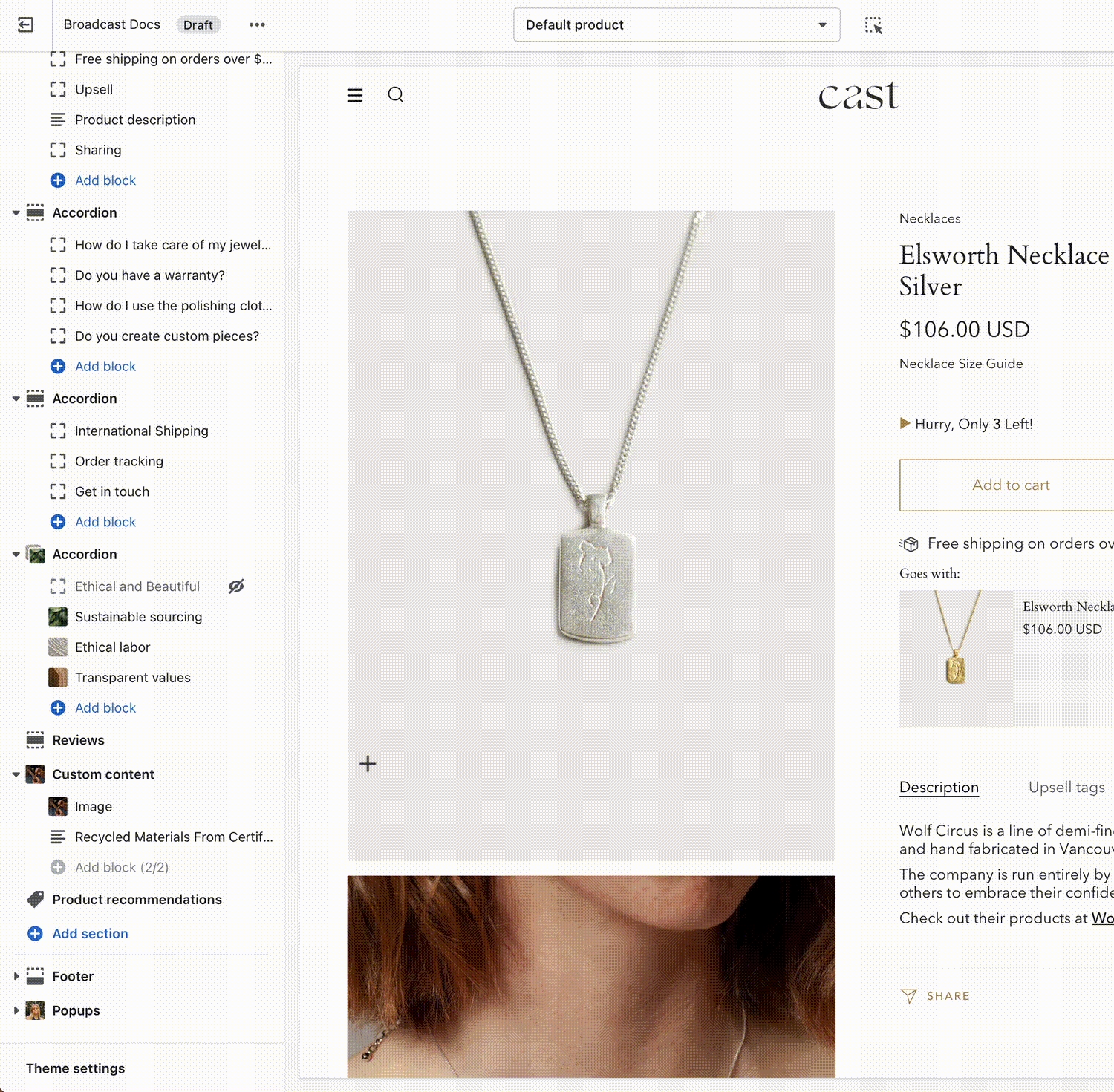Social icons
Header options for displaying social media icons
Broadcast can display your social media network links as icons in the navigation header. There are two Header styles that support the social media icons, Logo above menu and Mobile drawer menu.
Logo above menu
For desktop browsers, this Header style will display your social media icons on the top left:
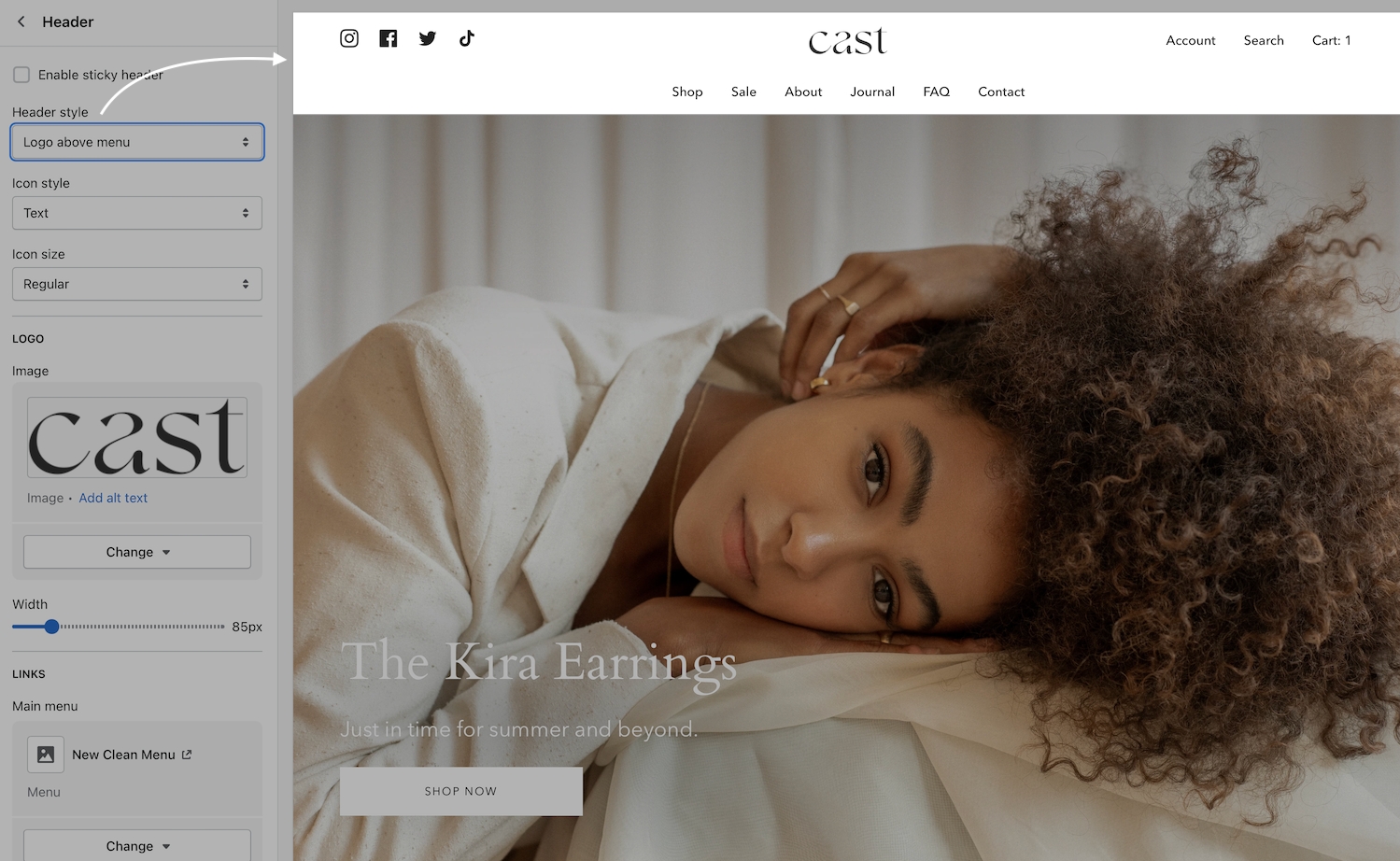
Two sizes are available, normal and large:


Mobile drawer menu
When using this header style, the social media icons are displayed at the bottom:
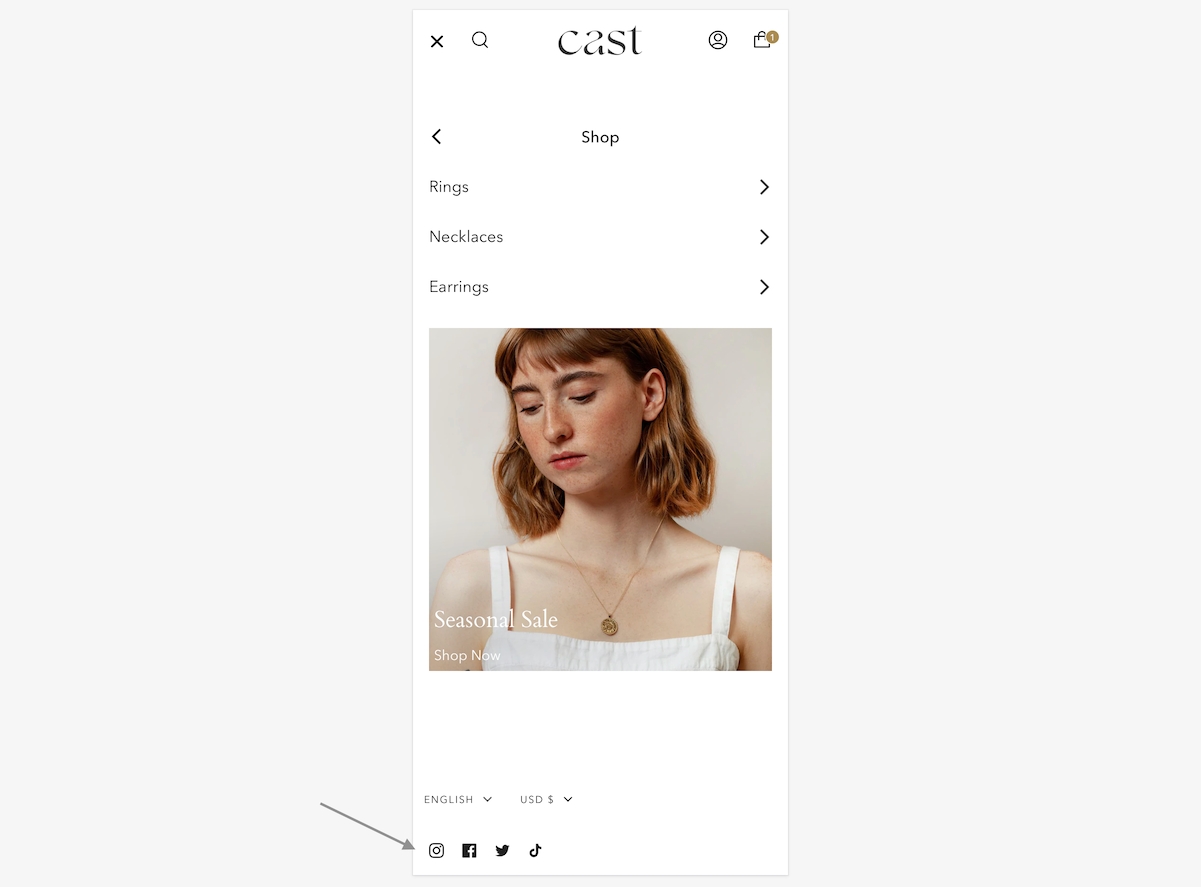
Mobile devices
Most mobile devices will automatically switch to a Mobile drawer style for navigation. For mobile devices, the social media icons are displayed at the bottom of the drawer regardless of the Header style used.
Hiding social icons
There is an option to turn off social icons for both desktop and mobile:
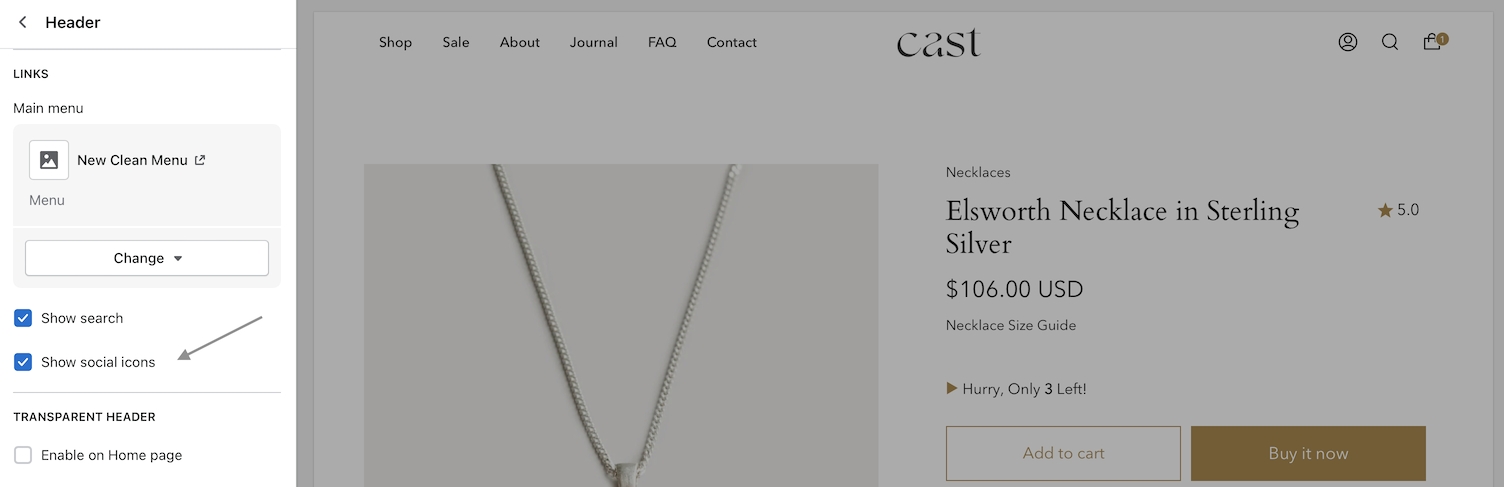
Setting up social links
Use the Theme settings -> Social Media settings to add and remove links to your social networks. When a link is added here, Broadcast will automatically generate a social icon for that network in the header.