Pre-order using metafields
Replace the add-to-cart button with a pre-order button using metafields
Feature introduced in Broadcast 3.2
Broadcast supports metafields for creating pre-order products. When you define a preorder metafield, you can easily toggle on or off the preorder feature which converts the Add to Cart button to a Pre-order button.
On the main product page, the Add to Cart button is replaced with a Pre-order button:
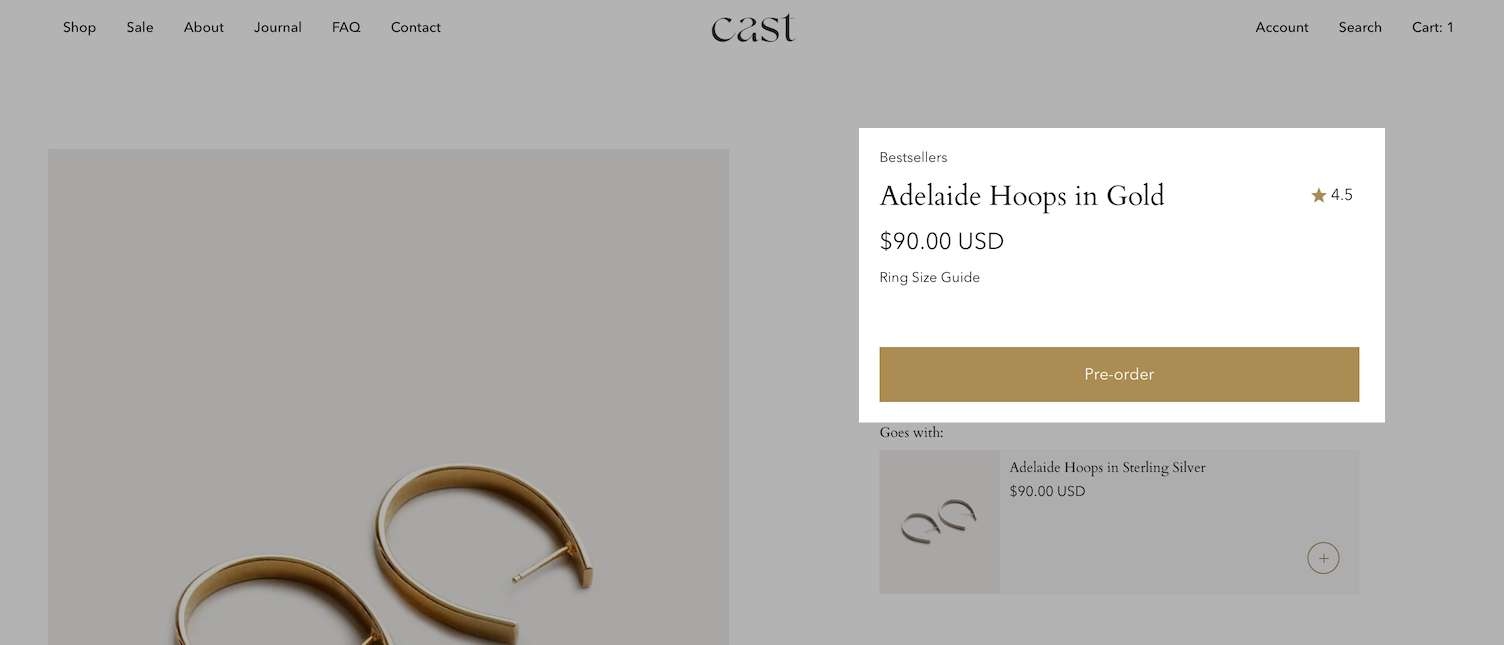
When viewing a collection page or any product grid-style section, a PRE-ORDER badge is added to the product:

Quick Add button is changed to Pre-Order:
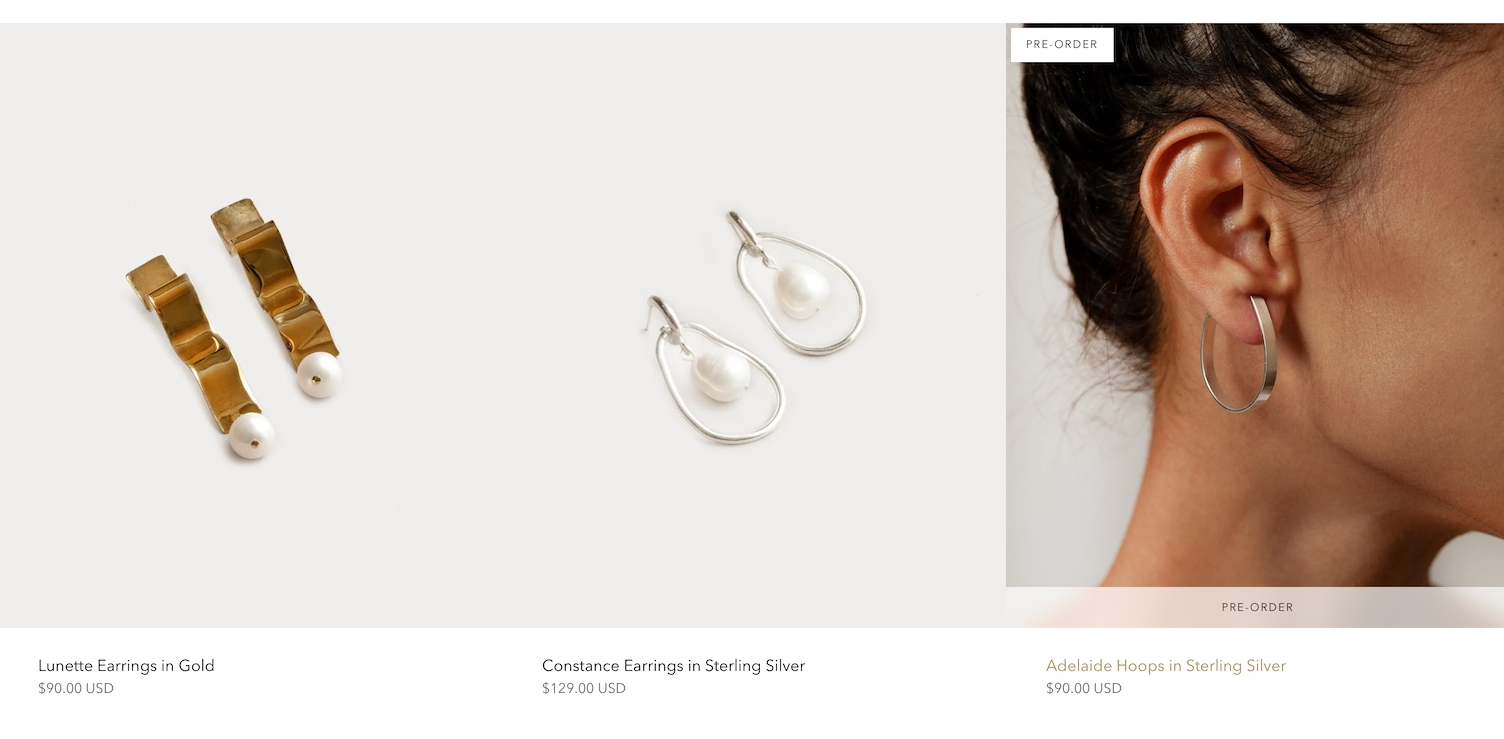
In the cart drawer and cart page, a message is included to indicate that the item is a pre-order:
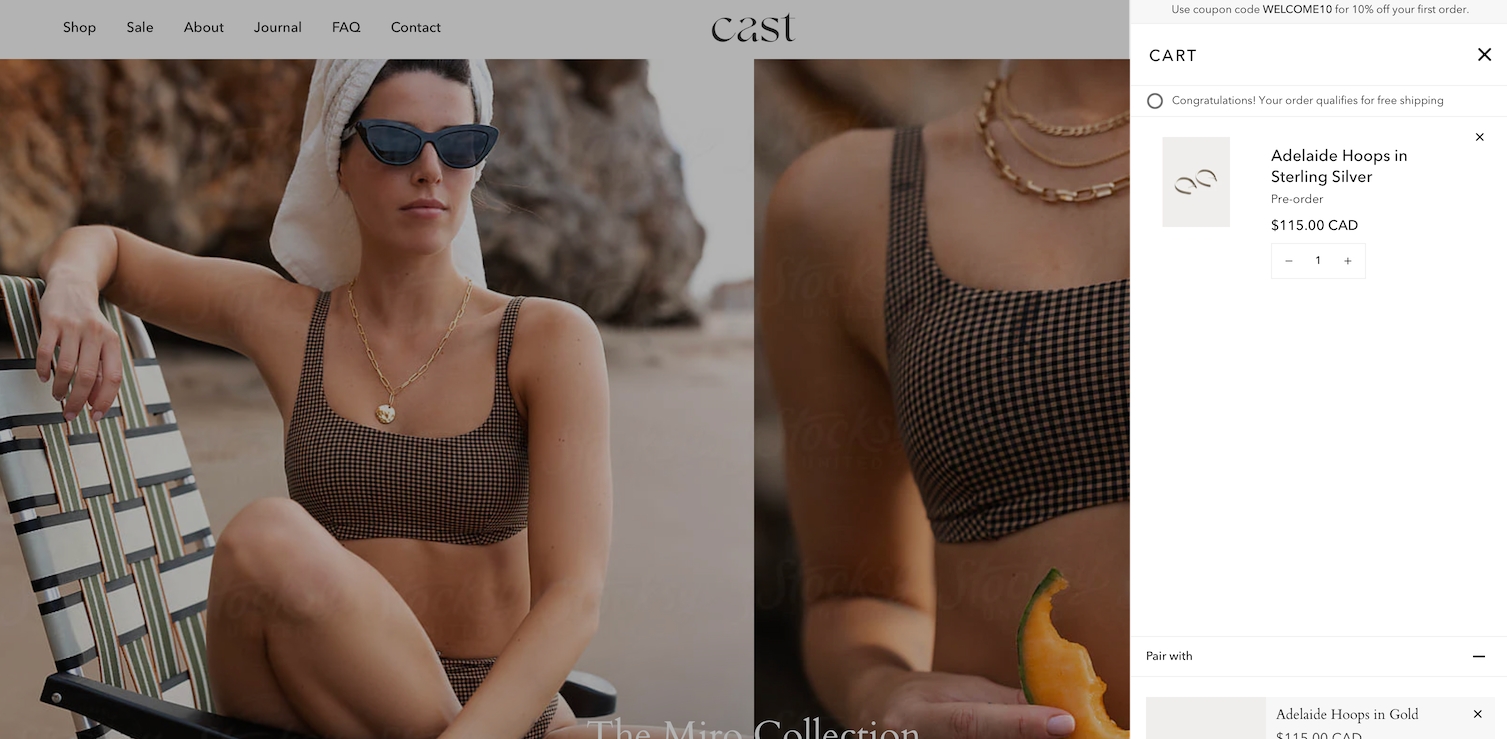
How to setup
Setting up a preorder metafield is very simple and can be done right in your Shopify Admin. This video covers all the steps needed for creating a preorder metafield plus additional customization options:
Reference
You can use the following reference information to help with the steps covered in the video.
Metafield definition
Create a product metafield with the namespace and key set to:
theme.preorder
Set the content type to True or false
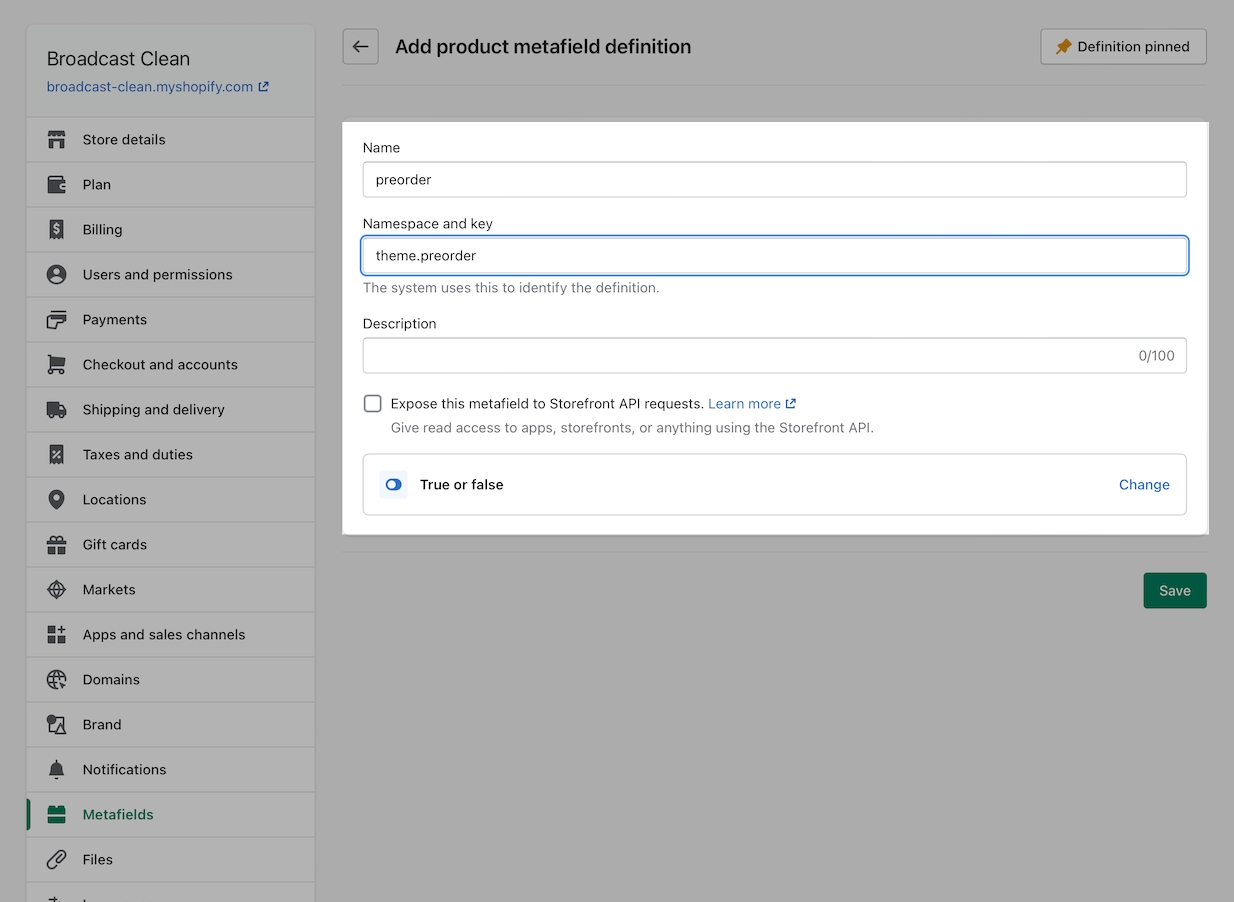
Product setup
In the Metafields section of any product that you'd like to use the feature, change the preorder value to True:
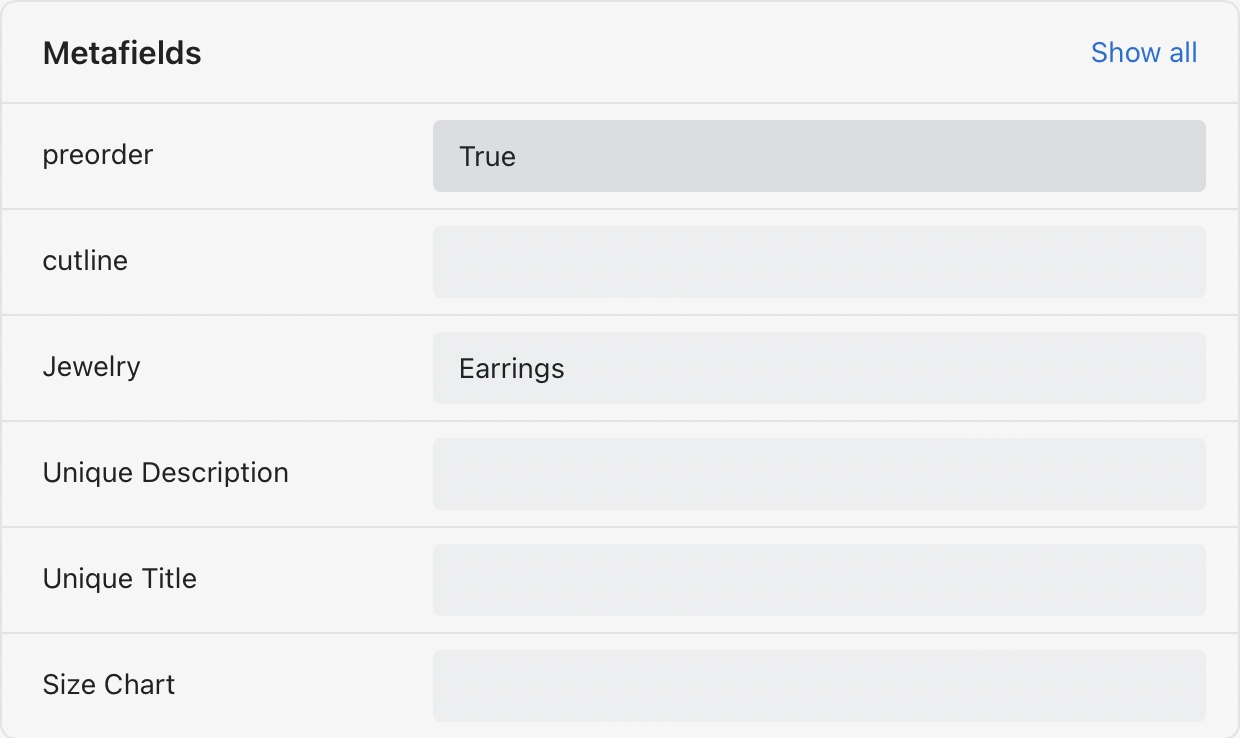
Preorder template
To remove the Buy it now button as shown in the video, you can create a preorder product template and uncheck Show dynamic checkout buttons under the Form block:
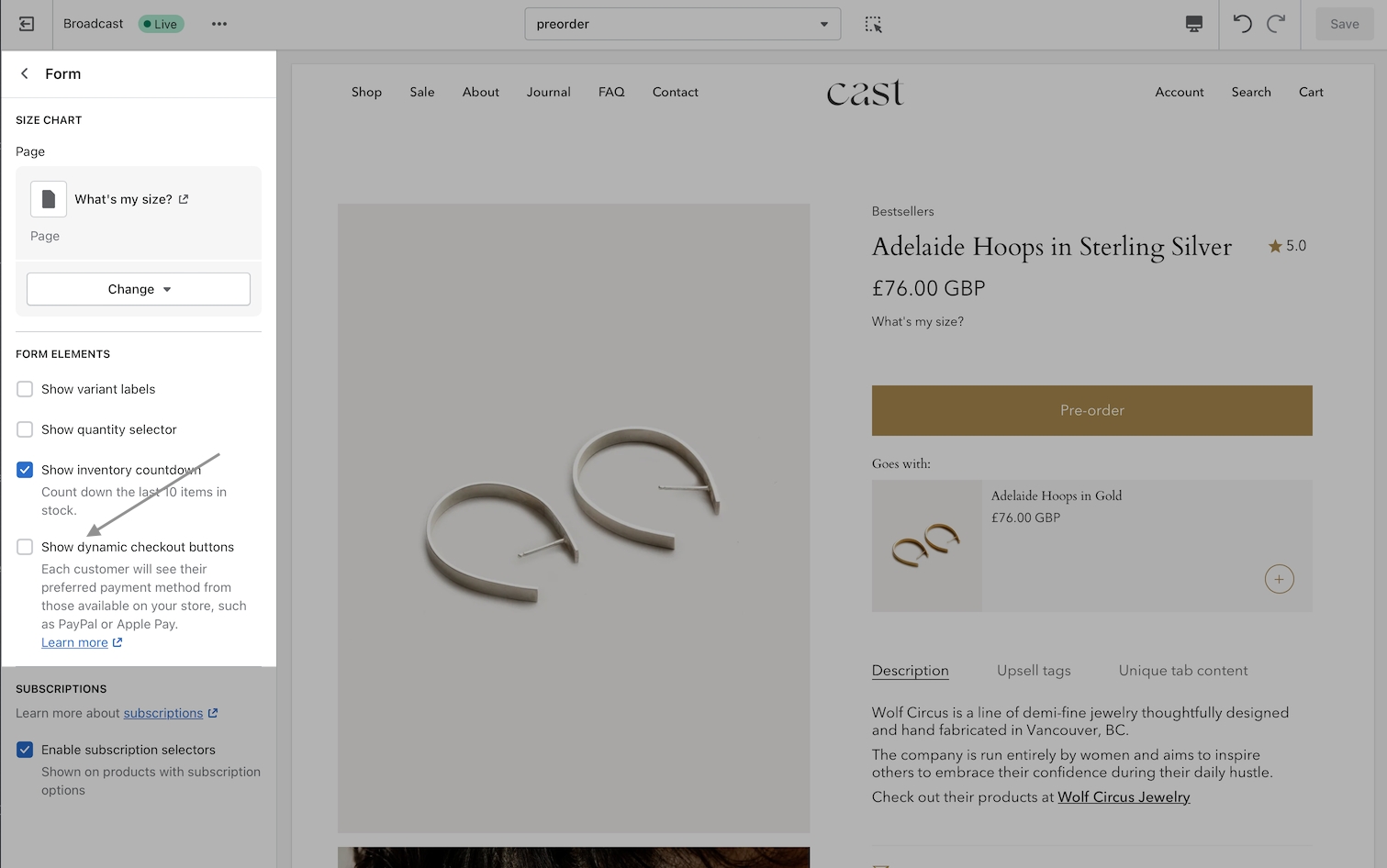
Additional information
When selling pre-order products on your store, you may want to manually capture payments:
Manually capture payments
You can customize the button text for pre-orders to match your language or simply use different wording: