Collection image spacing
How to add spacing between products on Collections and Product Grid sections
In this mini-tutorial, we'll demonstrate how to add spacing between products on Collection pages and any Product Grid section in Broadcast.
Before
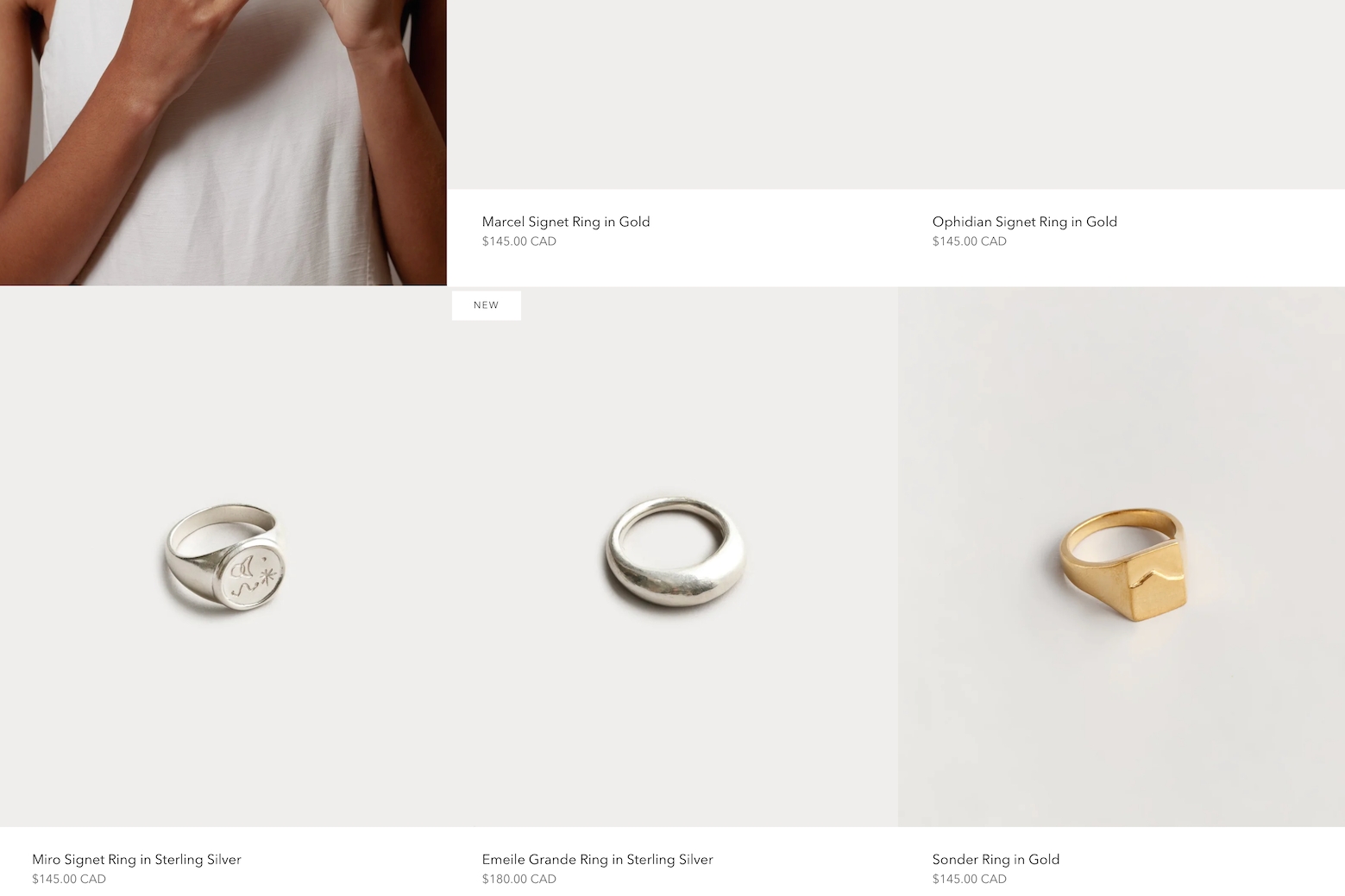
Result
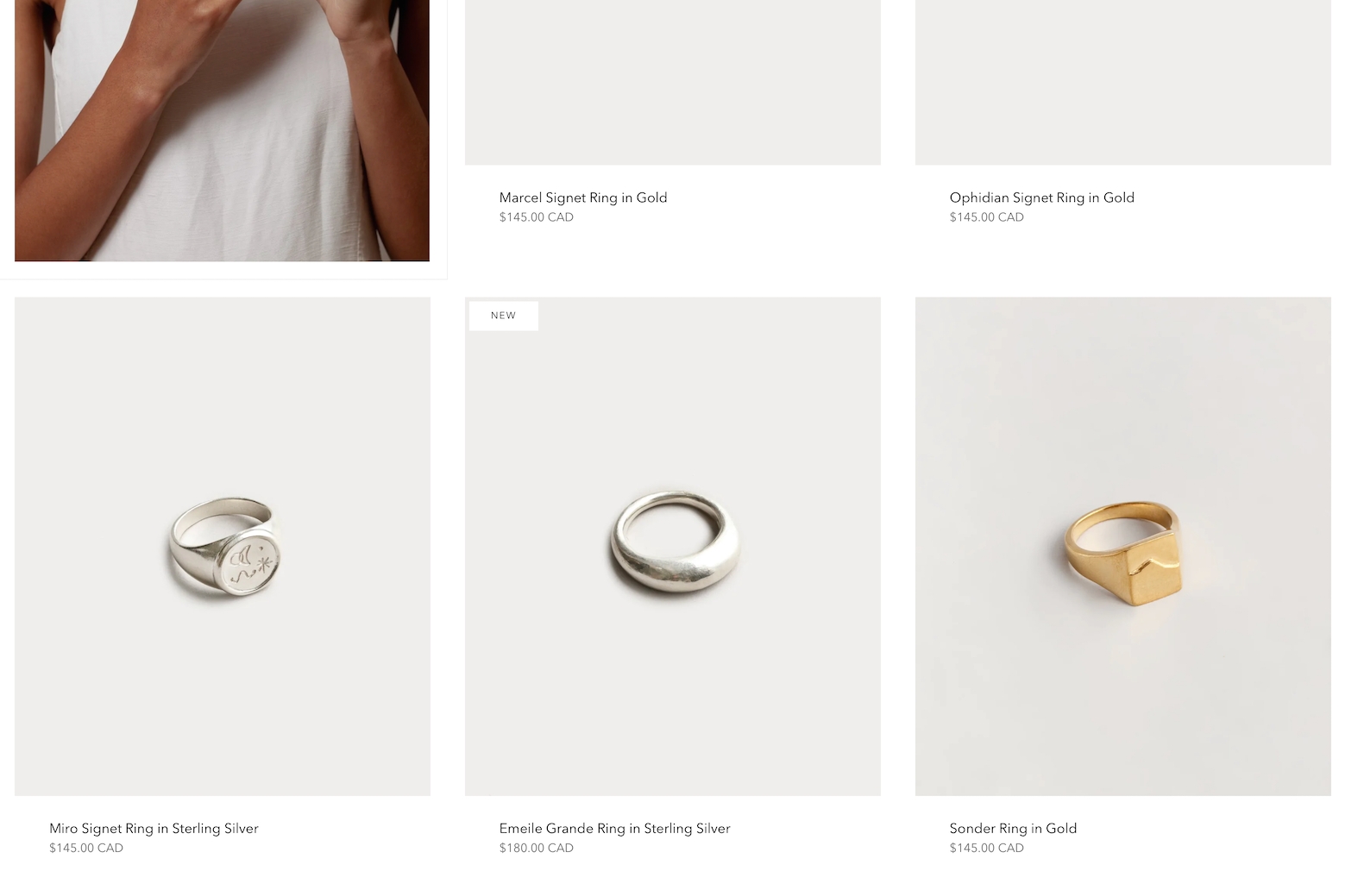
How to
If you're experienced with making code changes or adding CSS, here's the CSS snippet you'll need to add:
The above code snippet will add 20px of padding between images for devices that are larger like a desktop browser. On mobile, the spacing won't be shown as the layout is different. Adding spacing on mobile would make your images appear much smaller, we recommend keeping the mobile layout without spacing.
Detailed steps
In this quick video (3mins), we'll show you the steps to open the code editor and where to add the above code snippet to your theme: