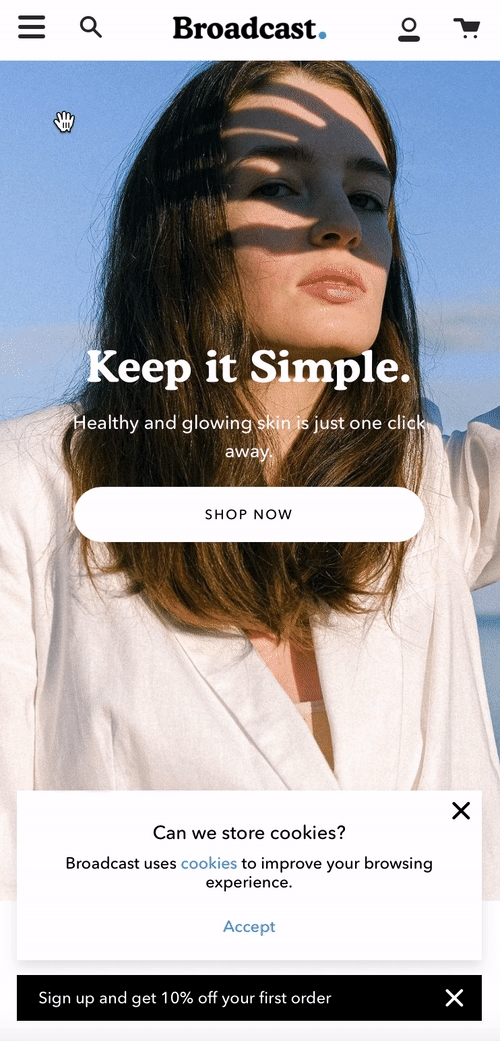Navigation images
How to add images into your navigation
Broadcast makes it simple to add images right into your Navigation. You can create a drop-down menu with just images or a combination of menu items and images.
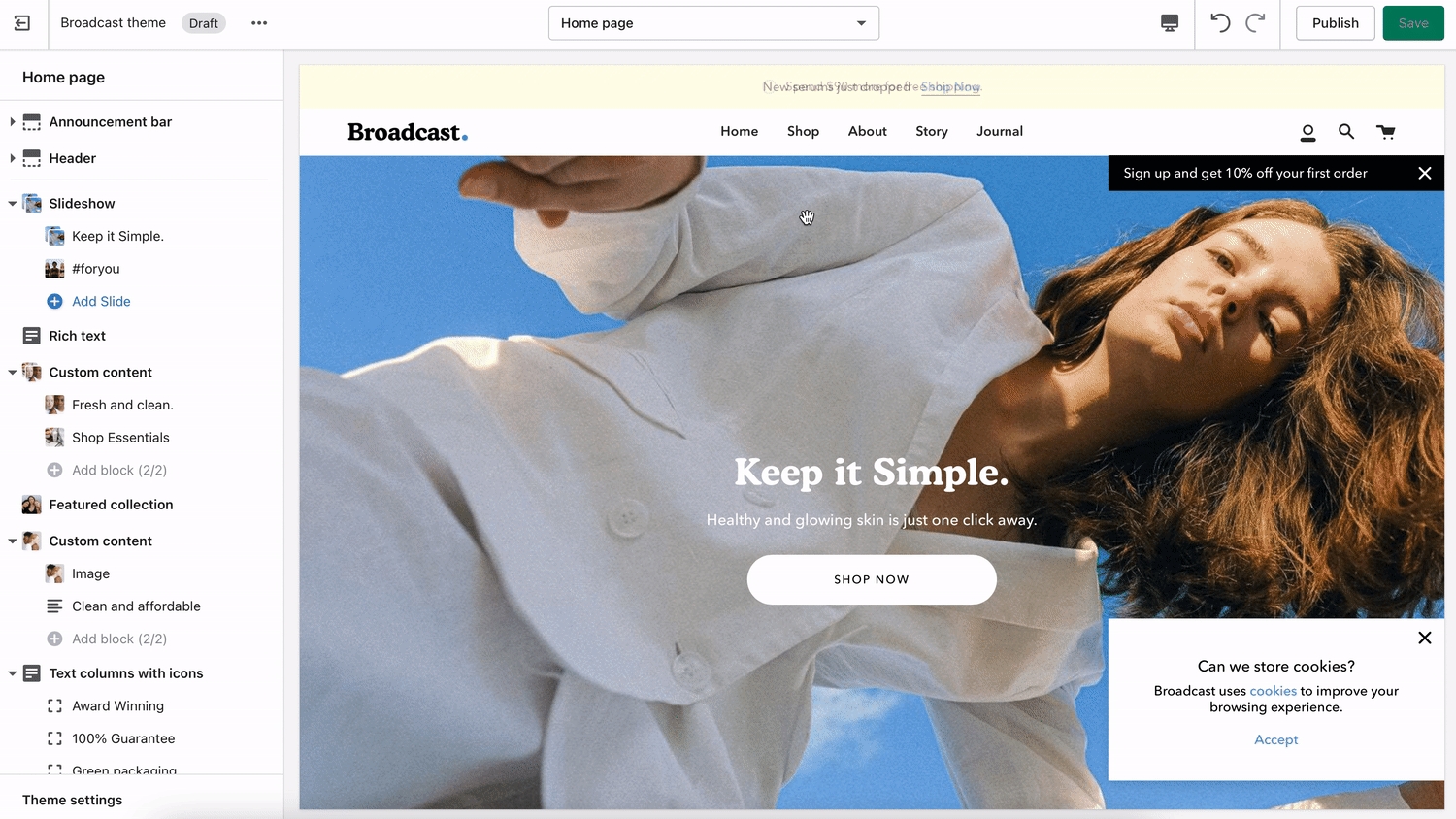
Expand header to add an image block
Click on the expand icon to the left of the Header this will open the block options:
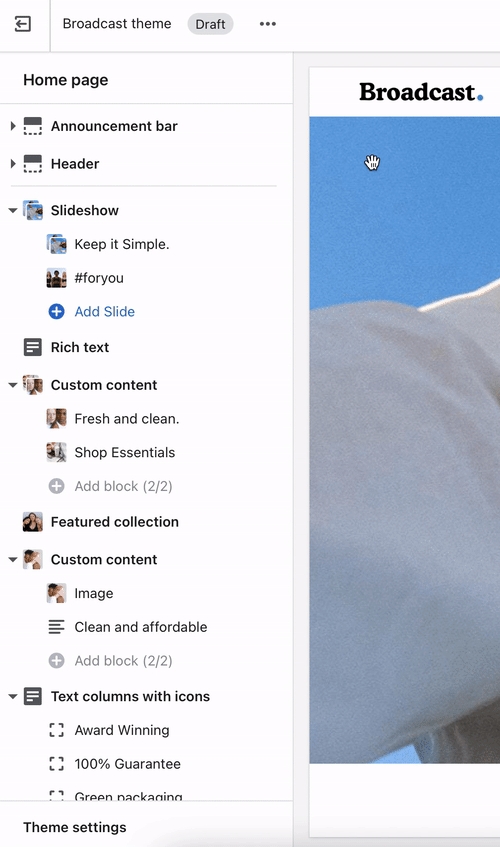
Adding images to menu items
In the Header content area, you can add image content blocks. These images will map to your menu items. For example, to add an image to the second menu (Shop) we will choose Item 2 as the Link position in main menu:
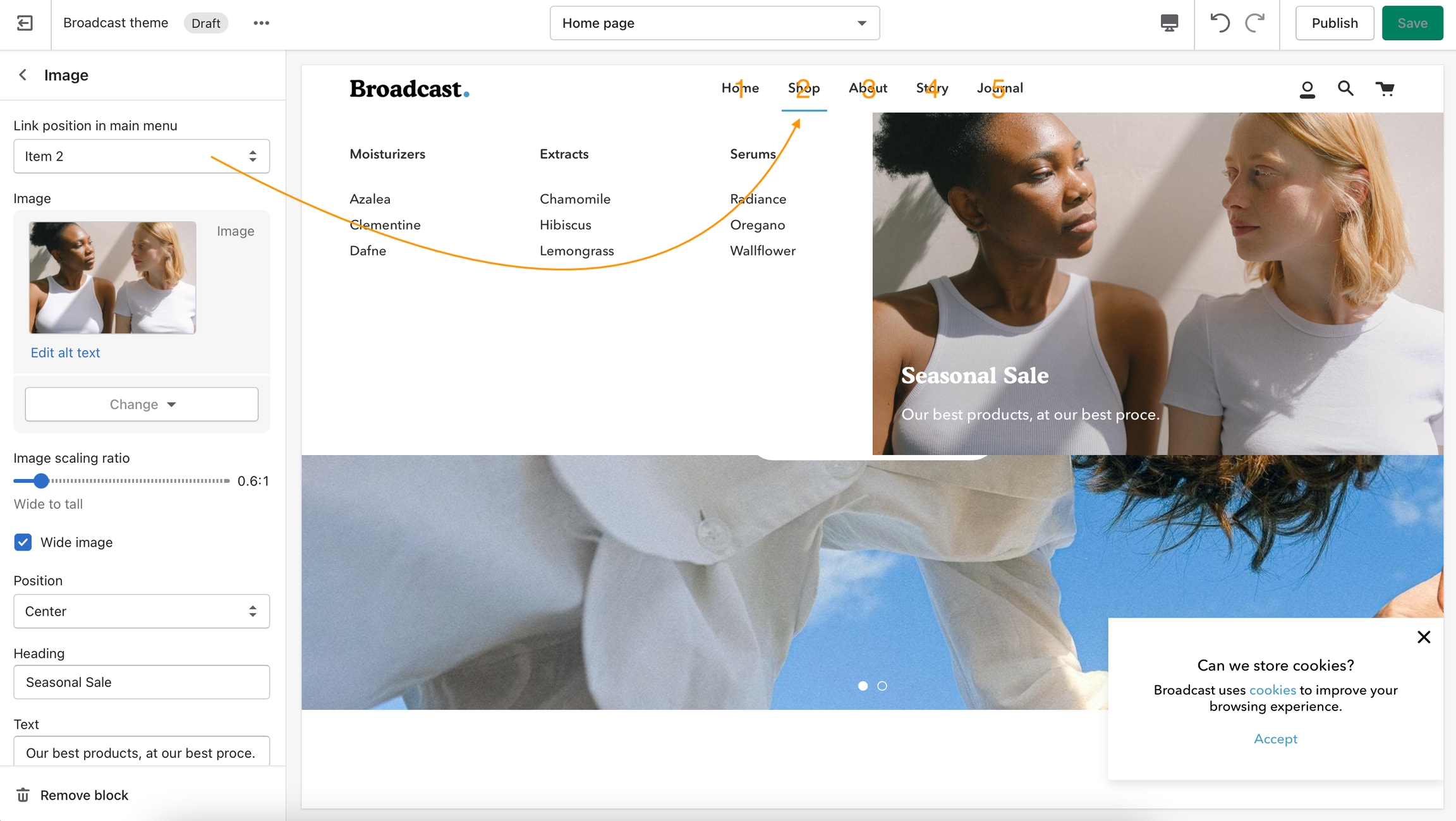
On mobile, a single image will appear full width: