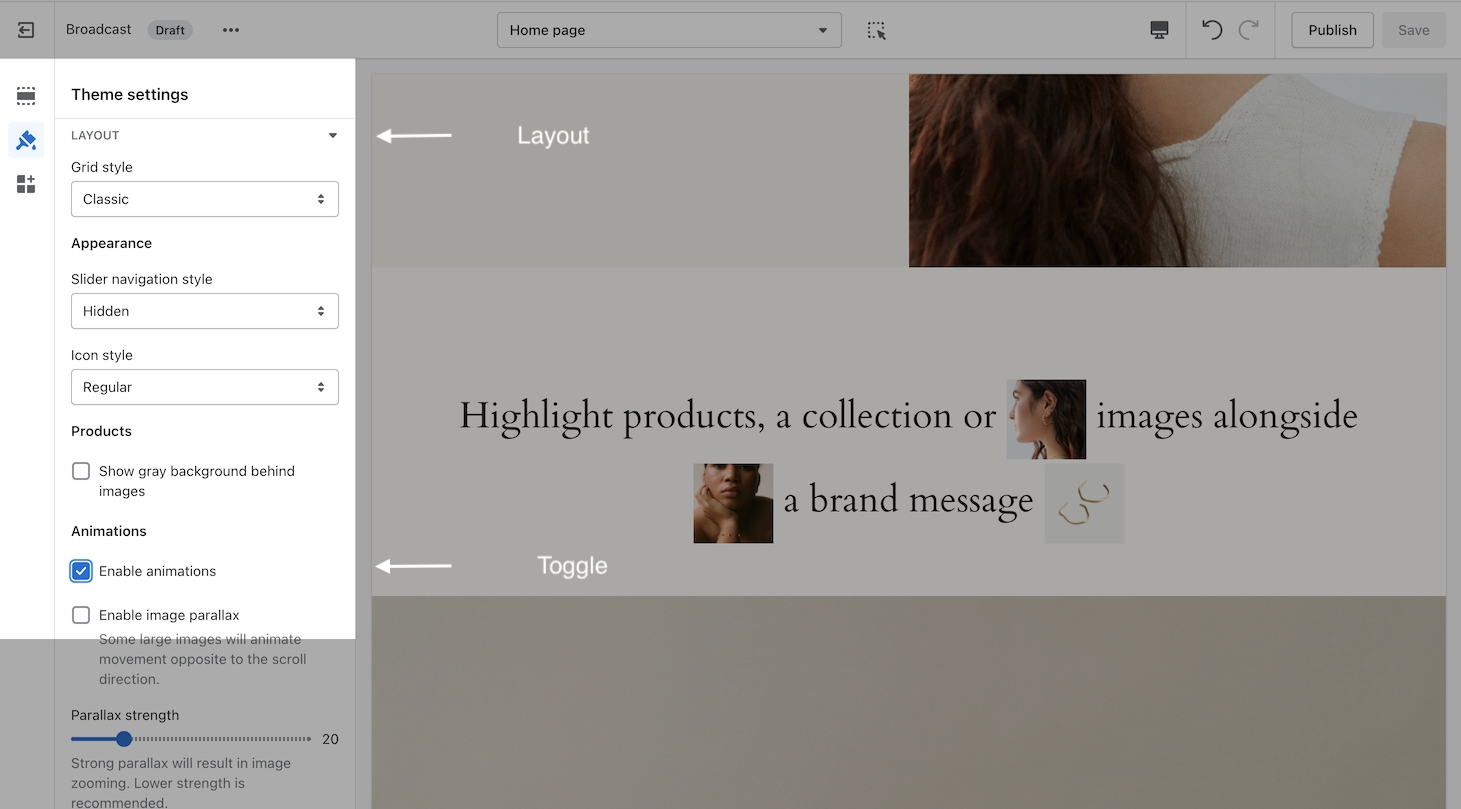Text with products
Highlight products, a collection or images alongside a brand message
Looking to boost engagement and increase sales within your store? Consider adding inline images to your text sections that link directly to your products and collections. By incorporating visually appealing product images into your content, you can capture your audience's attention and guide them toward purchasing.

How to use
Add the section in the Theme Editor. You can quickly find the section when using the filter option:
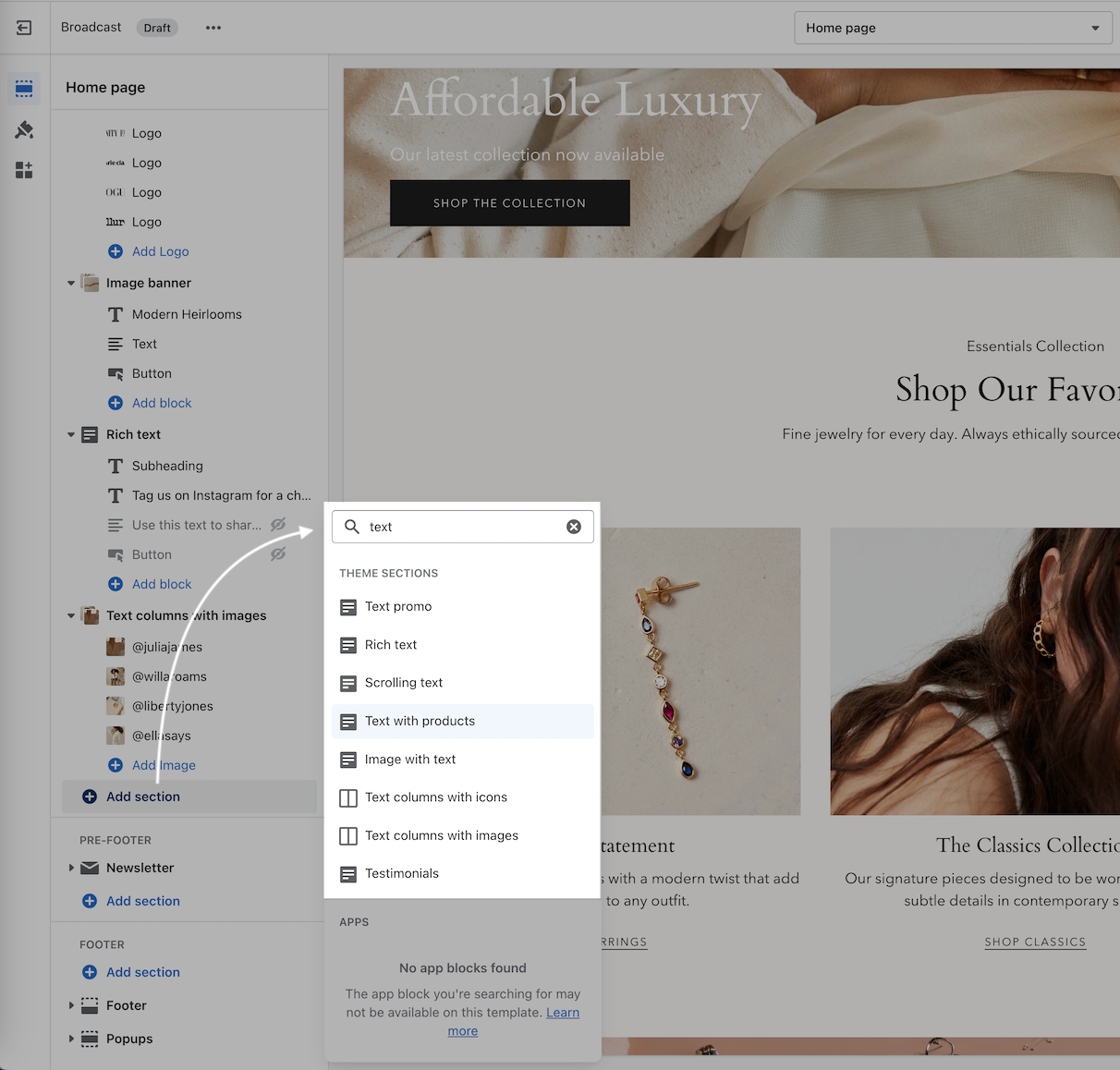
Enter your primary text message into the Section settings:
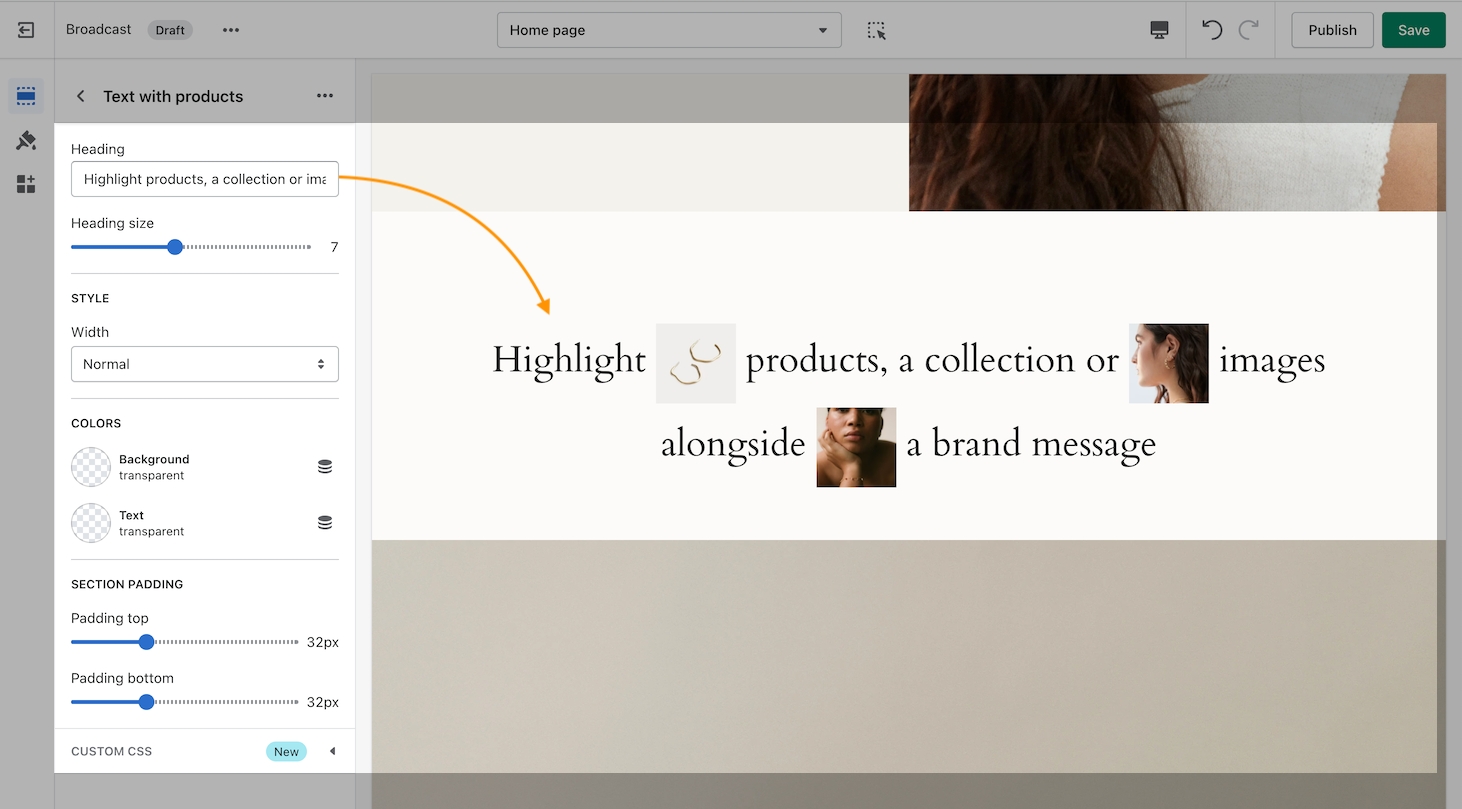
Blocks
Add and configure blocks. Each block will be an image. The type of block will determine the call-to-action type. The block types are:
Image (custom link option)
Product (links directly to a product)
Collection (links to a collection of products)
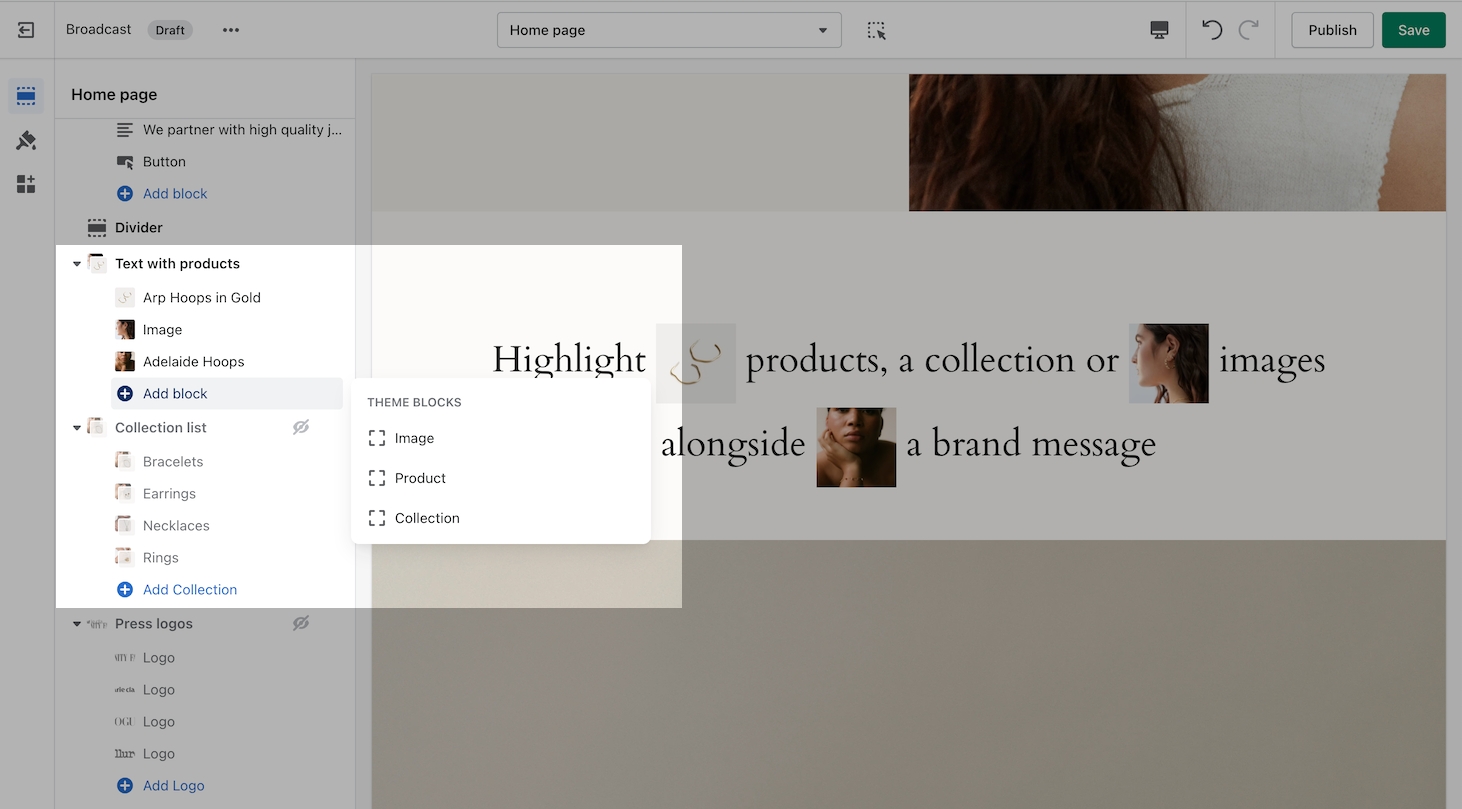
Each block contains settings to help you design the right look and style:
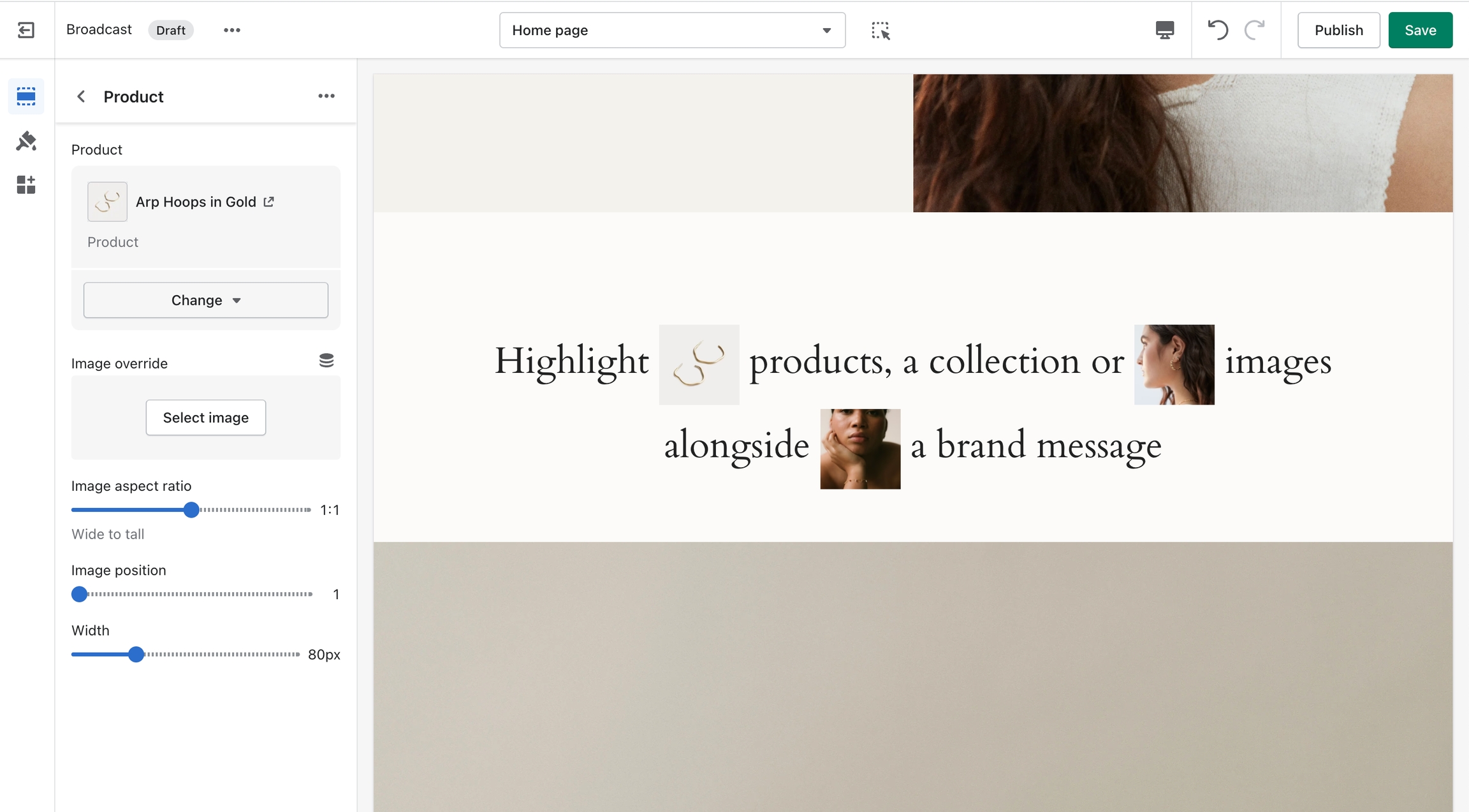
Each block type has an image option. The product block for example uses the primary image of that product (first image). An image override option is available to use any image in your library.
Image position
Use this slider to place the image in the correct spot within your text message. Each position number is relative to the words in your message:
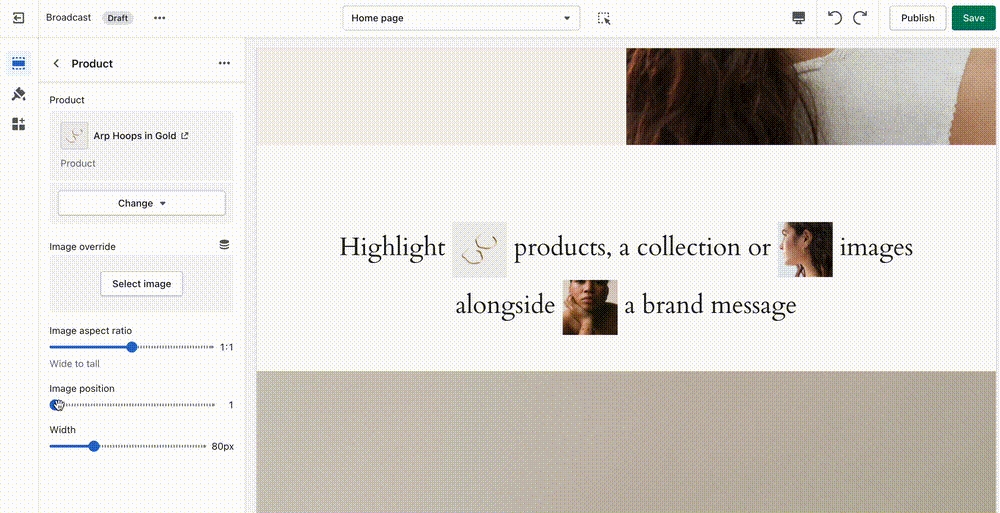
Image sizing
With the Image aspect ratio slider, you can adjust each block image to fit proportionally. The Width slider helps you size each image individually:
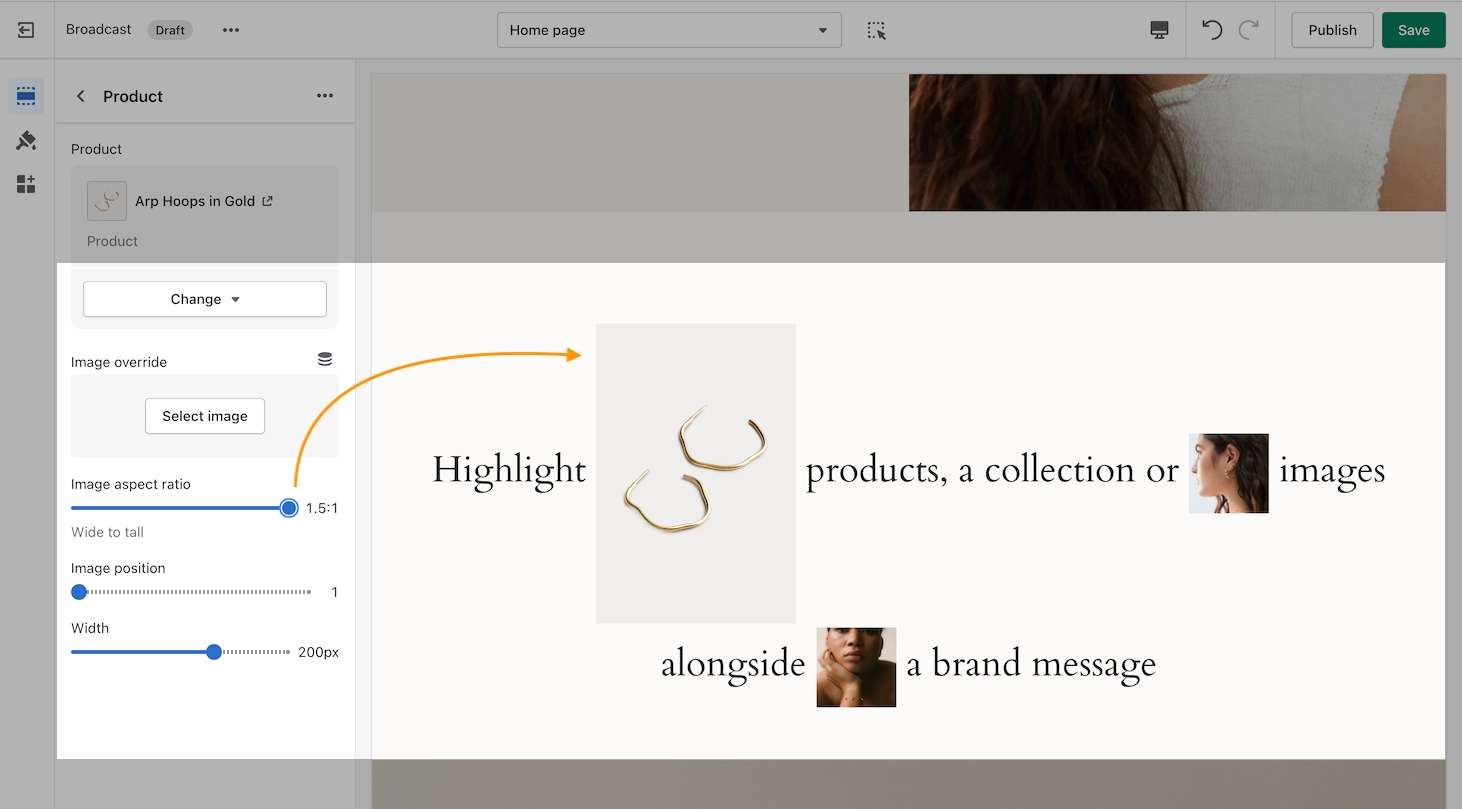
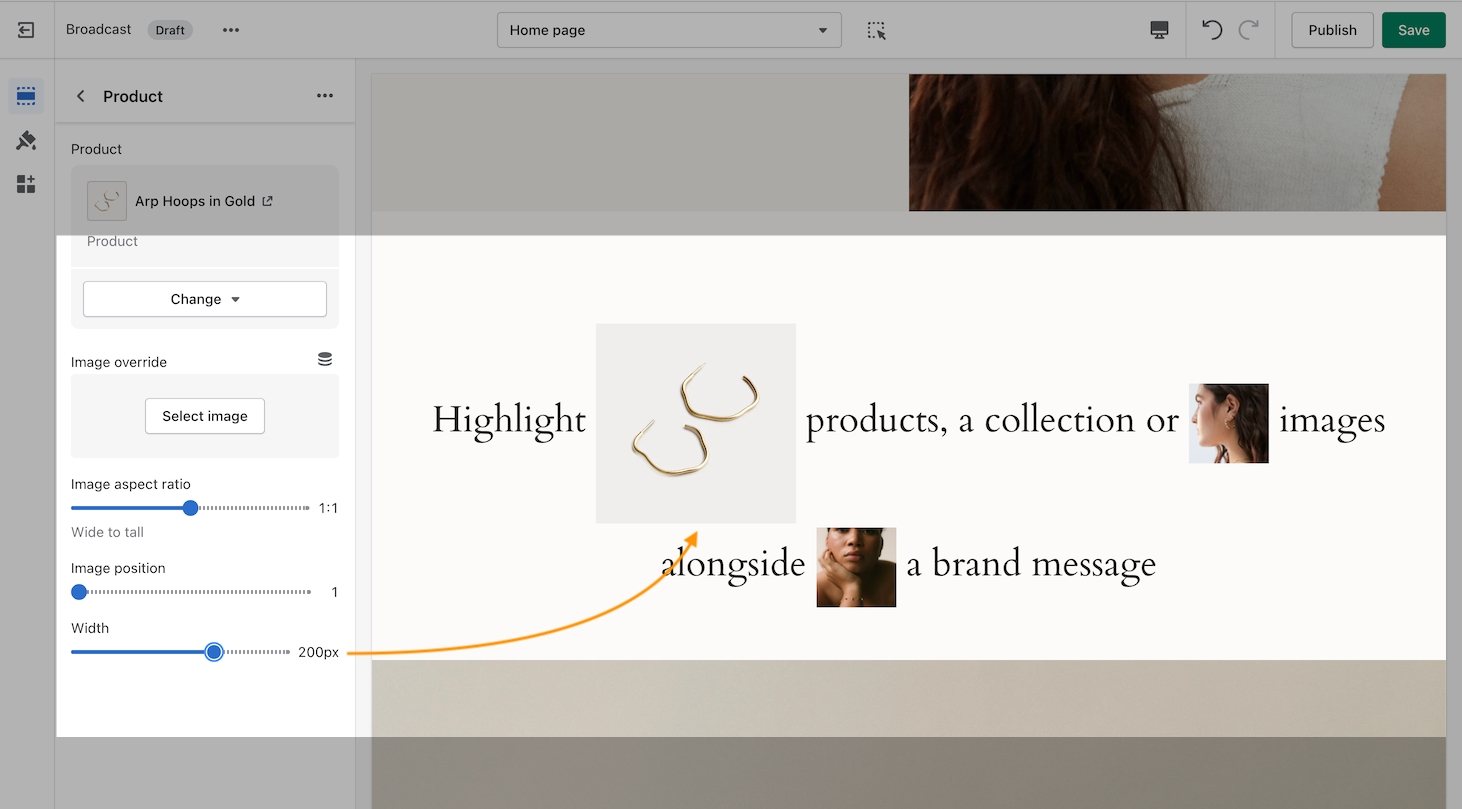
Animation settings
Images will animate into this section to give a lively look when the customer reaches the section. To disable the animations, use the toggle found under the Layout section of Theme Settings: