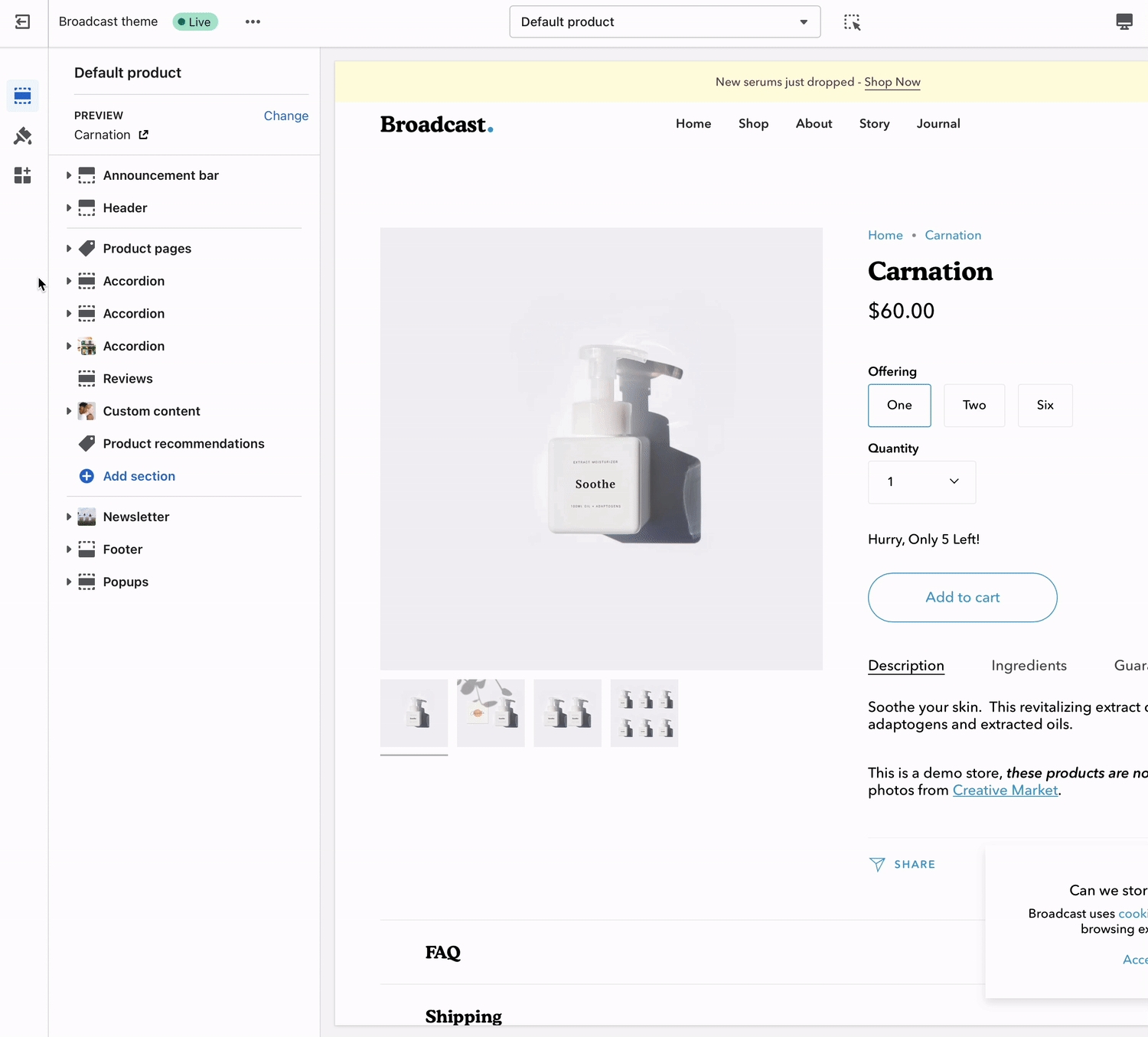Upselling with metafields
Broadcast includes a Goes with feature to help upsell products on individual product pages using metafields
Feature added in Broadcast 3.4. For earlier versions click here
With Broadcast, you can suggest a pairing product on any of your Product pages. This allows the customer to purchase two separate products within one product page.
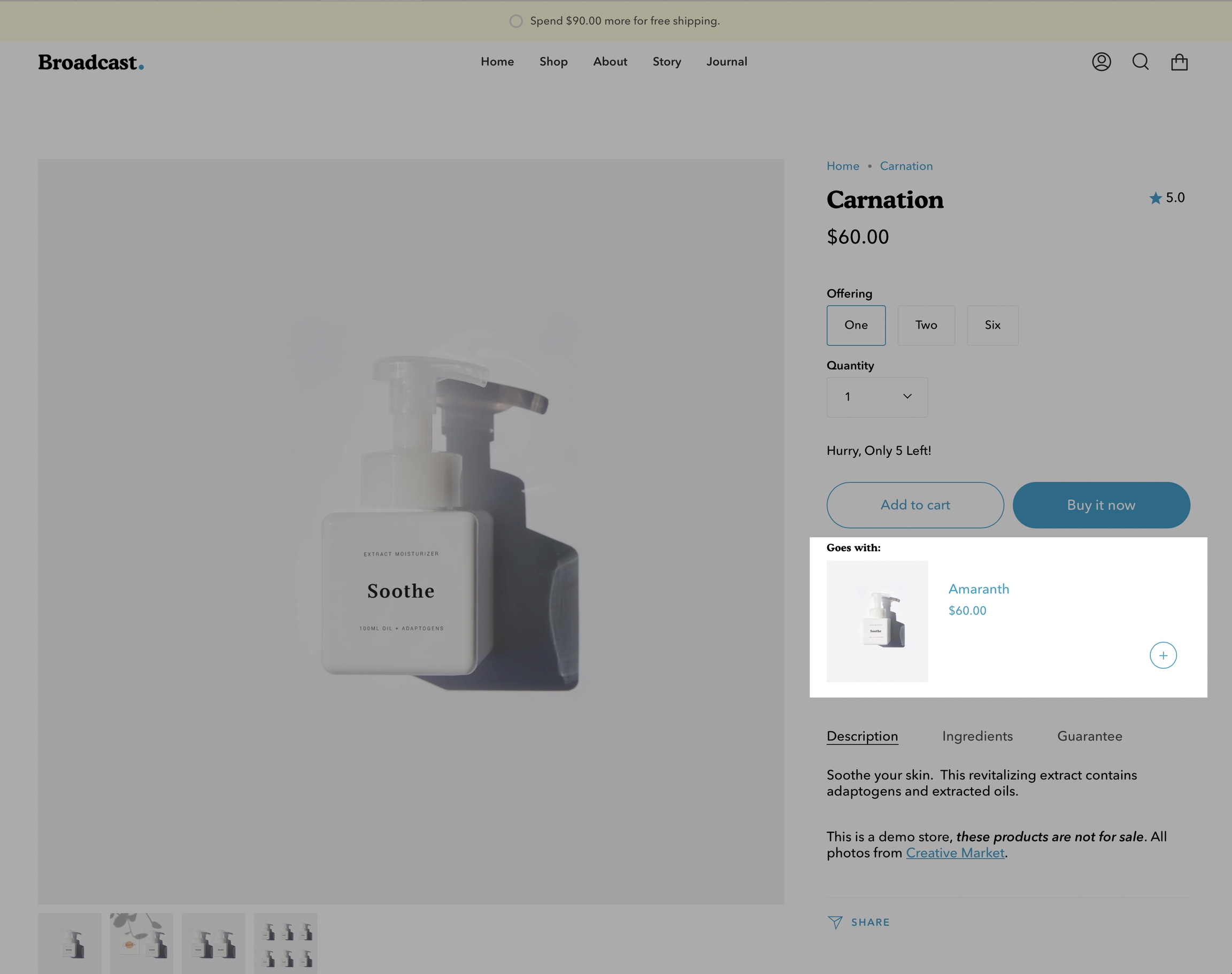
Broadcast includes an easy variant chooser for your products which have multiple variants:
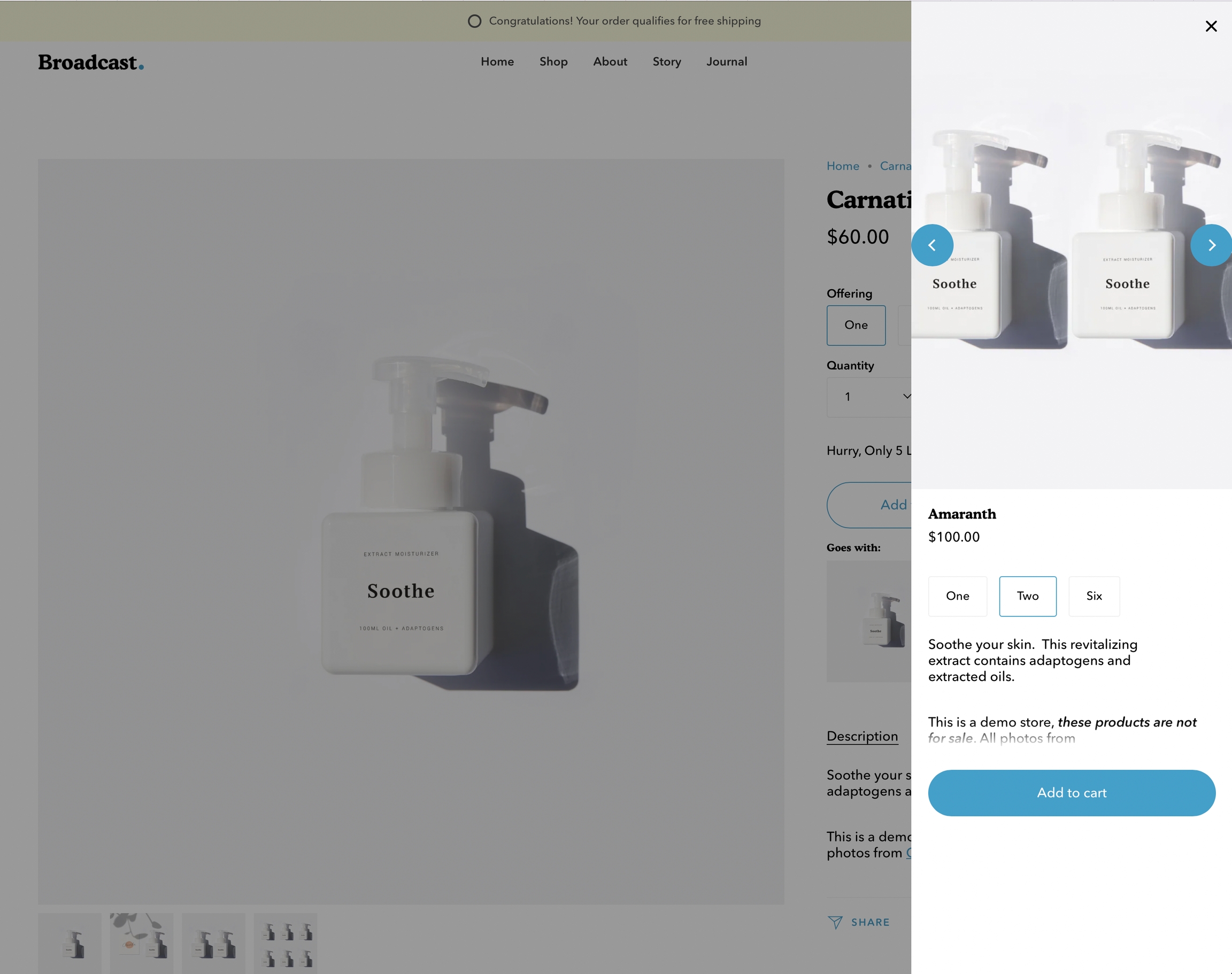
New Variant Chooser Drawer demonstration:
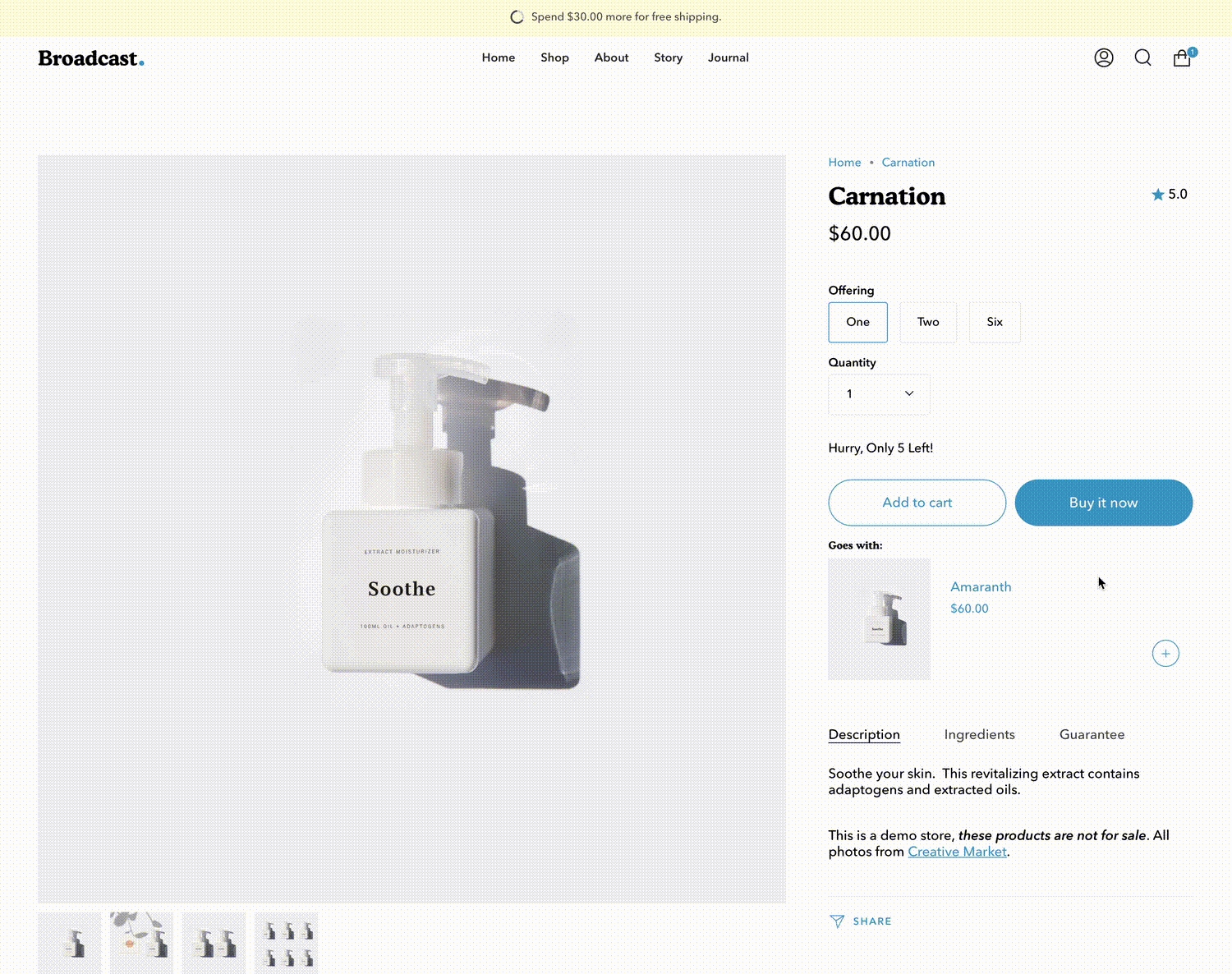
Cart promotions
A second chance is available to the customer in the Cart drawer. If the customer doesn't use the Product page upsell promotion, they will have another opportunity in the Cart drawer:
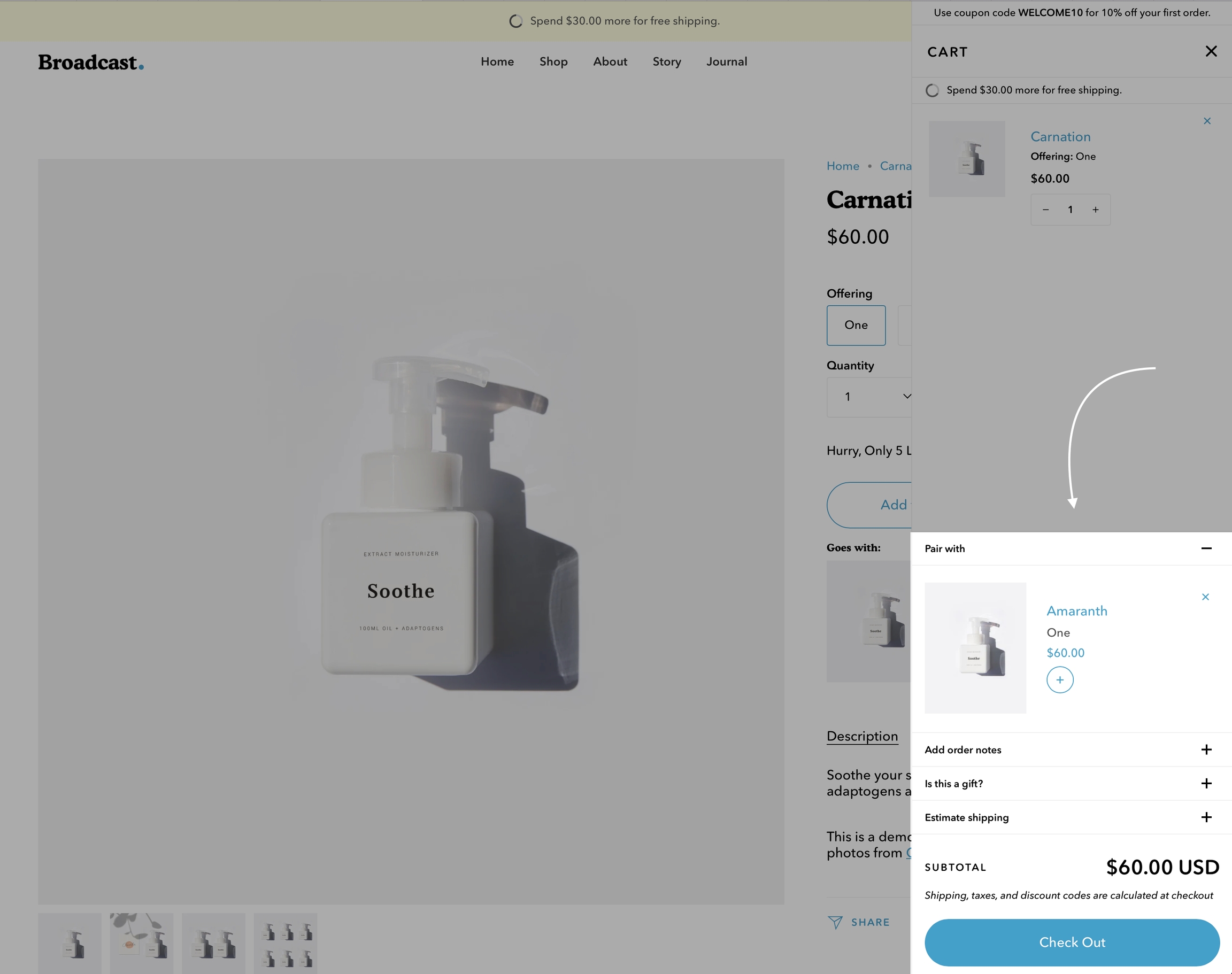
Broadcast now uses Shopify's Metafields feature to pair products with other products. A new Variant Chooser makes it easy for customers to select the right option.
How to setup
There are three main steps when using Broadcast's upsell feature:
Create a product metafield with a unique namespace and key called:
theme.upsellLink products together in the Product setup
Add the Upsell block to the Product form in the Theme Editor.
Let's begin with creating a new custom metafield:
Metafield configuration
The first step is to define a product metafield with the namespace and key of theme.upsell and type Reference to Product, Single product:
Start by defining a new metafield in your Shopify Admin under Settings:
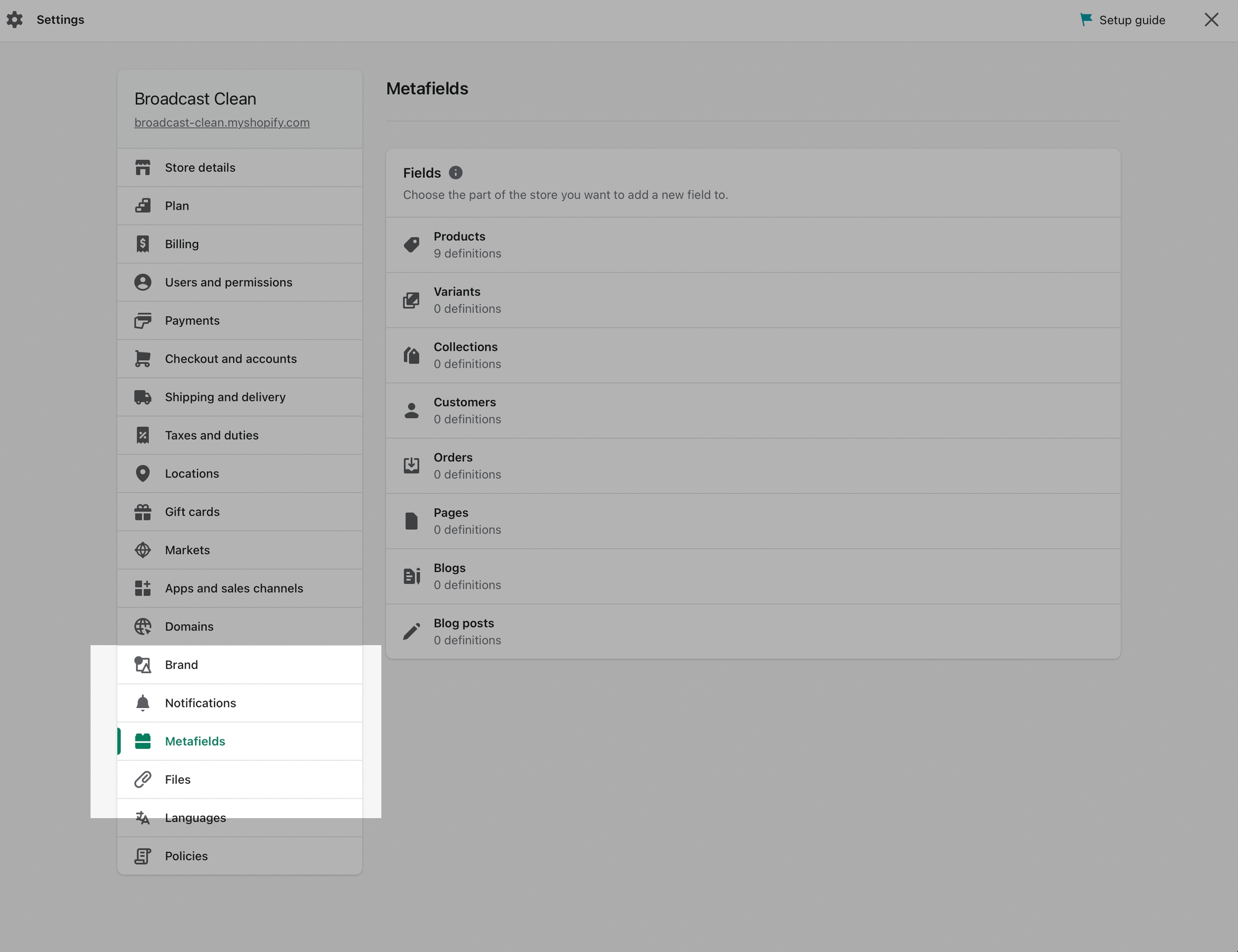
Click on Add definition:
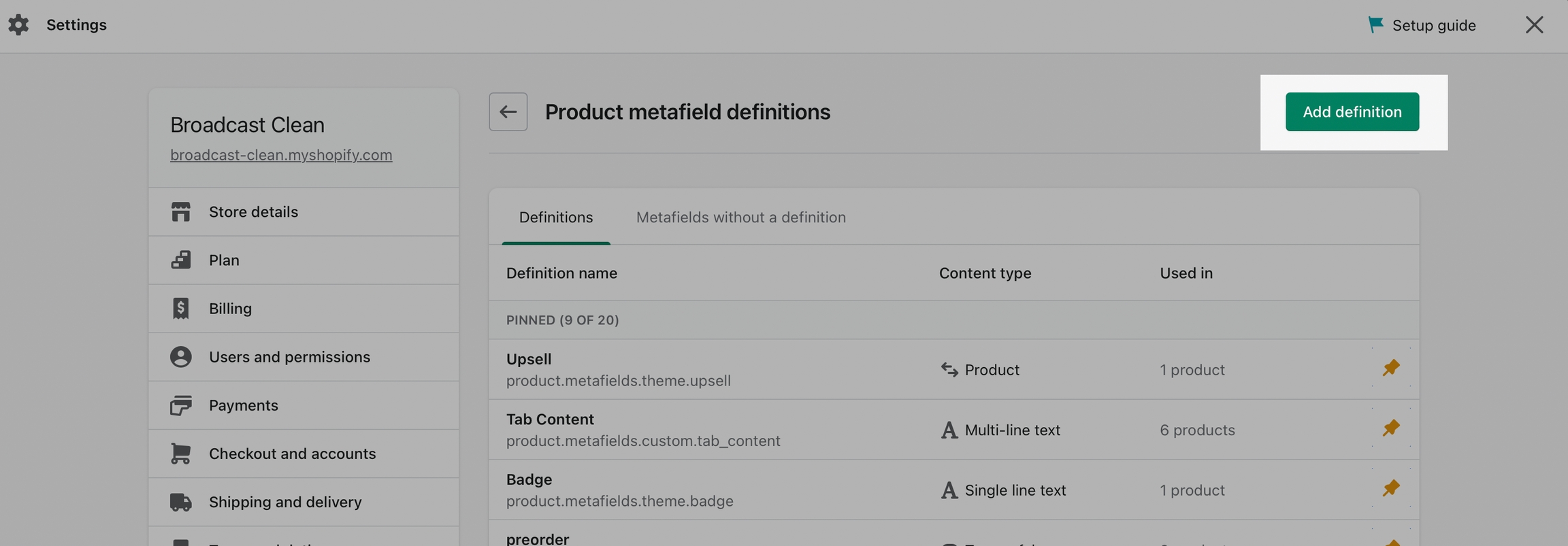
The important part
Name your metafield "Upsell" and make sure you change the default namespace from custom to theme. The namespace and key should be exactly: theme.upsell:
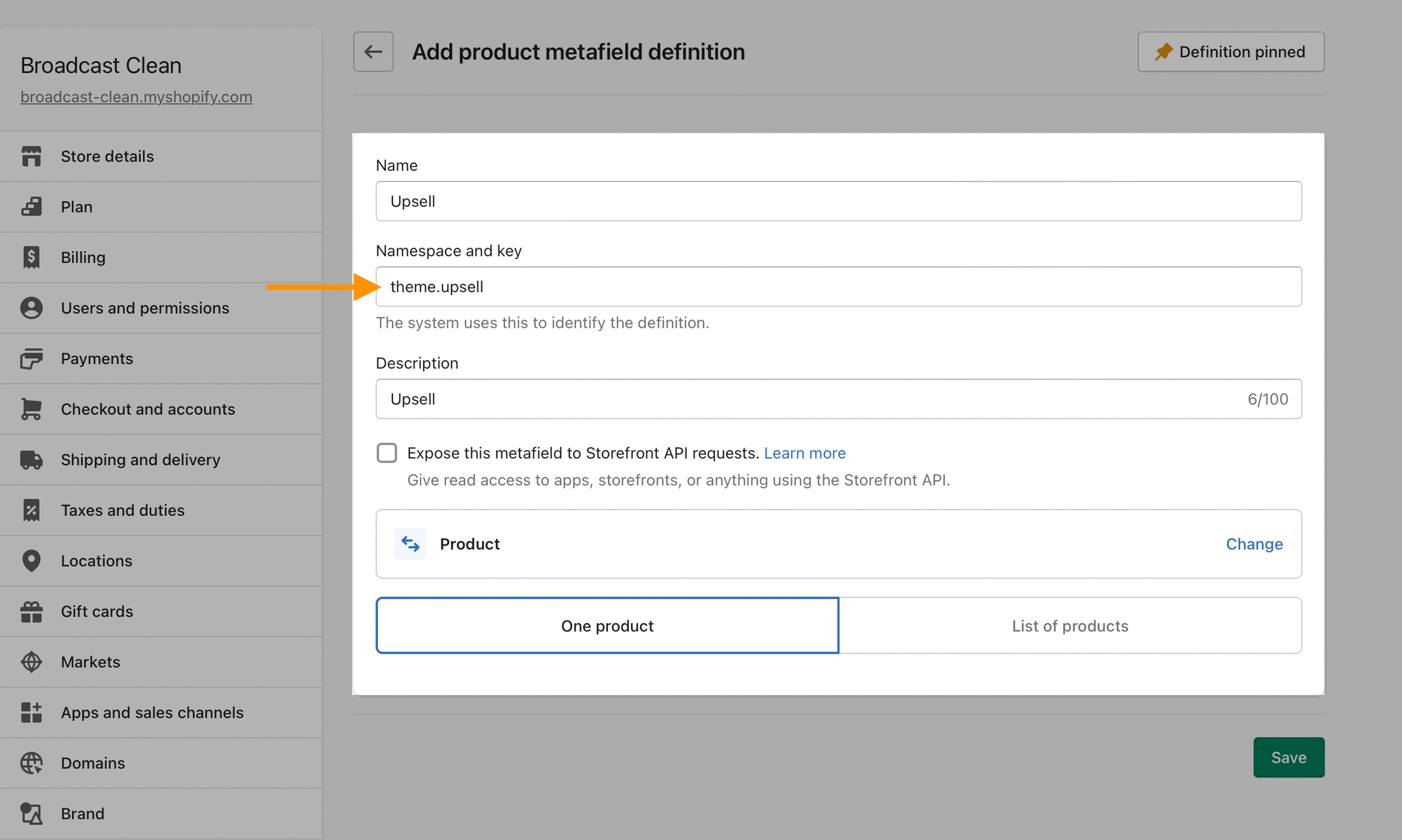
The Content type, should be Product, One product.
Creating metafield demonstration:
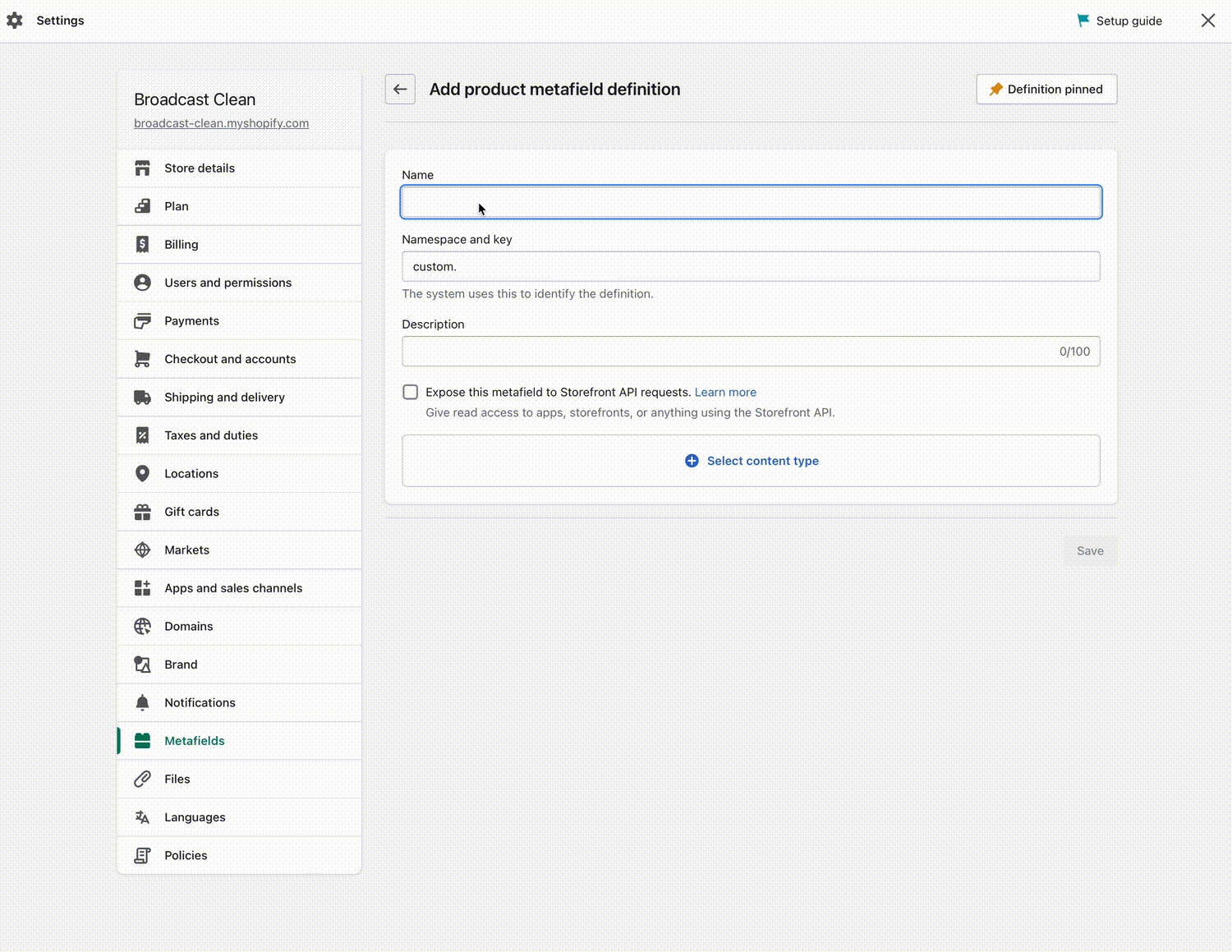
Link products together
To pair products, use the Product setup in your Shopify Admin:
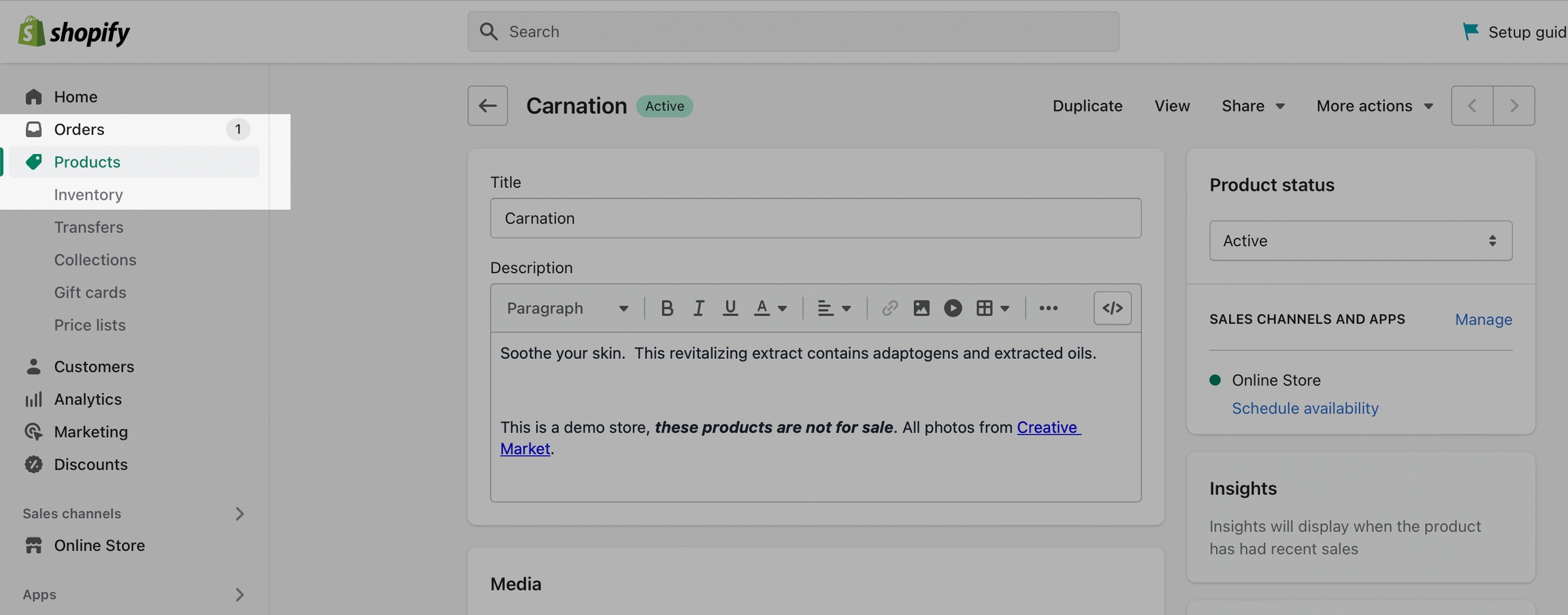
Choose a product, then scroll to the bottom where you'll find your newly created Upsell option under metafields.
Here you can easily choose a product to pair with:
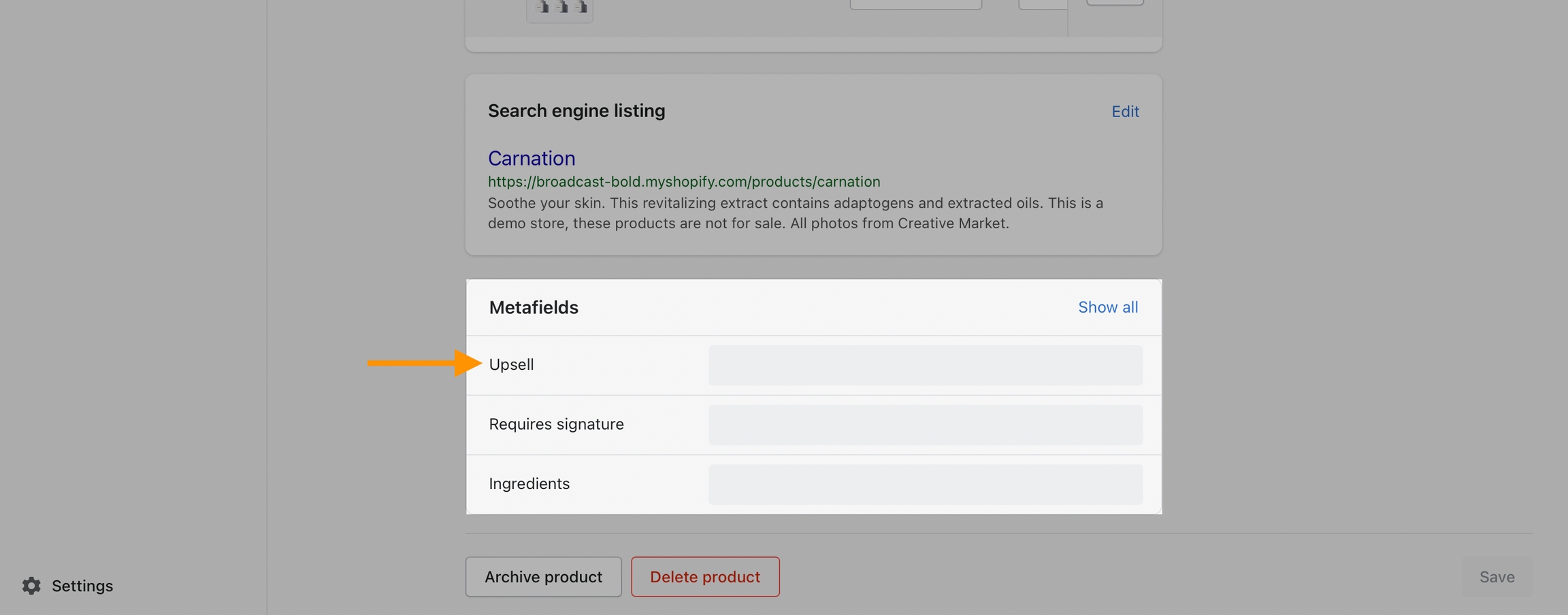
Choosing a product demonstration:
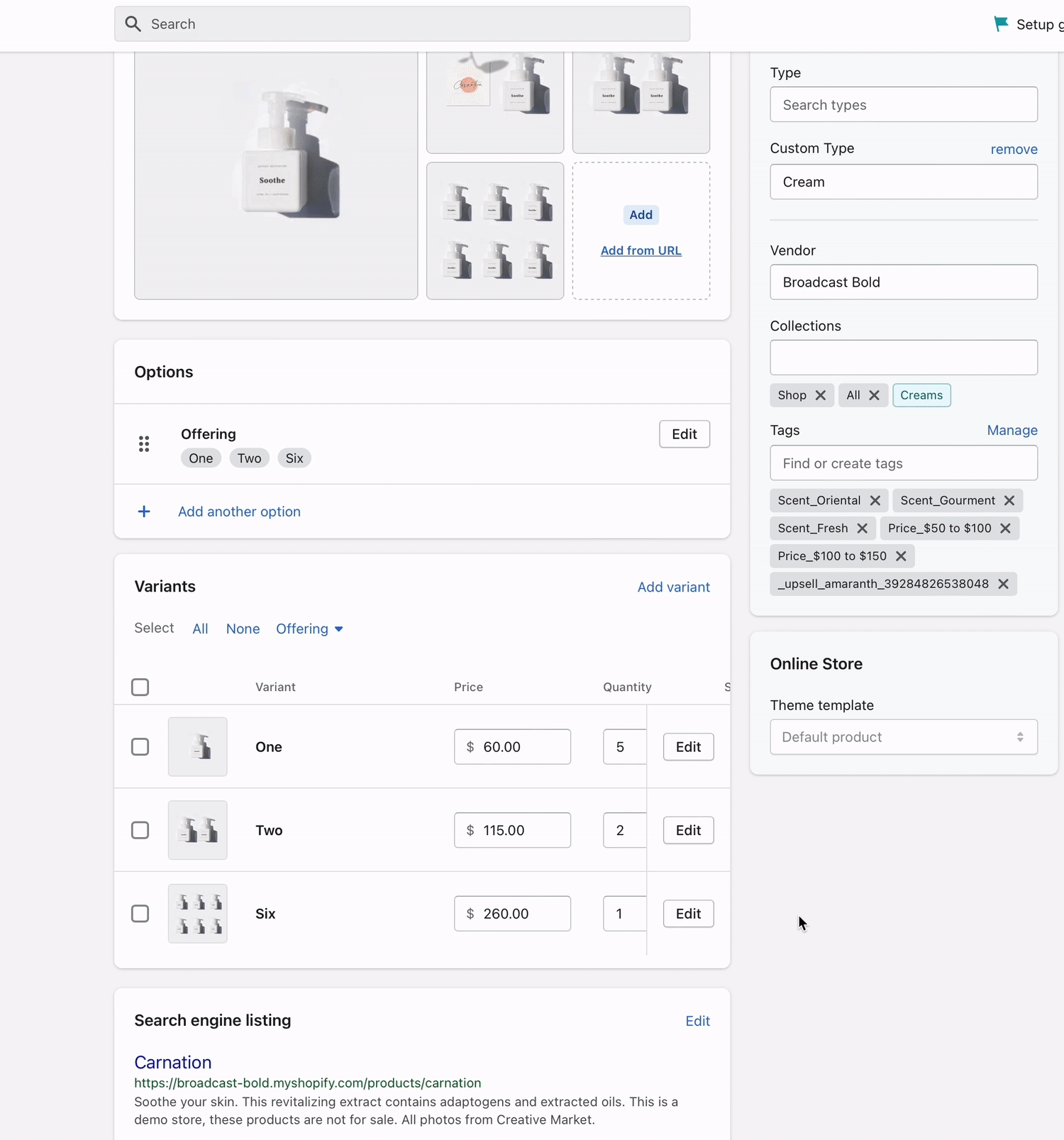
Save your changes.
Final step, add the Upsell block in the Theme Editor
This is a quick step and is done in the Theme Editor. Navigate to a product in the Theme Editor or use the Default product template (or any product template):
Choose Add block under Product pages:
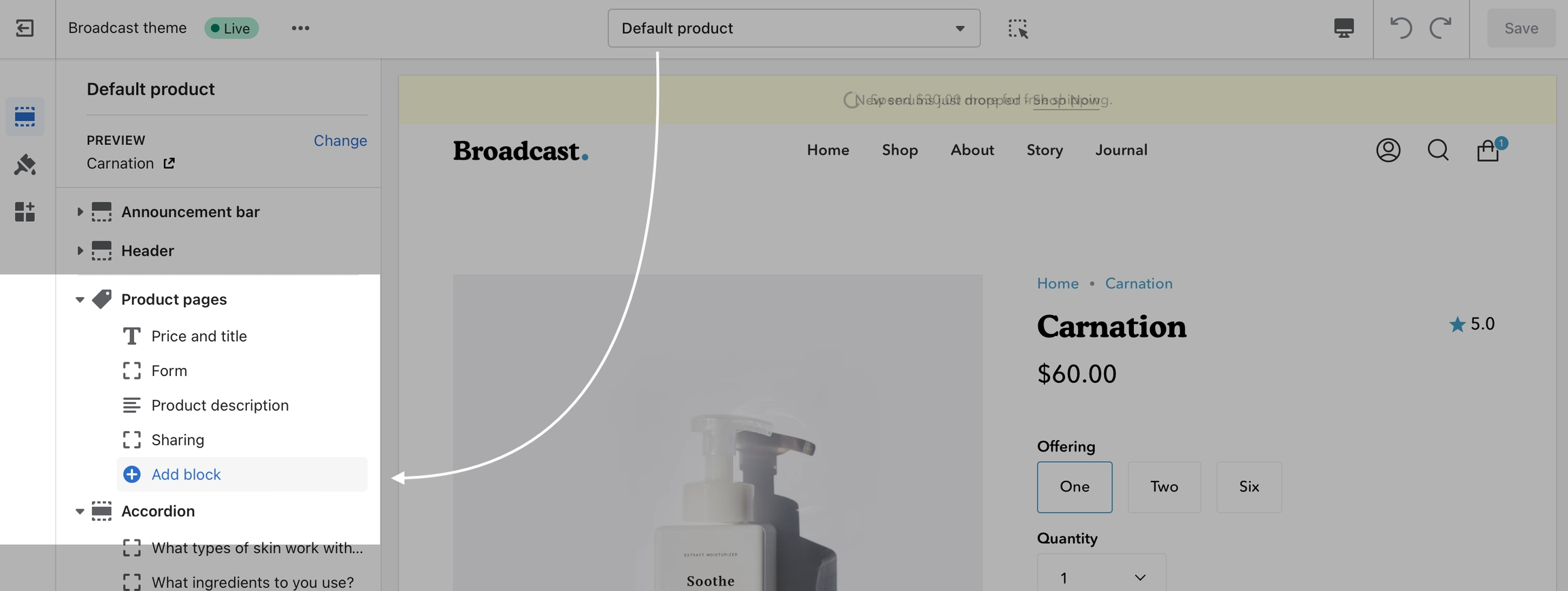
Add the Upsell block. Add block -> Upsell:
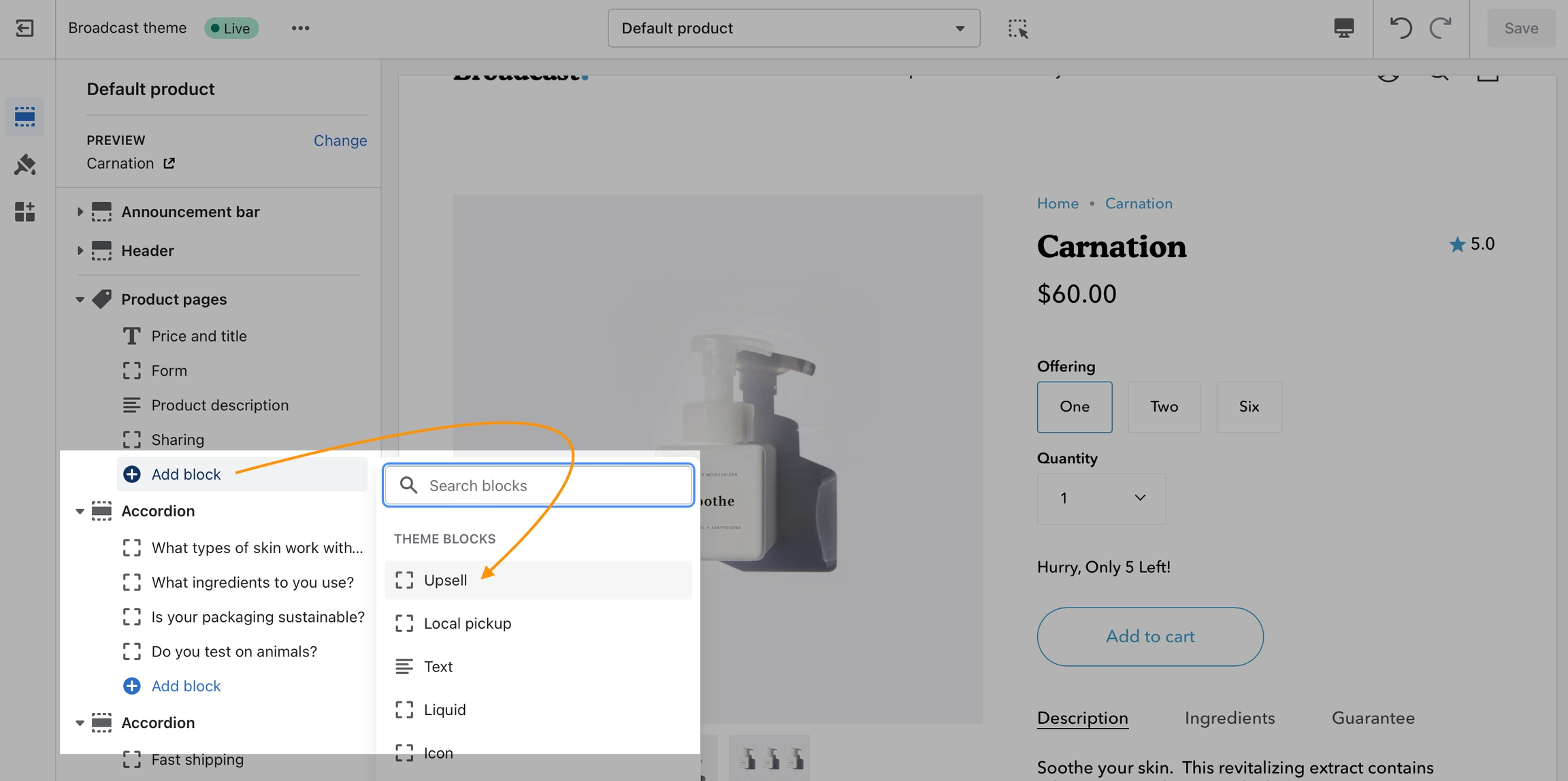
Save your Theme Editor changes.
Adding the Upsell block demonstration: