Page templates
Using Page templates in Broadcast
Broadcast includes ready-to-use page templates for your store including:
About
Contact
FAQ
Story
Team
Default page
These templates make it easy for you to quickly add content and build out pages that add value to your customer experience and company branding.
How to use page templates
Creating a page
Pages are created in your Shopify Admin under Pages. Choose Add page to create a new page:
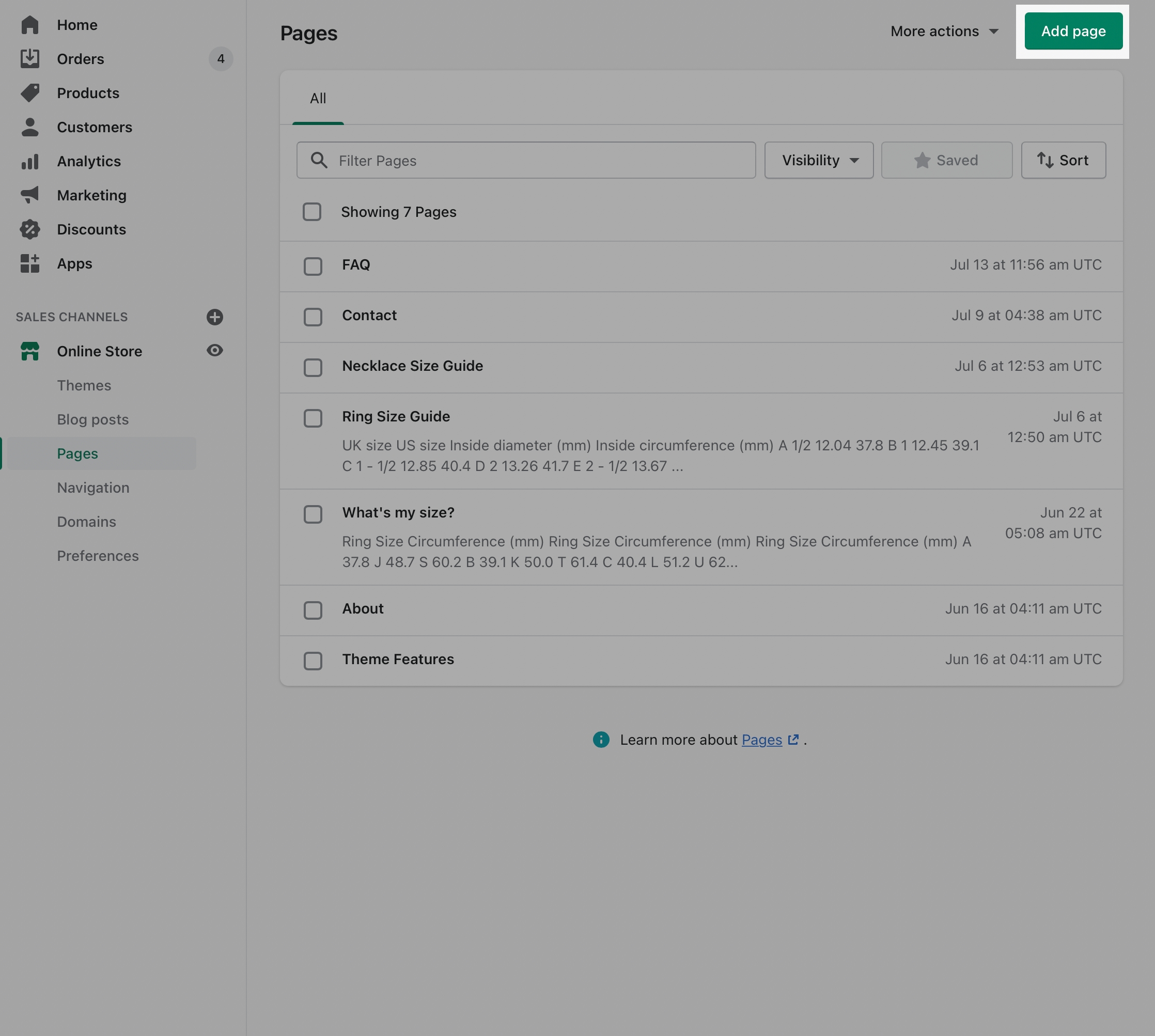
Give your page a title (required), the content is optional. Next, choose a Theme template to be used, also known as Page template:
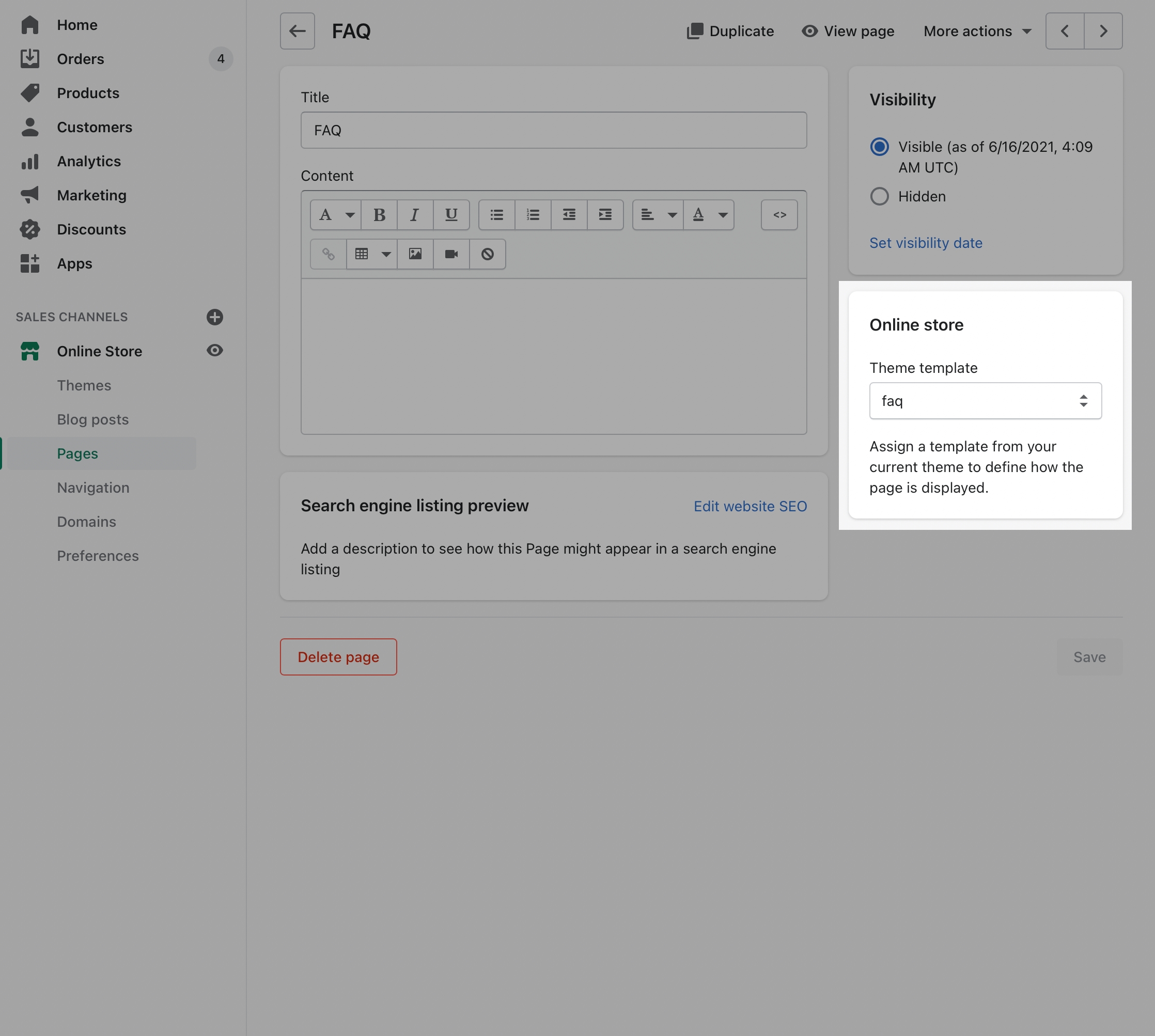
Customizing pages
Using the Theme editor, you can customize the template that's been assigned to your page:
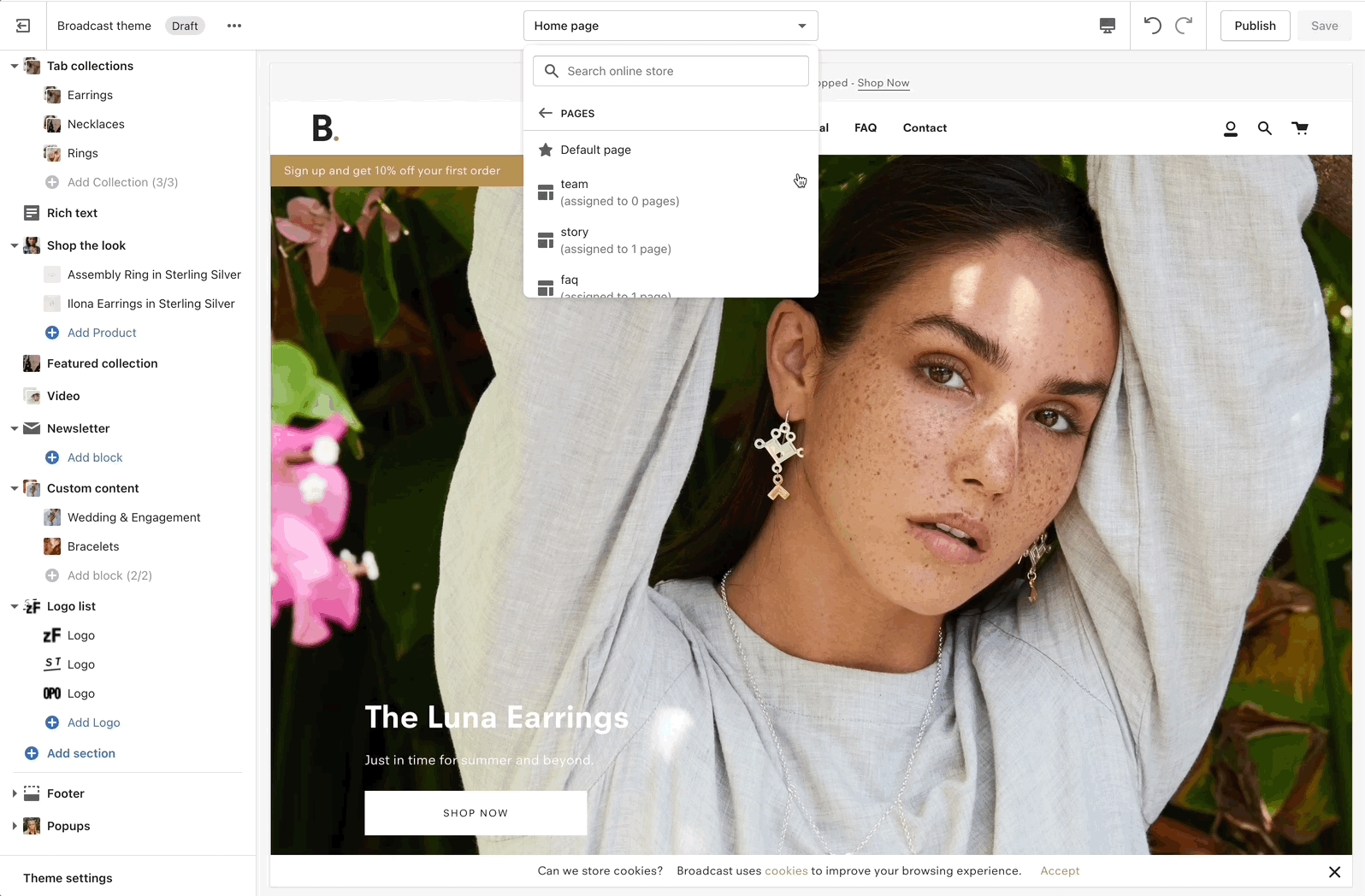
You can start customizing the page with the pre-defined sections included in Broadcast.
You can hide, reorder, remove sections that are included, and also add any new selection from Broadcast's list of over 25+ sections.
Learn more about using sections and blocks in Broadcast:
How to use sections