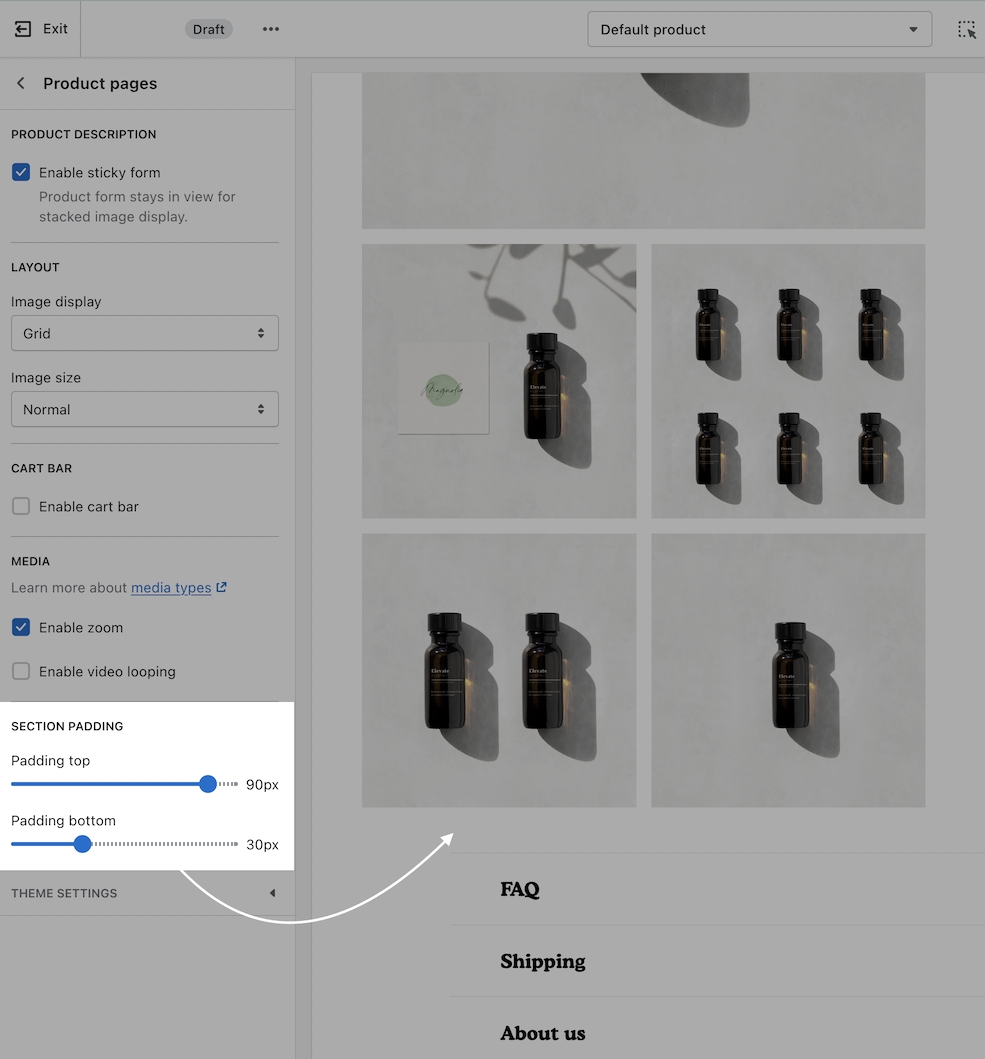Product pages
Settings and layout options for Product pages
Click on Product pages to view settings and options:
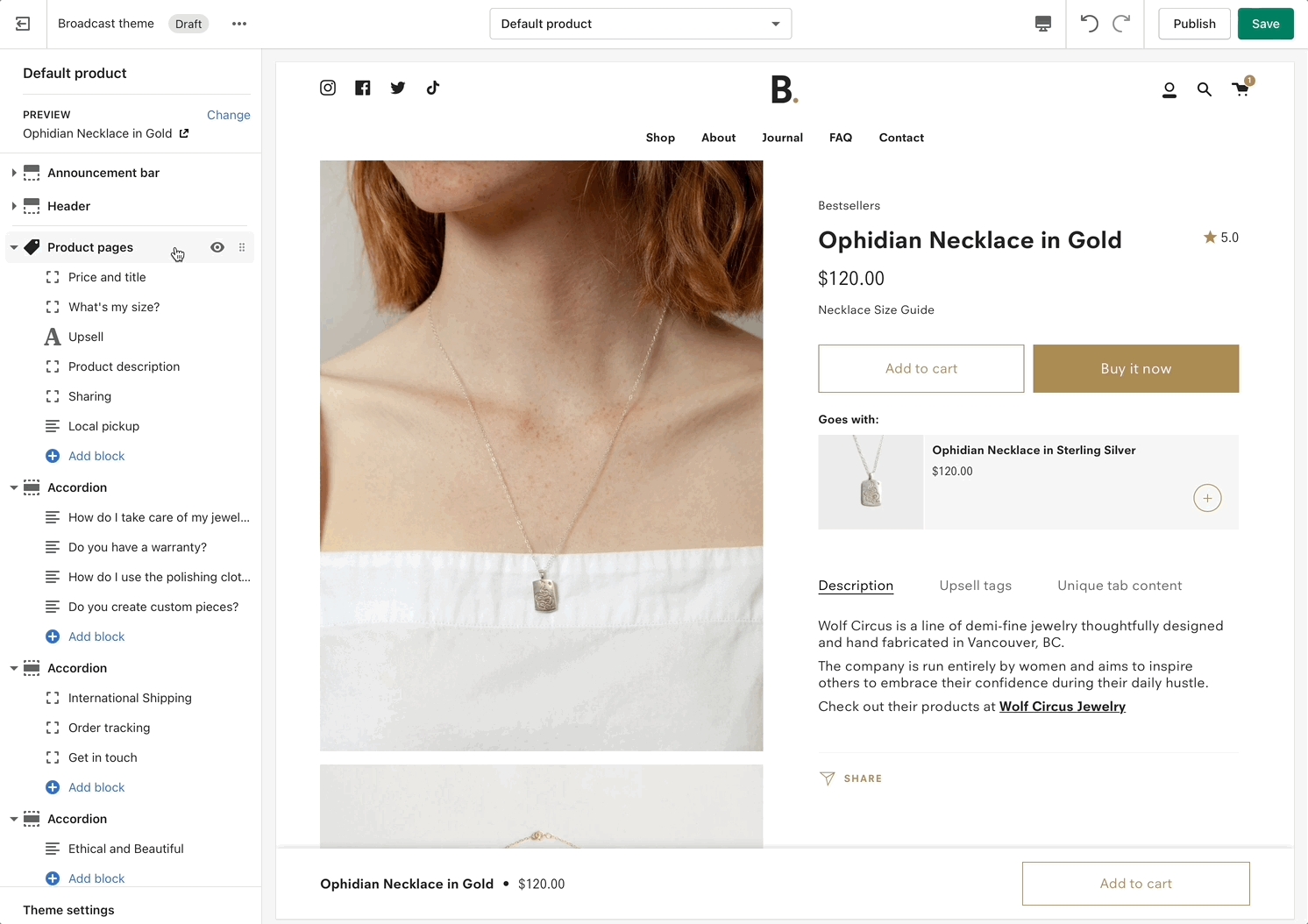
Product description
Enable sticky form
The product form stays in view while scrolling stacked images. This view is recommended for long pages with large images.
The main benefit is that it allows shoppers to have access to the call-to-action buttons while scrolling product images.
Sticky behavior ends when the shopper has reached the last product image and continues to the content below. This is best used with the 'stacked' image gallery.
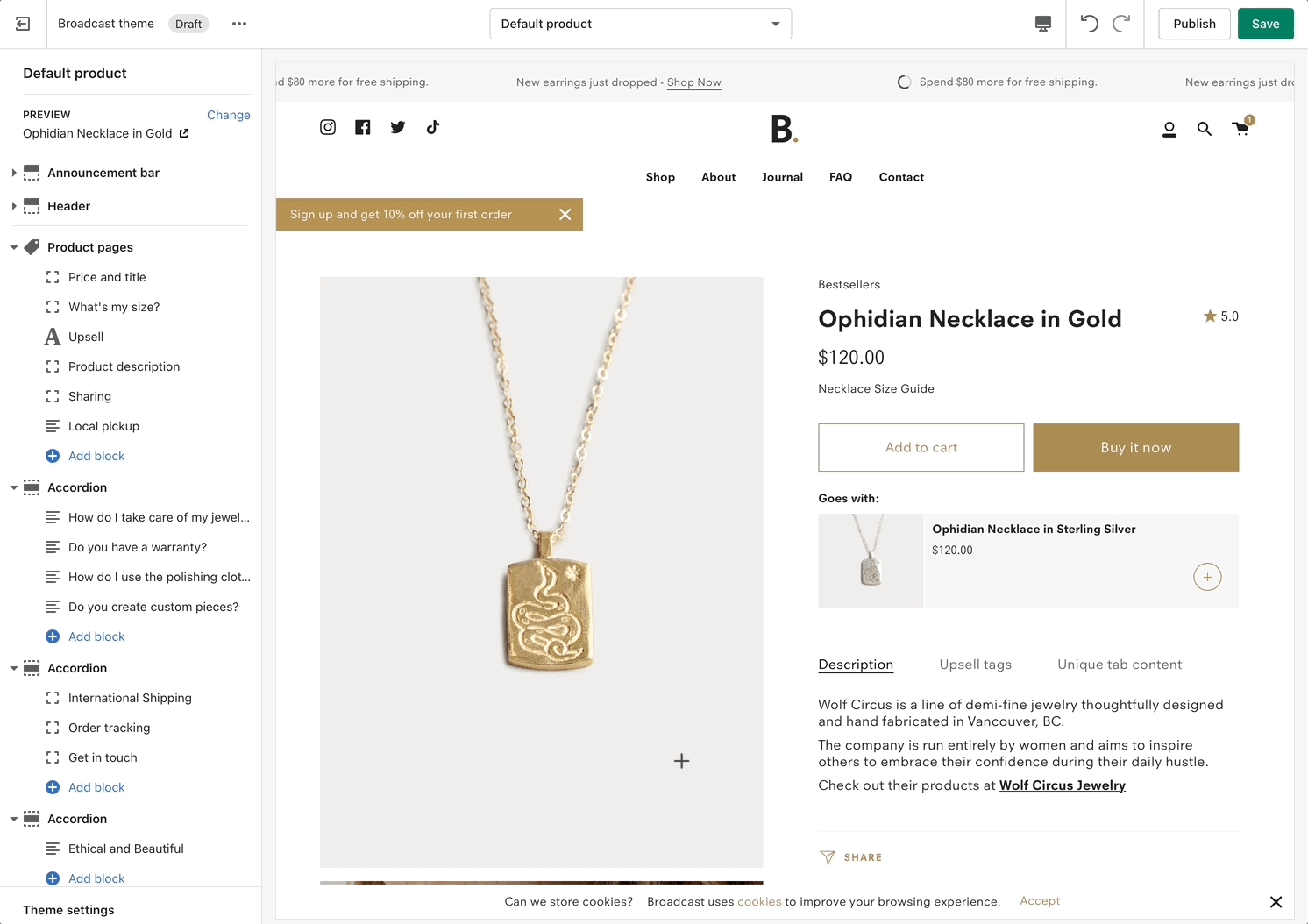
Layout
Image display
Broadcast includes three different layout styles for displaying your product images and thumbnails:
Thumbnails - Bottom
Thumbnails - Left
Stacked
Grid (added in v3.2.0)
Thumbnails - Bottom
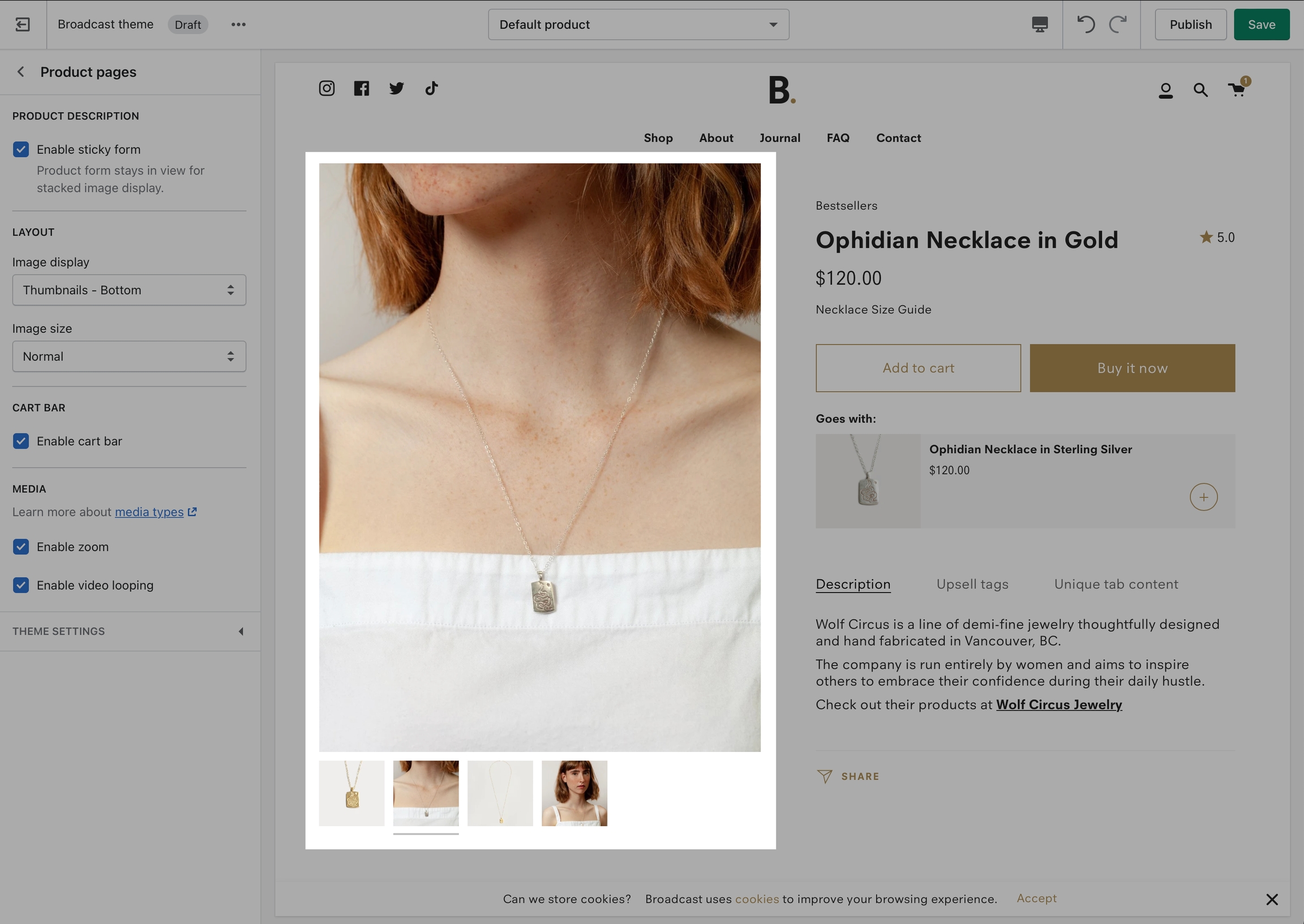
Thumbnails - Left
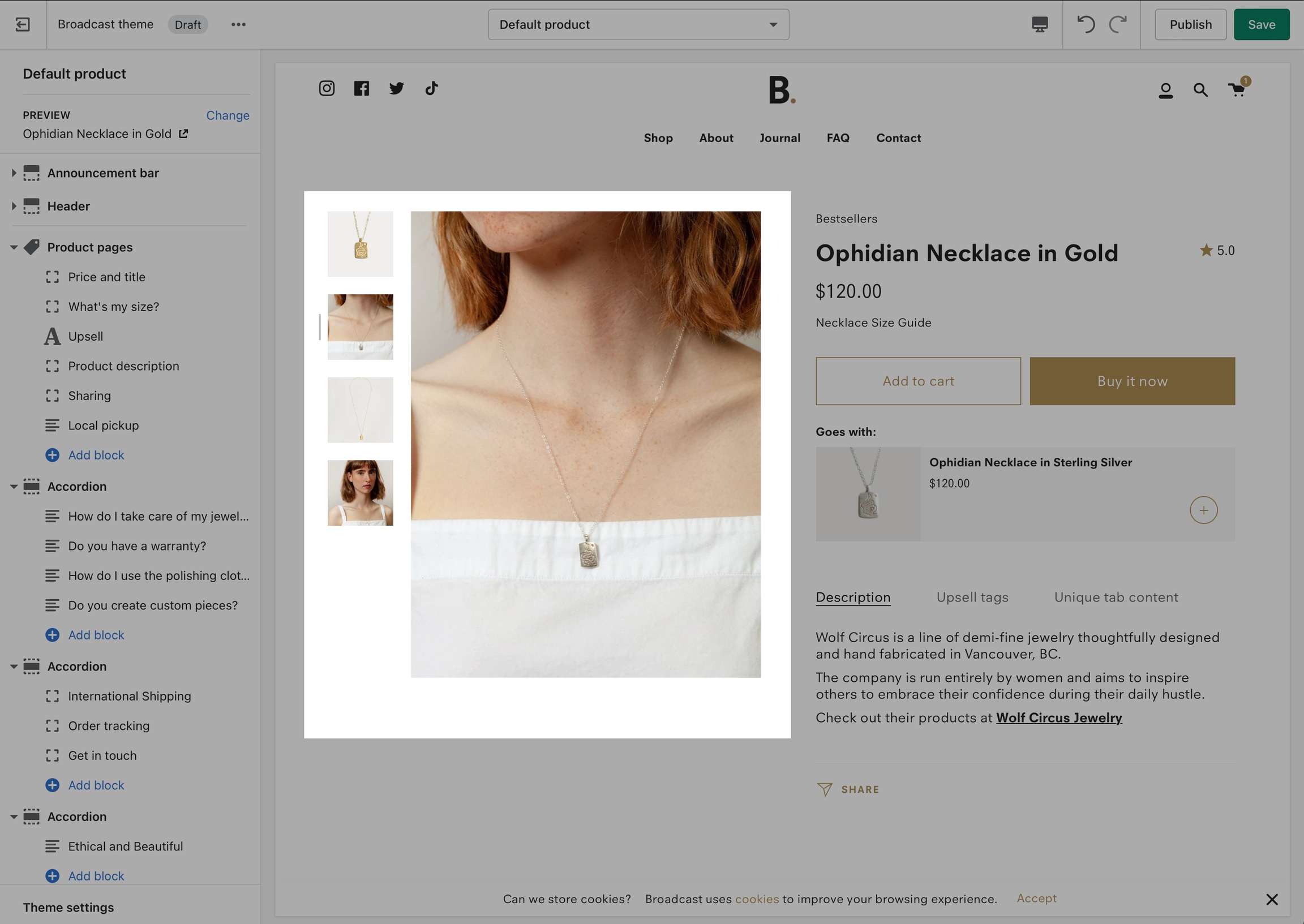
Stacked
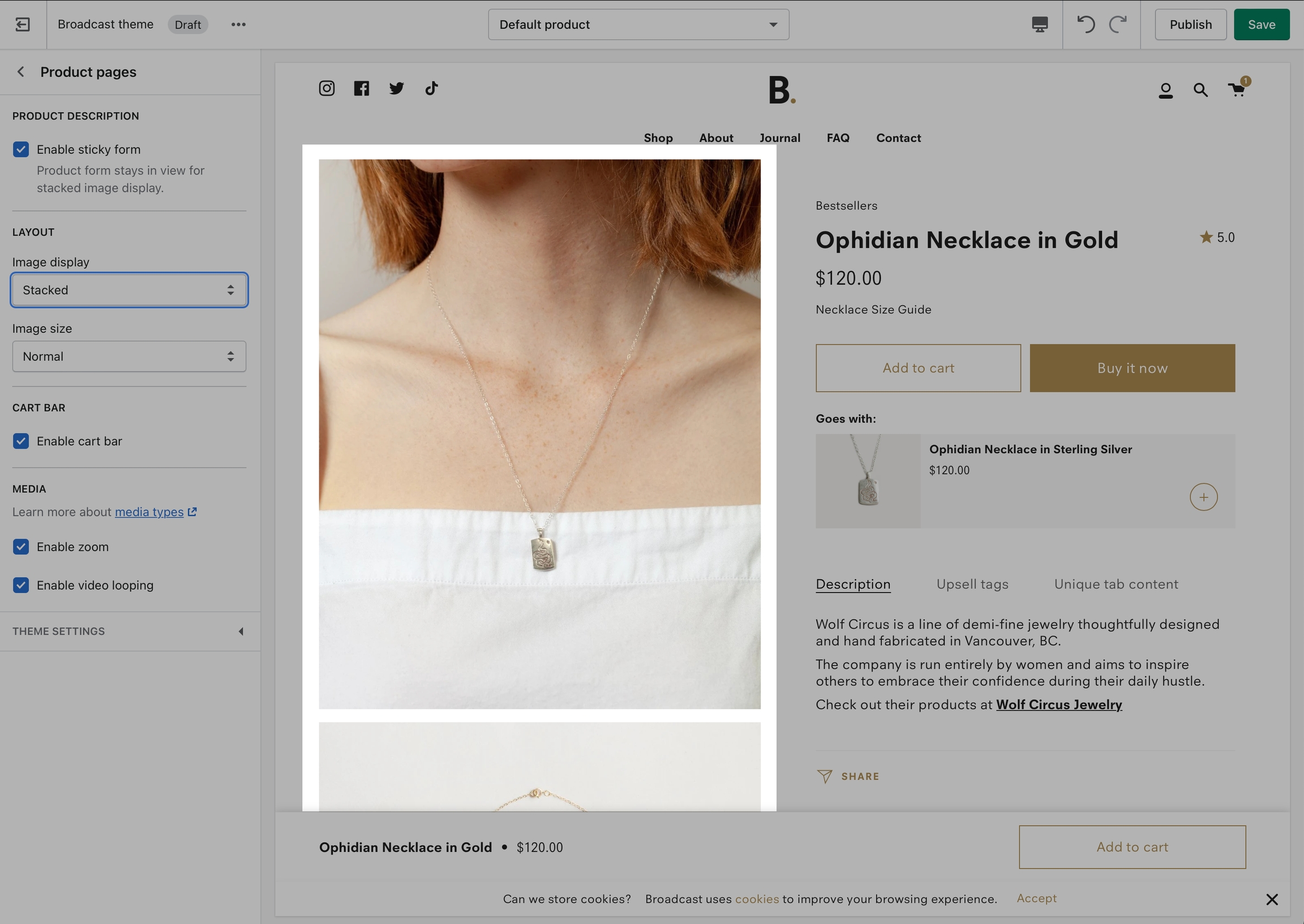
Grid
Feature introduced in Broadcast v3.2
The grid layout displays a large first image followed by 2-column smaller images. A popular design choice as thumbnails are large and less scrolling is needed over the stacked layout design:
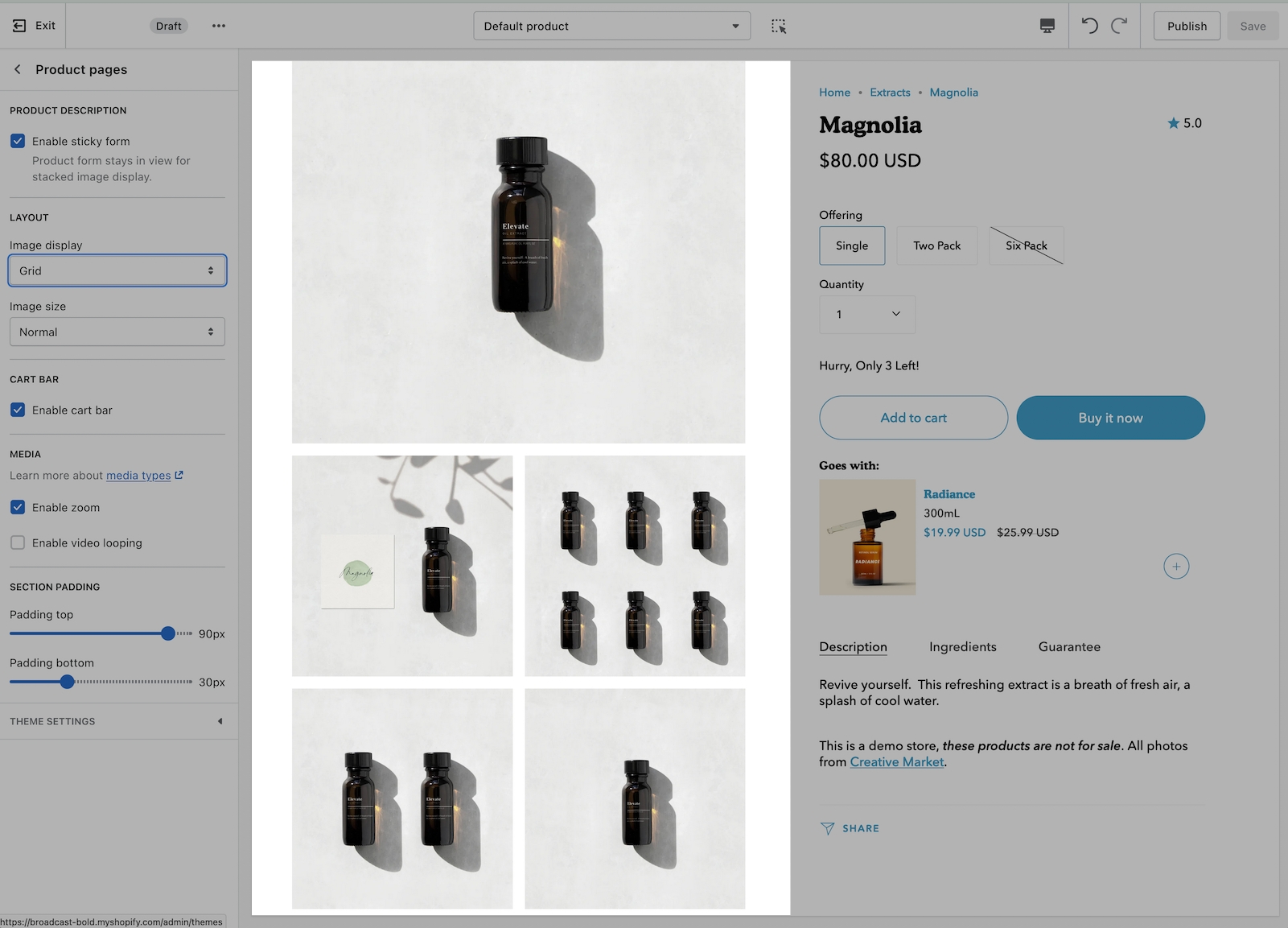
Image size
Broadcast also includes three image sizes to choose from to help match your product images:
Small
Normal
Stretch - No thumbnails
Cart bar
Enable cart bar
The cart bar remains visible to shoppers while scrolling through long product pages.
It includes the product name, price, and Add to Cart button making it easy for customers to add your product to the cart:
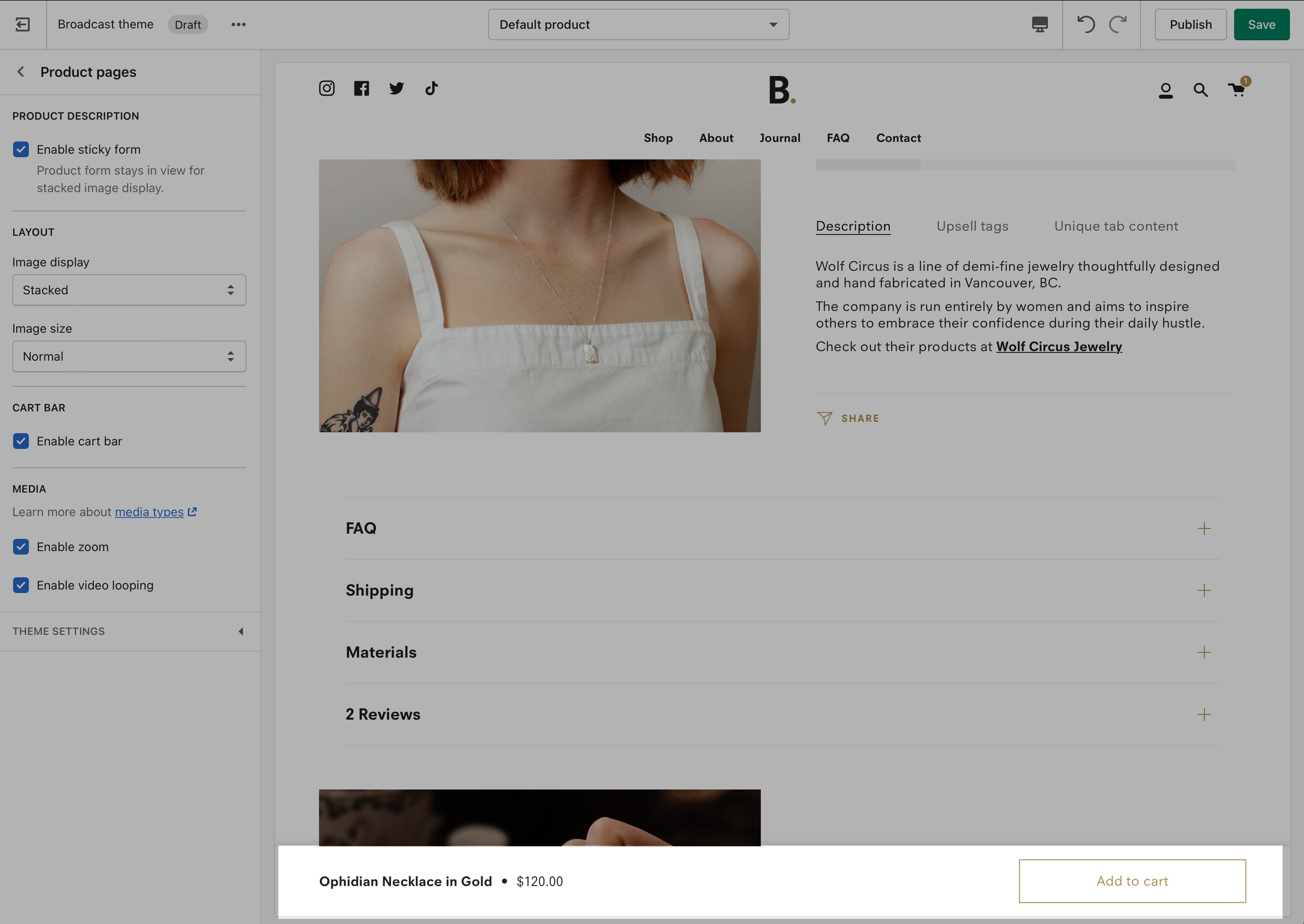
Media
Broadcast includes a powerful image zoom feature that allows customers to easily zoom in on product images and cycle through them in a full-screen browser window mode:
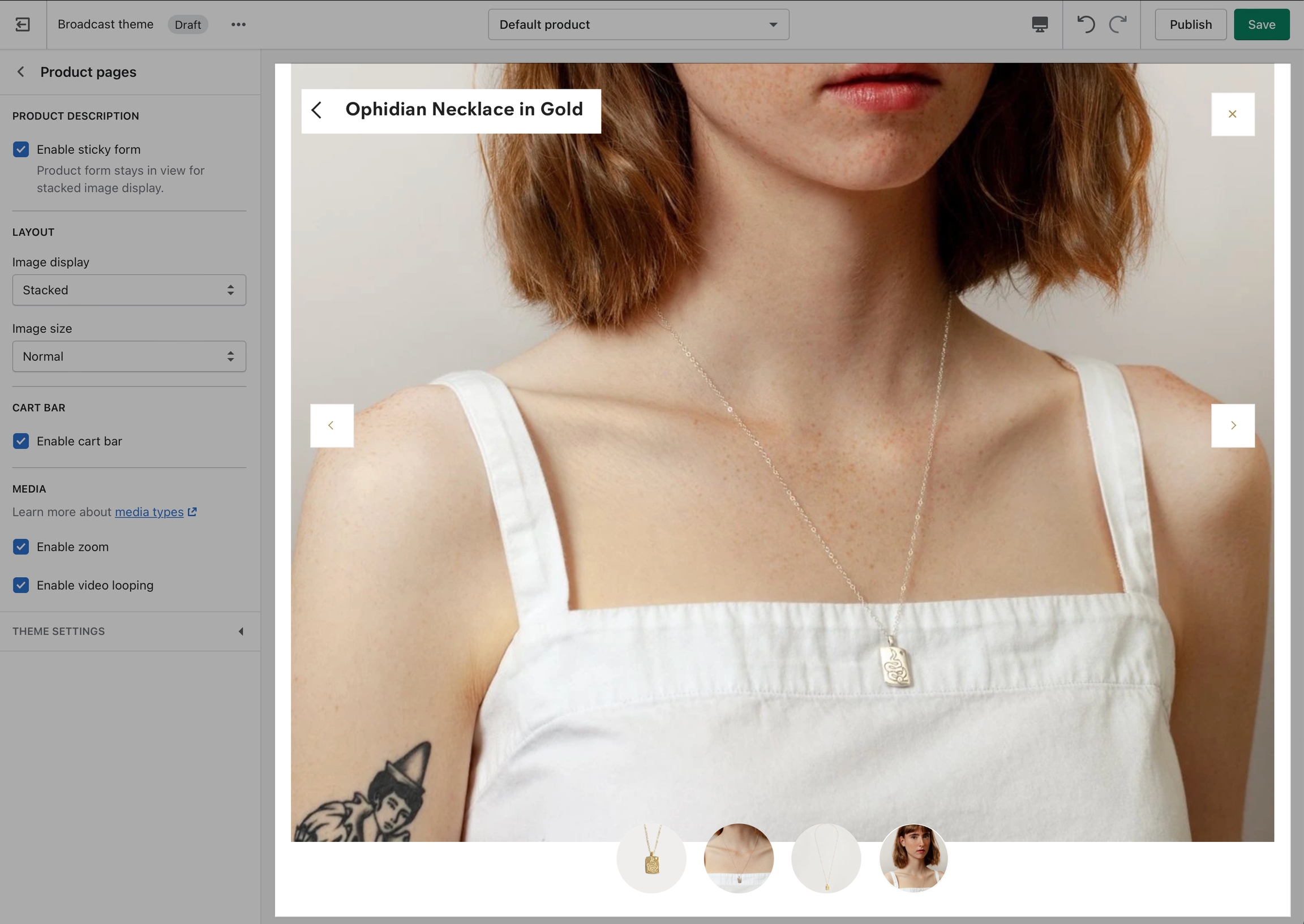
Section padding
Feature introduced in Broadcast v3.3
Section padding gives you granular control over the spacing above and below sections.
With product pages, the controls will help you increase or reduce white space at the top and bottom of the main product information: