Sale items
Sale elements on the Product Detail Page and Product Grid sections
Broadcast adds sale elements to your Product Detail page, Collection pages, and to Product Grid sections to help your customers visually see sale times and their savings.
On a Product Detail page, Broadcast adds a sale badge next to the current price (sale price) and compare at price (original price) displaying the savings percentage:
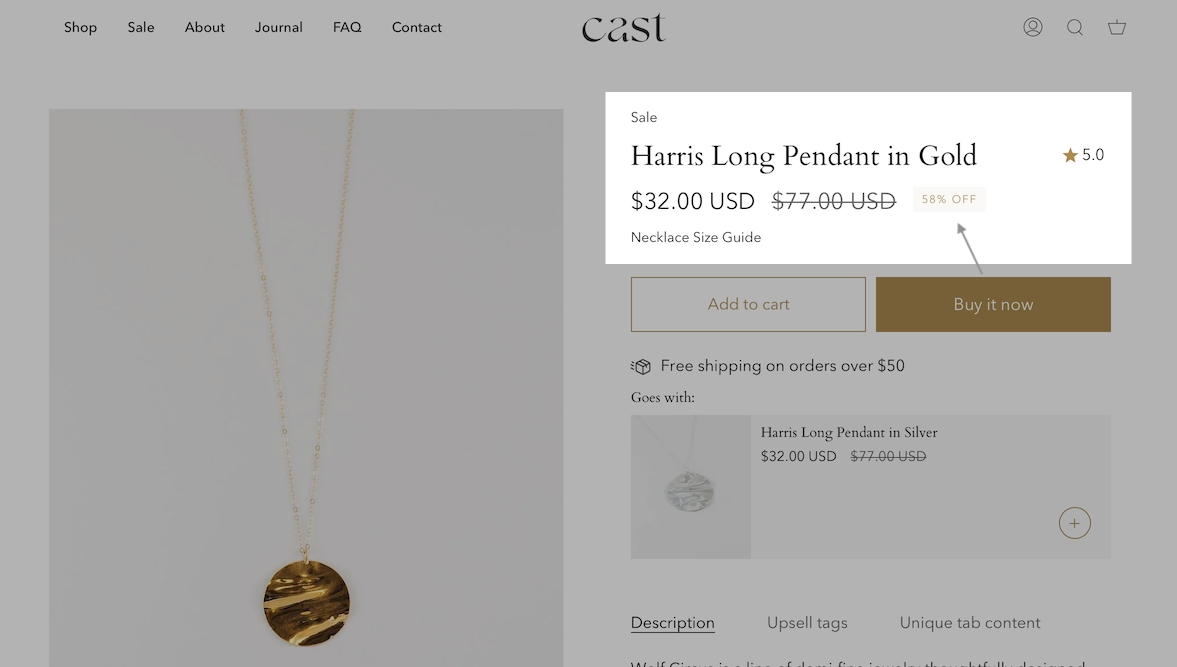
The text that follows the percent symbol, "OFF" can be modified in the Language Editor.
On a Collection page or any section that uses the Product Grid, Broadcast can add a custom color SALE badge over the product image:
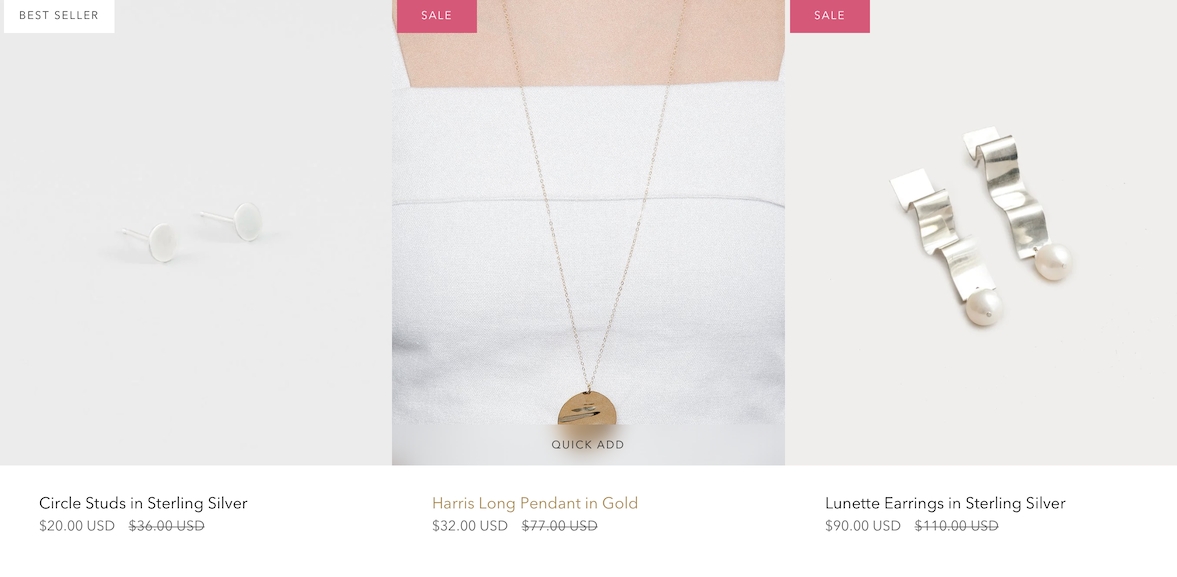
How to setup
Sale pricing is managed in the Product setup for each product where Price is the discounted price and Compare at is the original price or more expensive value:
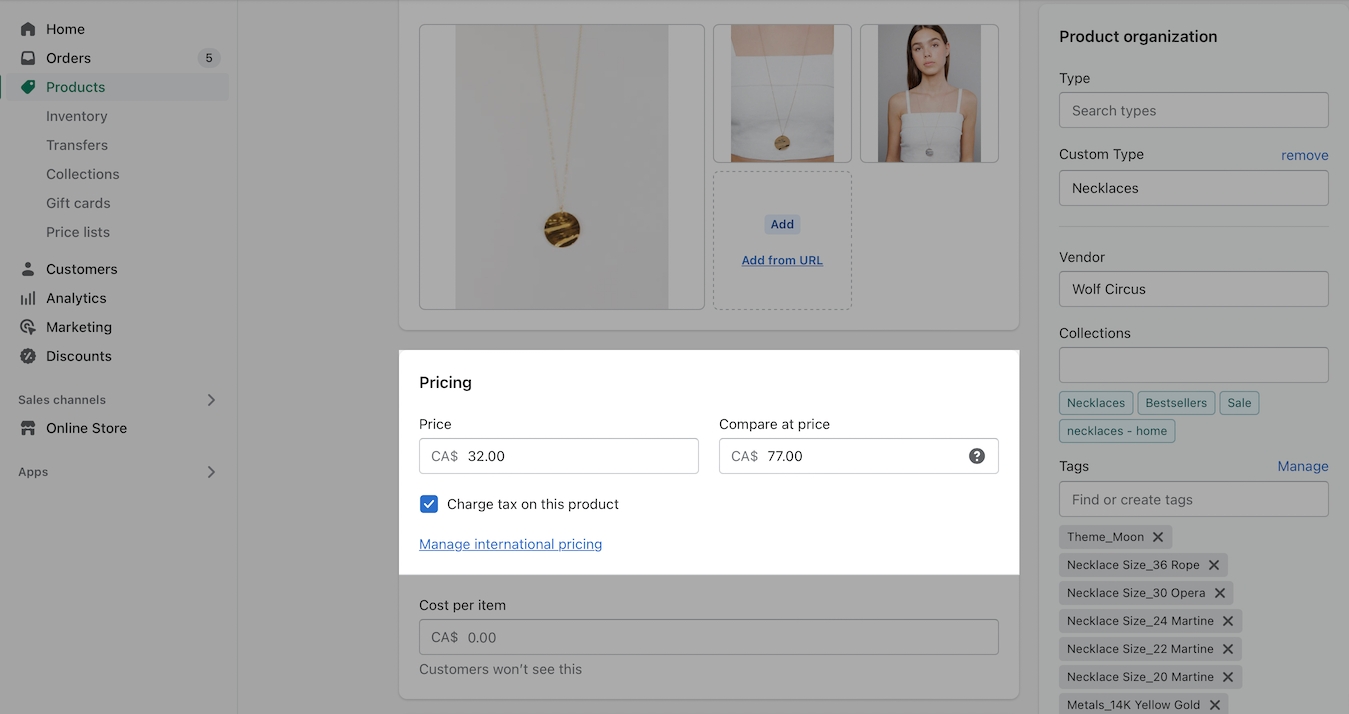
Use the Theme Editor to customize the Sale badge feature which is used on Collection pages and Product Grid sections.
Under Theme Settings, select Product Grid:
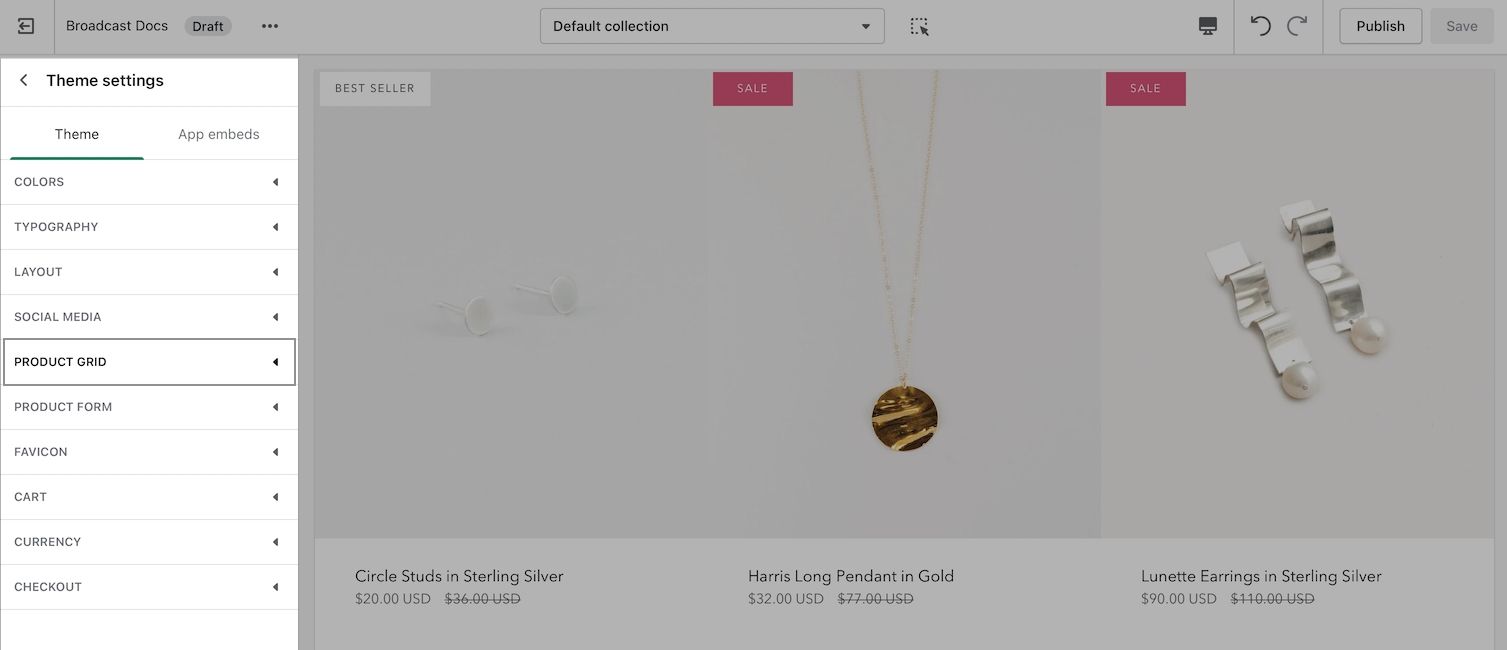
Here, you can customize the badge colors and also toggle on/off the badge feature:
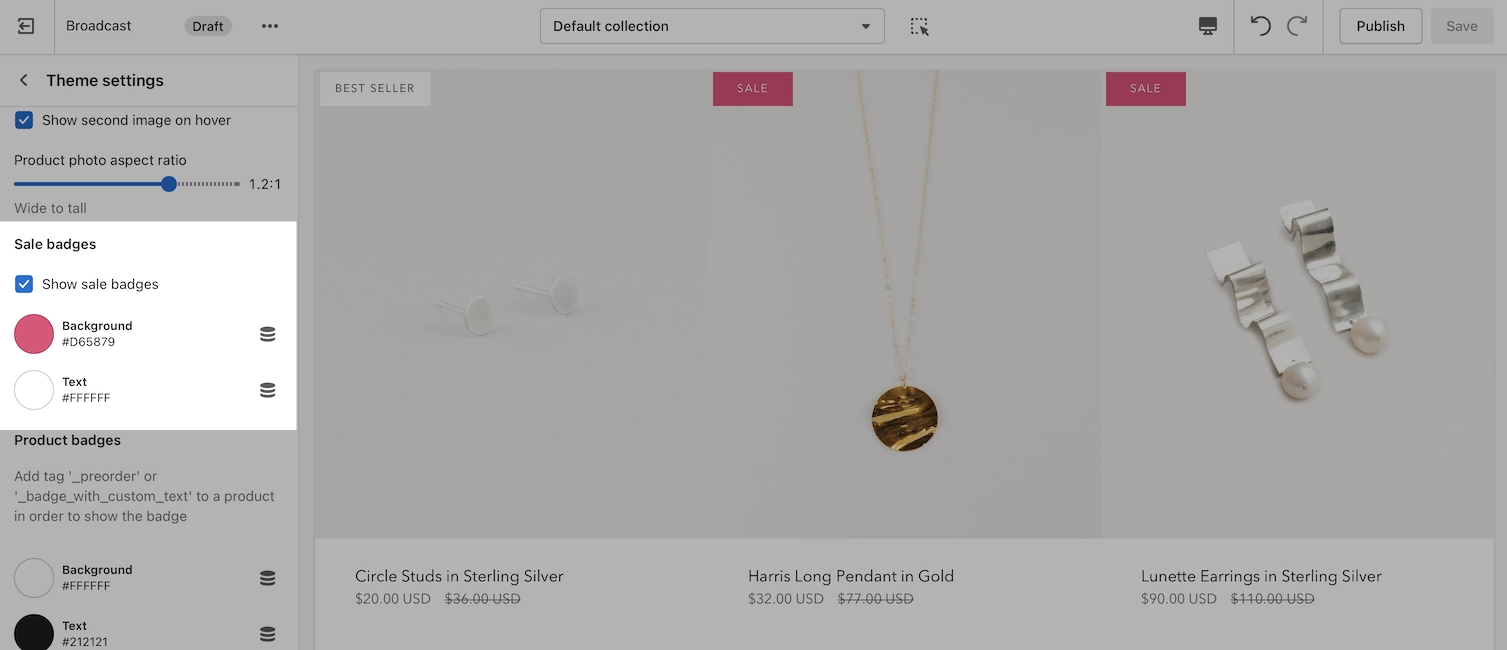
Customize language
With the Language Editor, you can modify the text used for both styles of badges. Begin by opening the Language Editor (Edit languages):
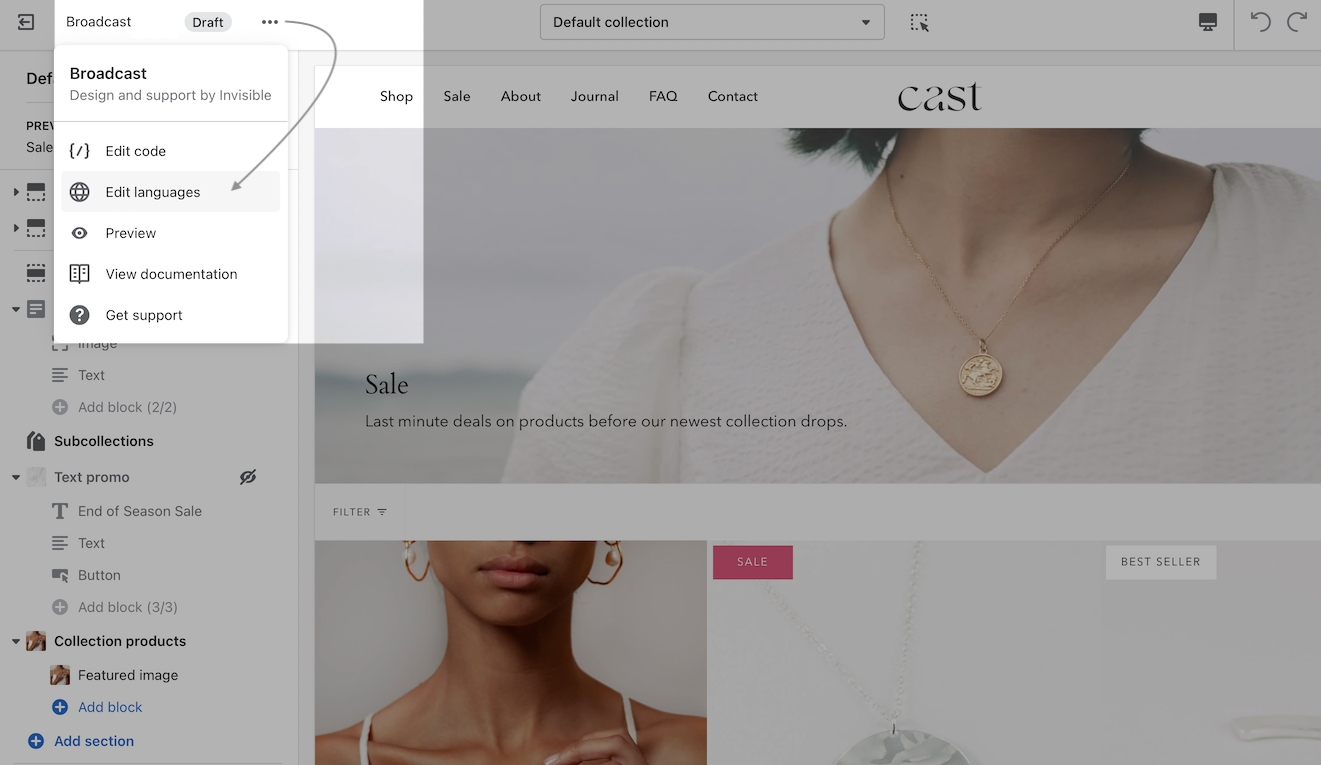
Sale badge on Collection pages and Product Grid sections
To modify the text "SALE" on Collection pages and Product Grid sections, the badge text value is found under Products, Product, On sale.
In the search box, type-in: Sale and scroll to the bottom to find On sale:
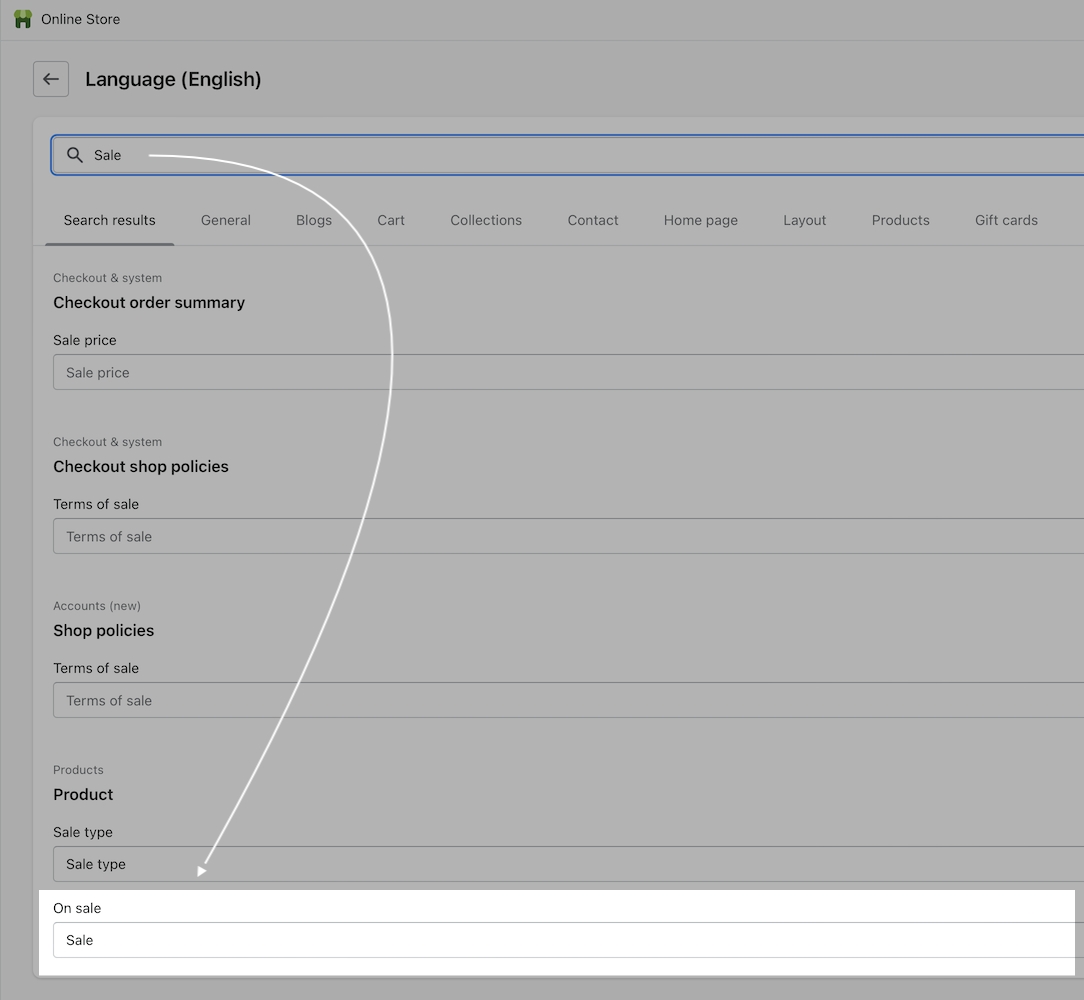
Percent off text on Product Detail pages
To modify the text "OFF" after the percent symbol on Product detail pages, type-in off, scroll to the bottom and change the value for Products, Product, Off:
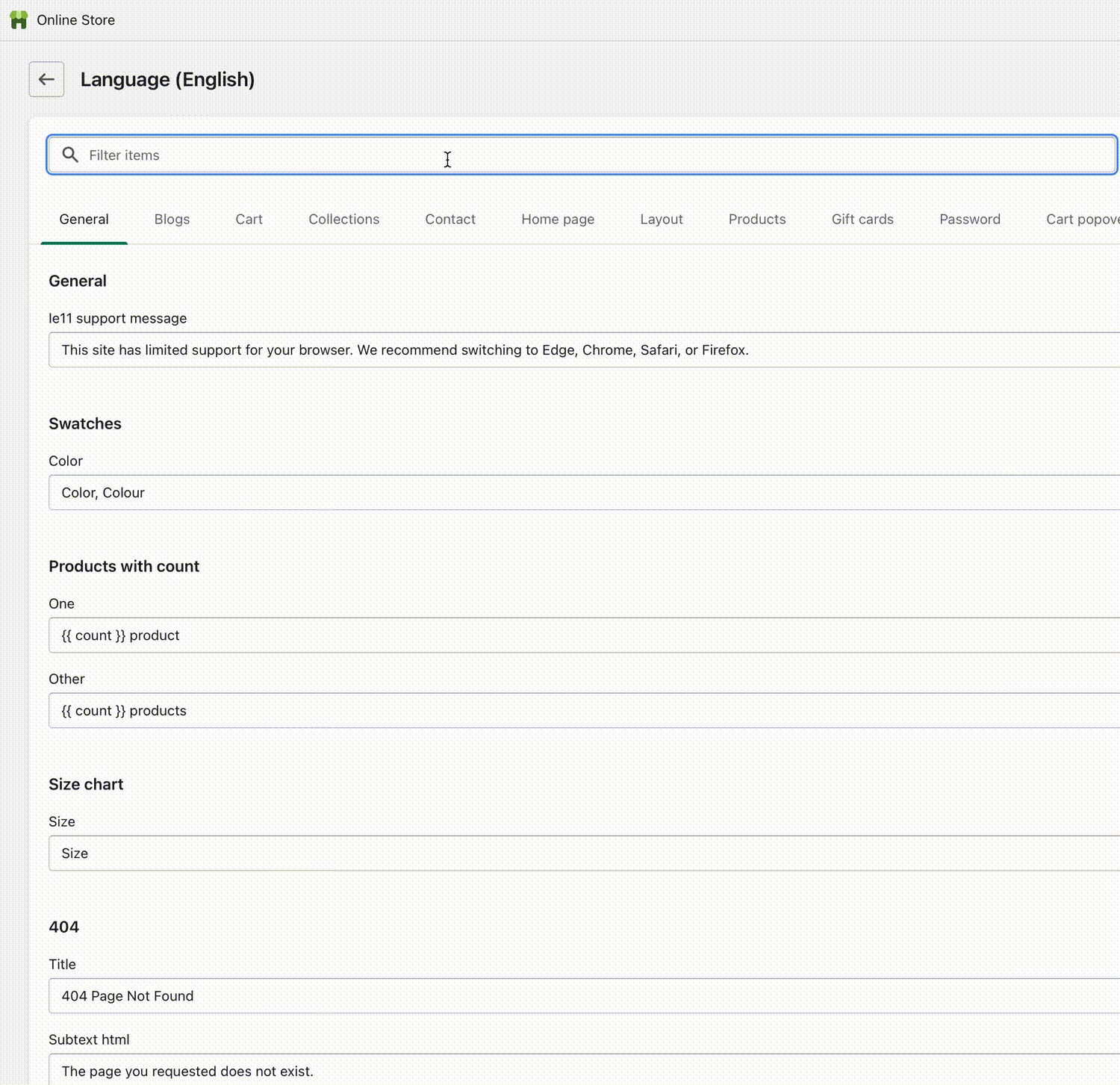
Save your changes.