Pre-order products using tags
Replace the add-to-cart button with a pre-order button using tags
If you have a product that is not yet ready to be shipped to customers, you can set it up as a pre-order product. Broadcast can replace the add-to-cart button with a pre-order button by using a _preorder tag.
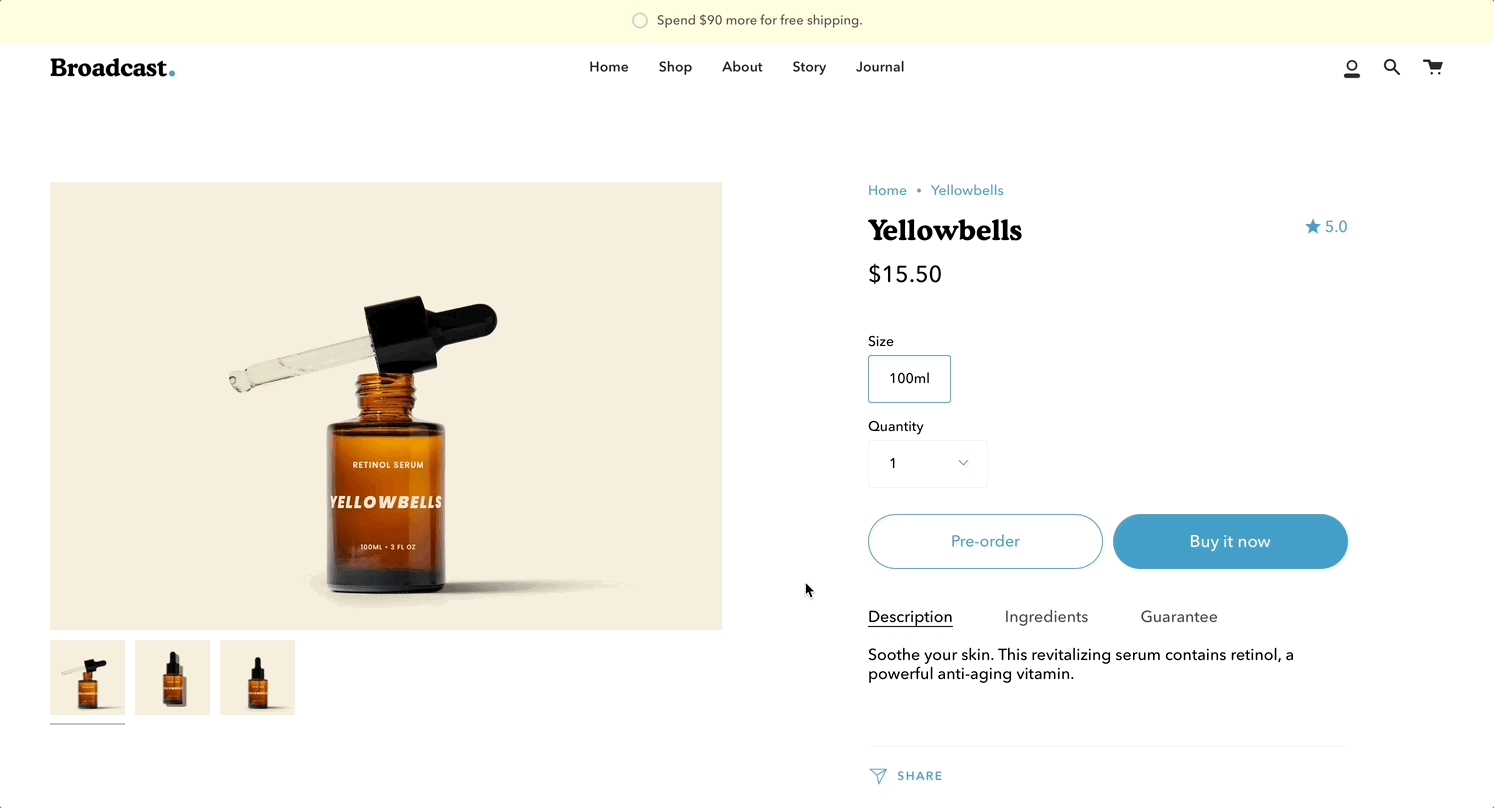
How to use
From your Shopify admin, choose "Products"
Choose the product you want to change into a preorder
Add the tag
_preorderSave the product
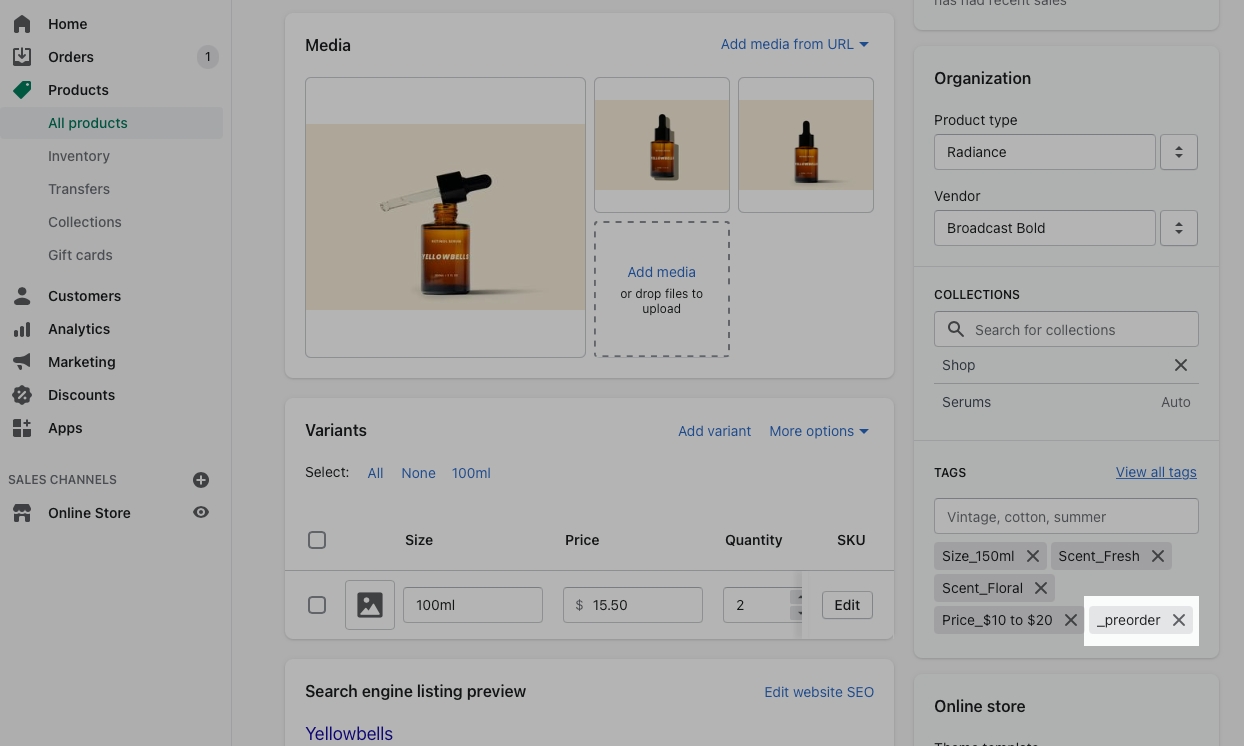
When Broadcast sees a product with this tag, the Add to cart button will automatically be changed to Pre-order.
Customize the button text
Use the language editor to customize the button text for pre-order.
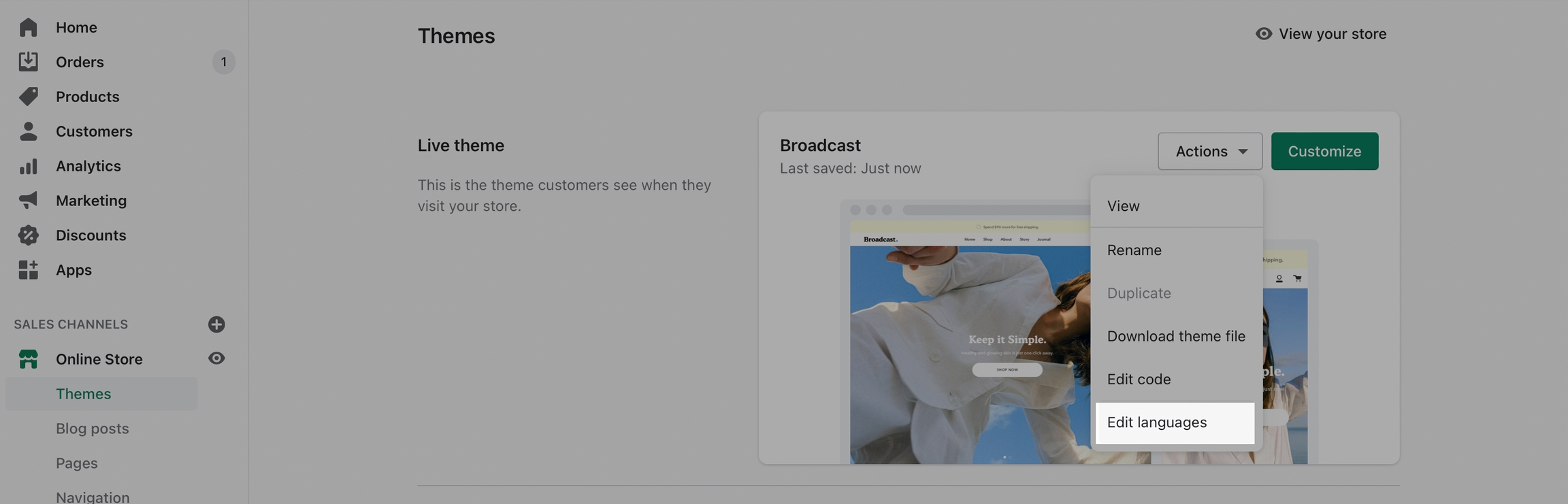
Search for pre-order in the Filter bar:
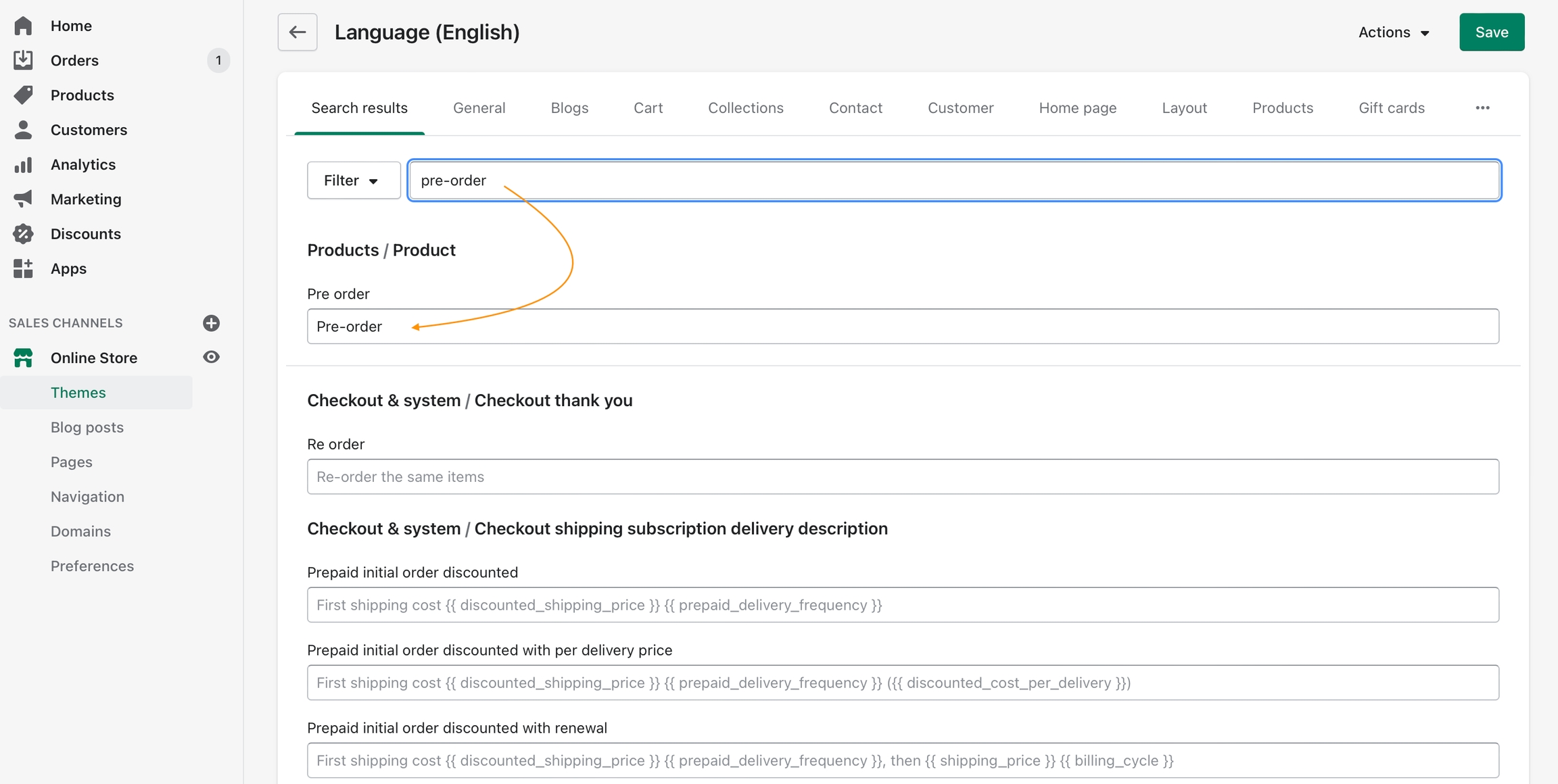
Manually capture payment
Pre-orders require that you set up payment options to manually capture payments instead of automatically.
From your Shopify admin, click Settings (bottom left), and then click Payments:
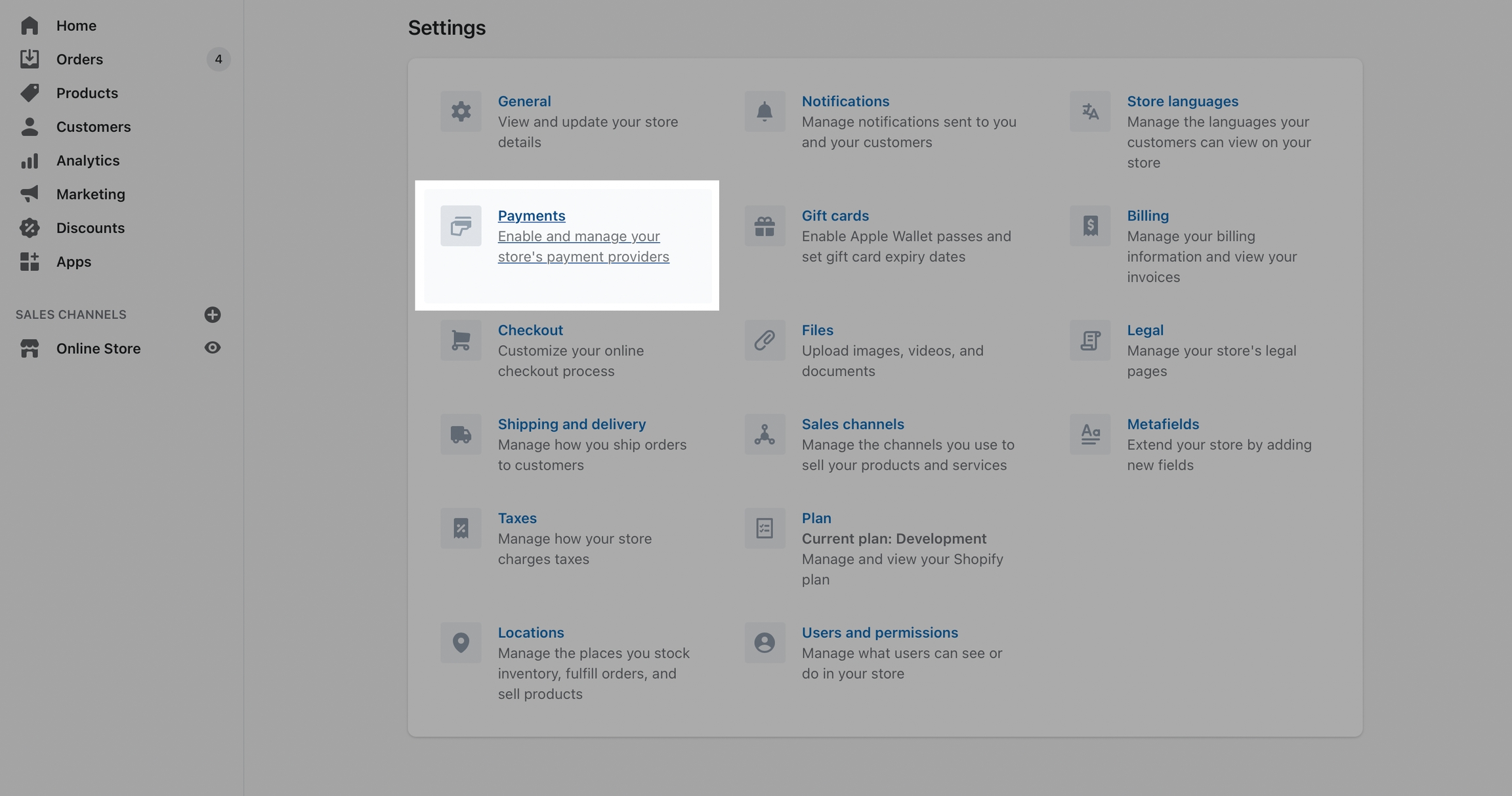
Scroll down to find the Payment capture section, choose Manage for Payment capture set to Manual:
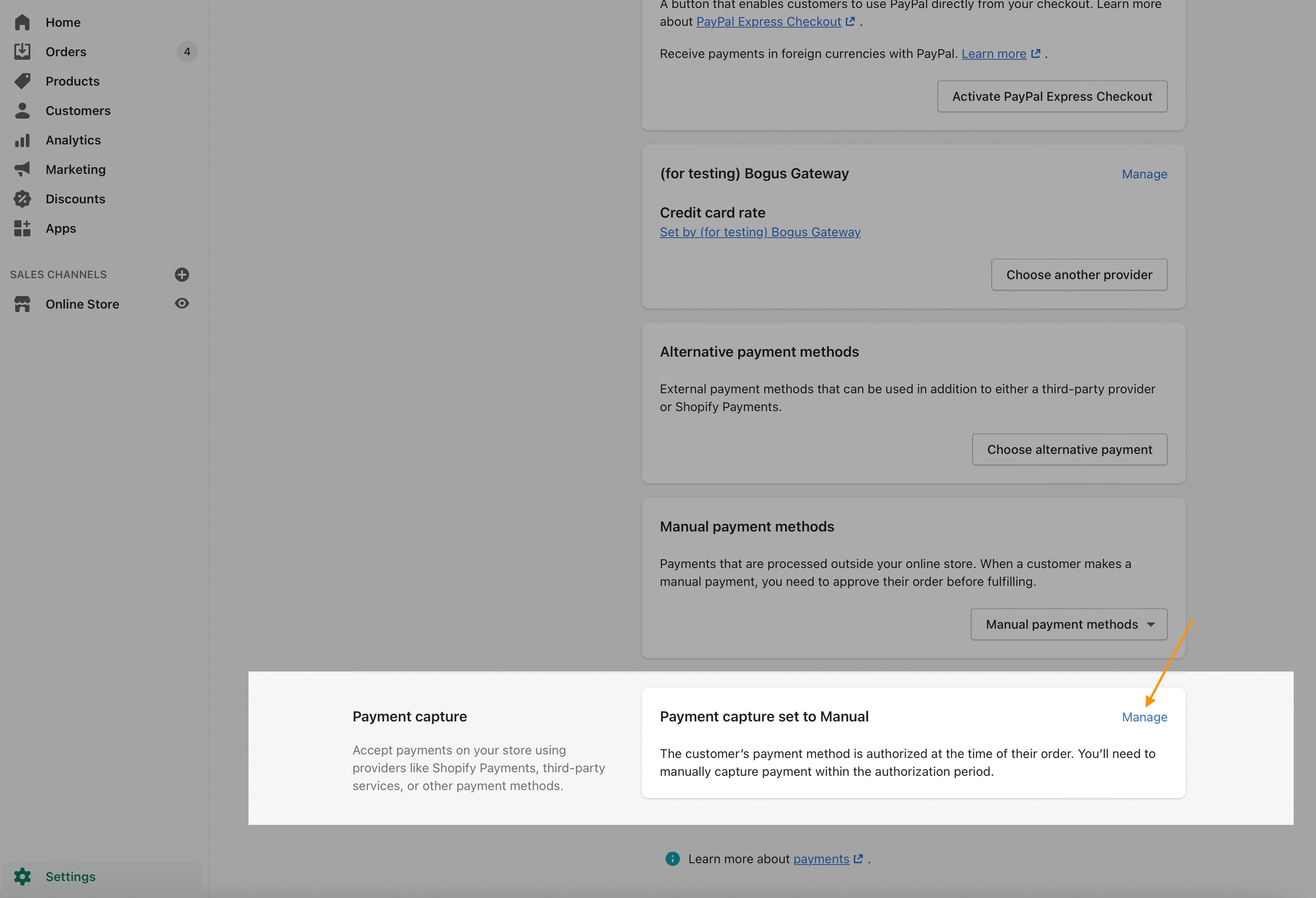
Choose Manually capture payment for orders:
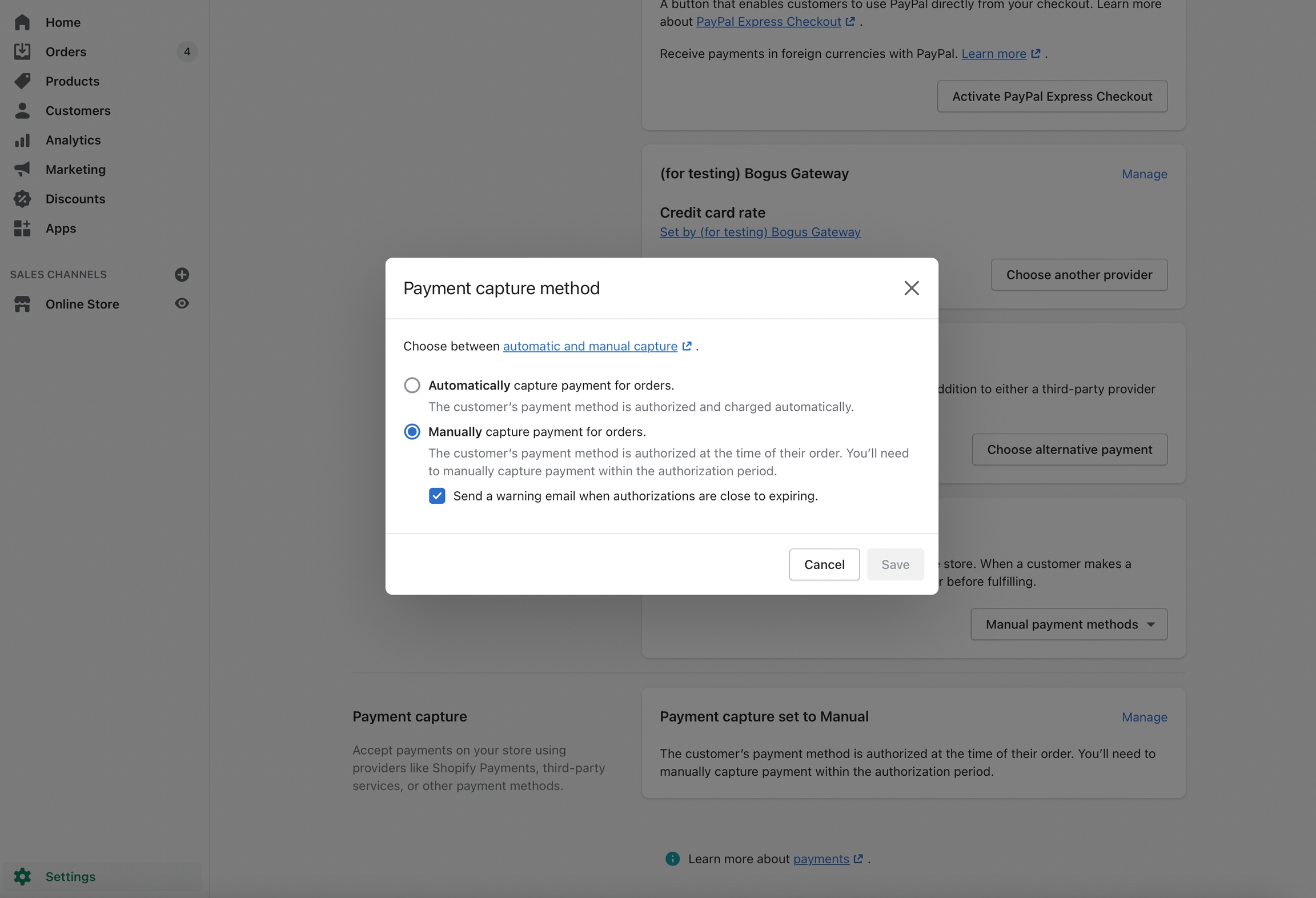
Learn more about Capturing payments from Shopify: