Siblings product setup
Product admin
Feature introduced in Broadcast 3.5
After creating the metafields in the previous steps, we complete the setup in the Product Admin. Add the associating information to each of the newly created metafields for each product.
Siblings color
This value is to identify the swatch (color) and label-name of the swatch.
A nice advantage when using Siblings is the ability to create descriptive names for each swatch.
You're not limited to basic color names:
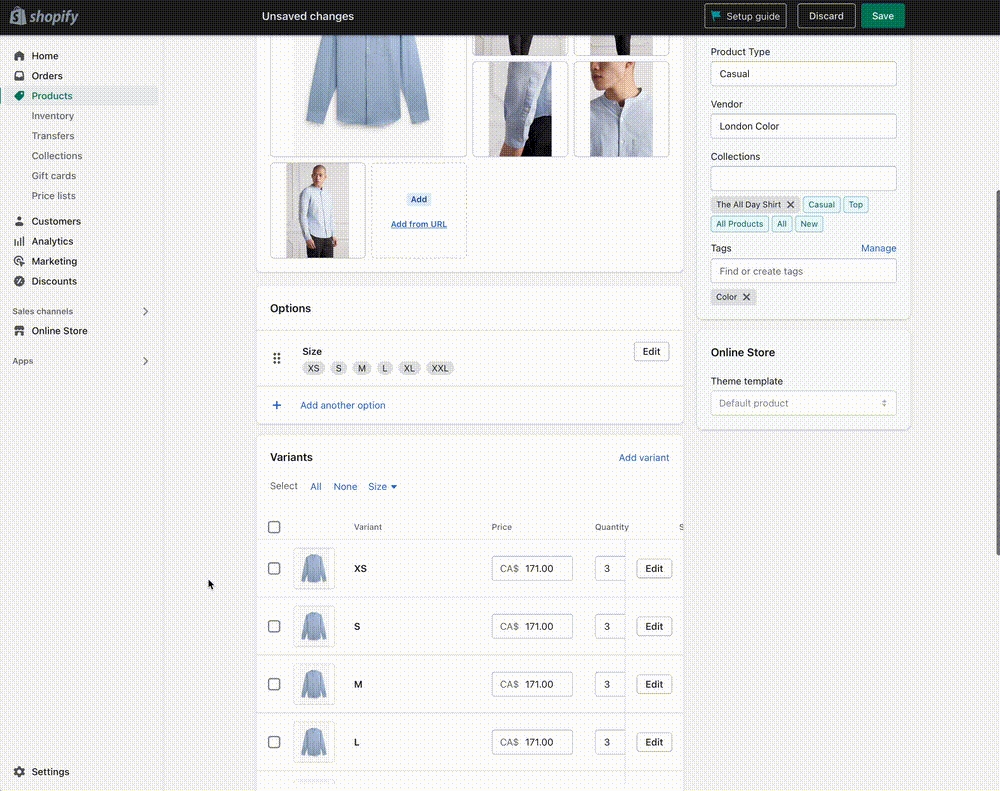
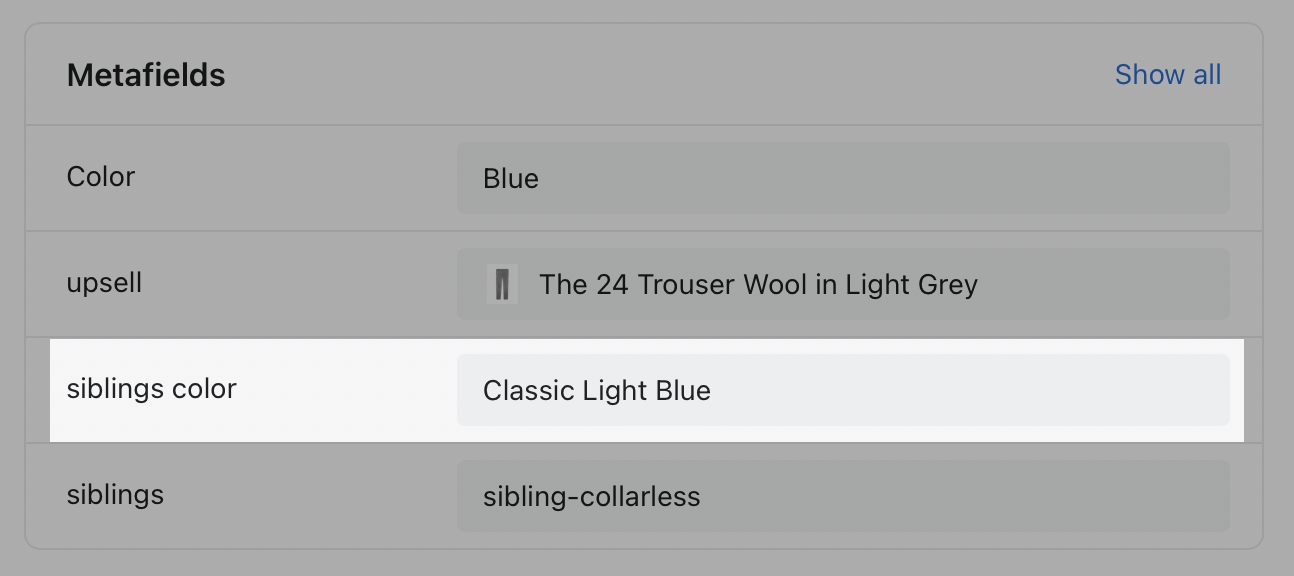
The siblings_color metafield value can be a long descriptive color name
Siblings collection
This metafield is used to map each product to the correct collection they belong to. Each group of products should have already been added to a collection.
For example, each product sibling for the product "The All Day Shirt" belongs to a collection with the handle of sibling-collarless:
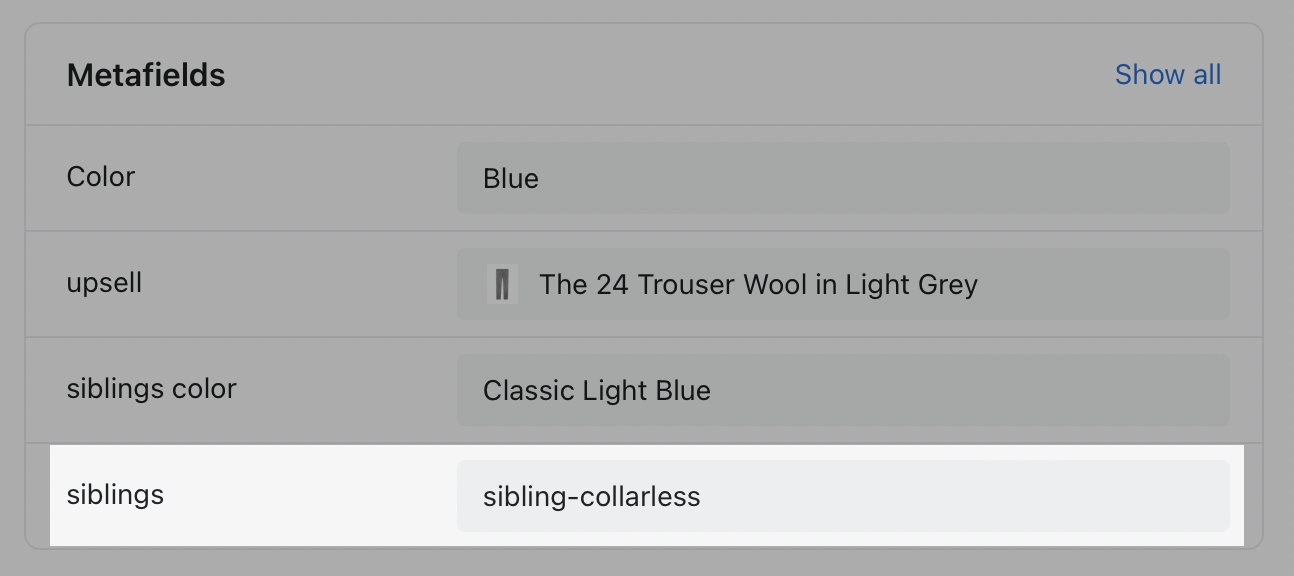
Collection handle
Be sure to obtain the correct collection handle. Start choosing the collection you created:
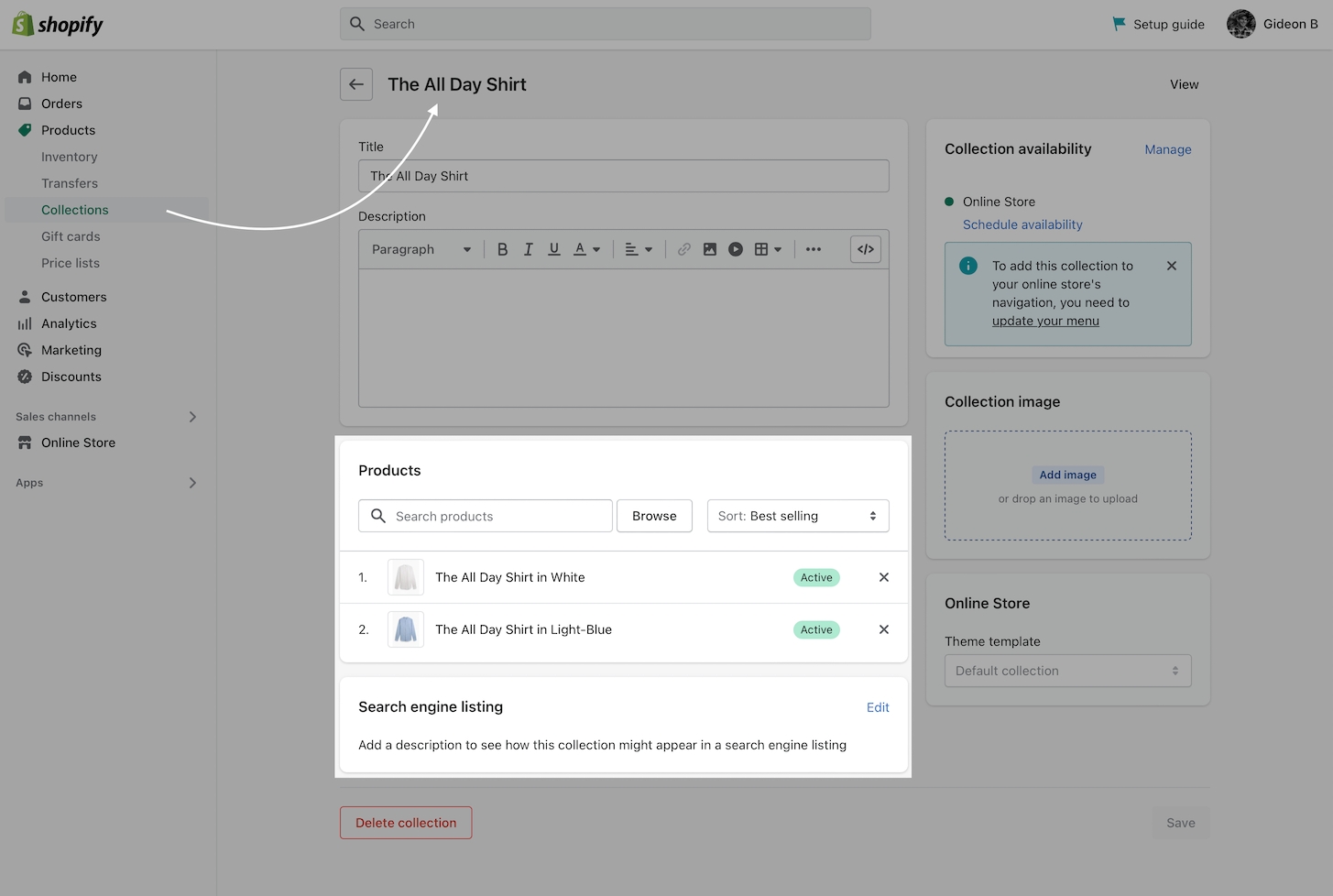
Next, click on the Edit website SEO link:
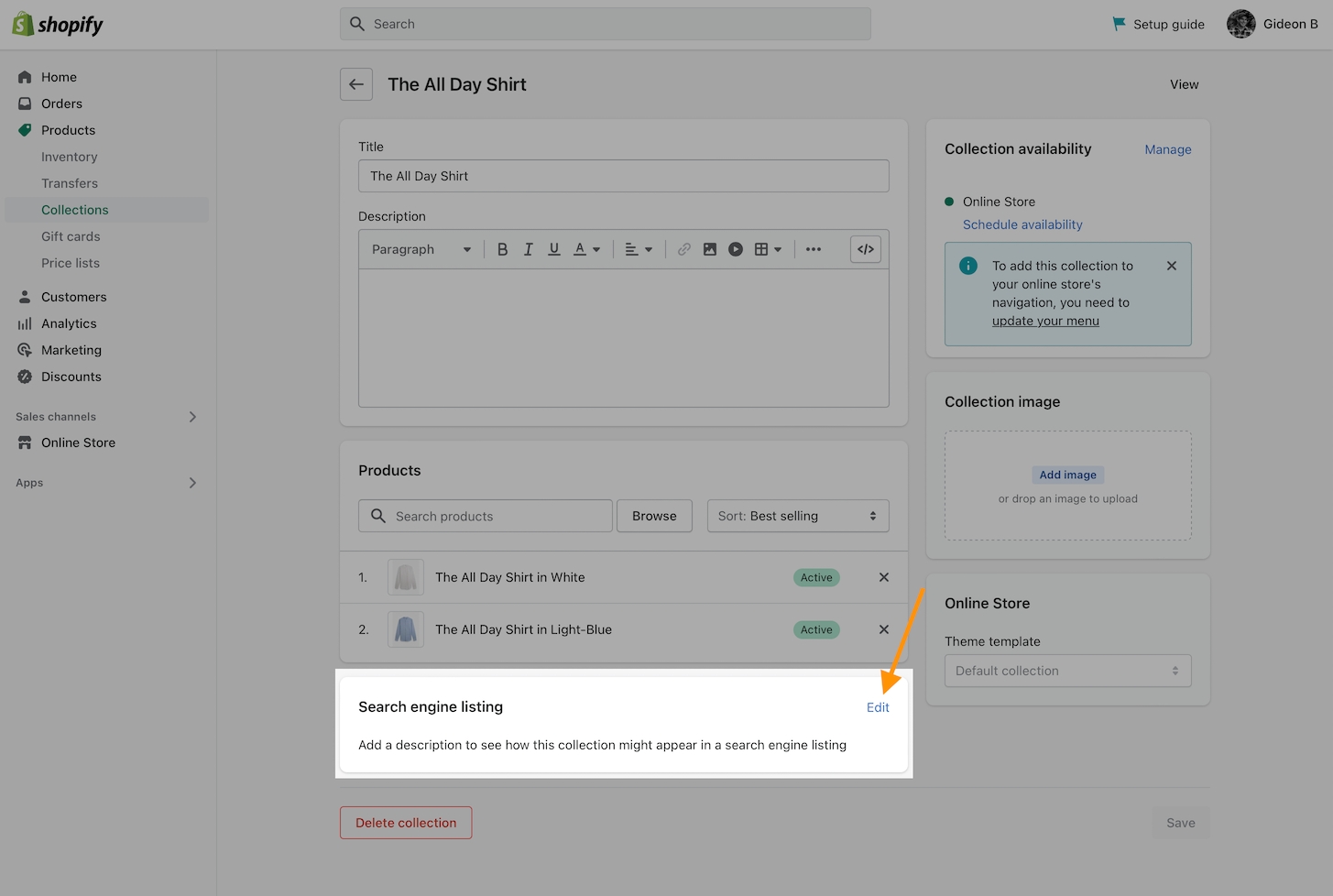
Select and copy the entire handle at the end of the URL handle:
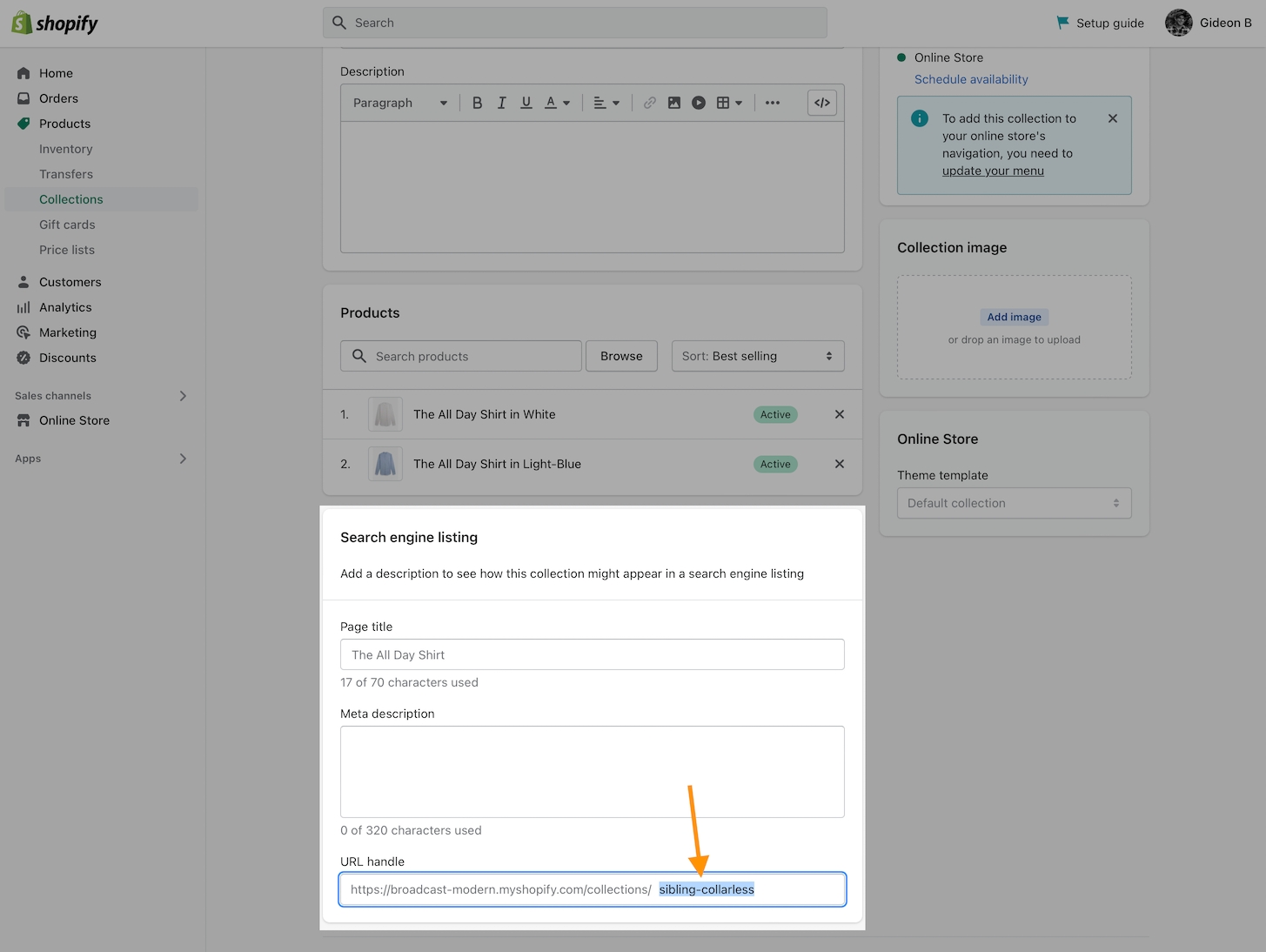
Verify you have the correct handle from the collection that is used for this current set of products.
Use this collection handle from the Search engine listing preview -> URL handle as the value in your Siblings collection metafield:
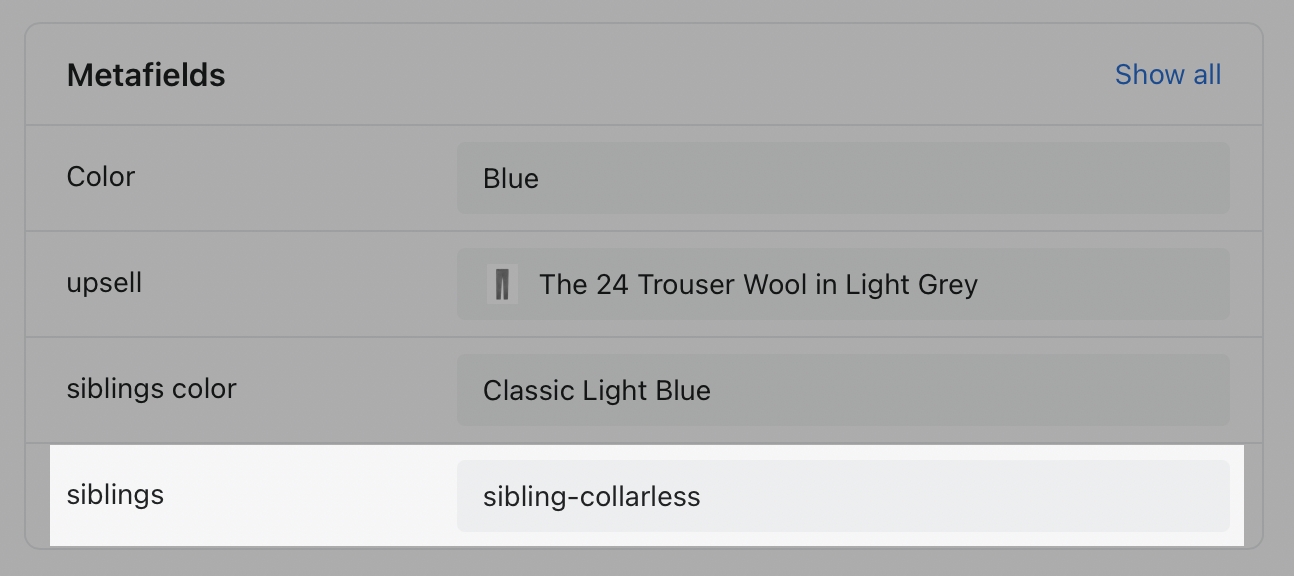
Complete for all products
Update the values for each of the products in your Siblings Collection with:
Siblings color
Siblings
Once completed, the final step is to add the Siblings block to the Product pages section in the Theme Editor:
Siblings block