Product filtering
Collection filtering
Broadcast supports Shopify's Online Store 2.0 Product filtering for fast, customizable, and reliable collection filtering.
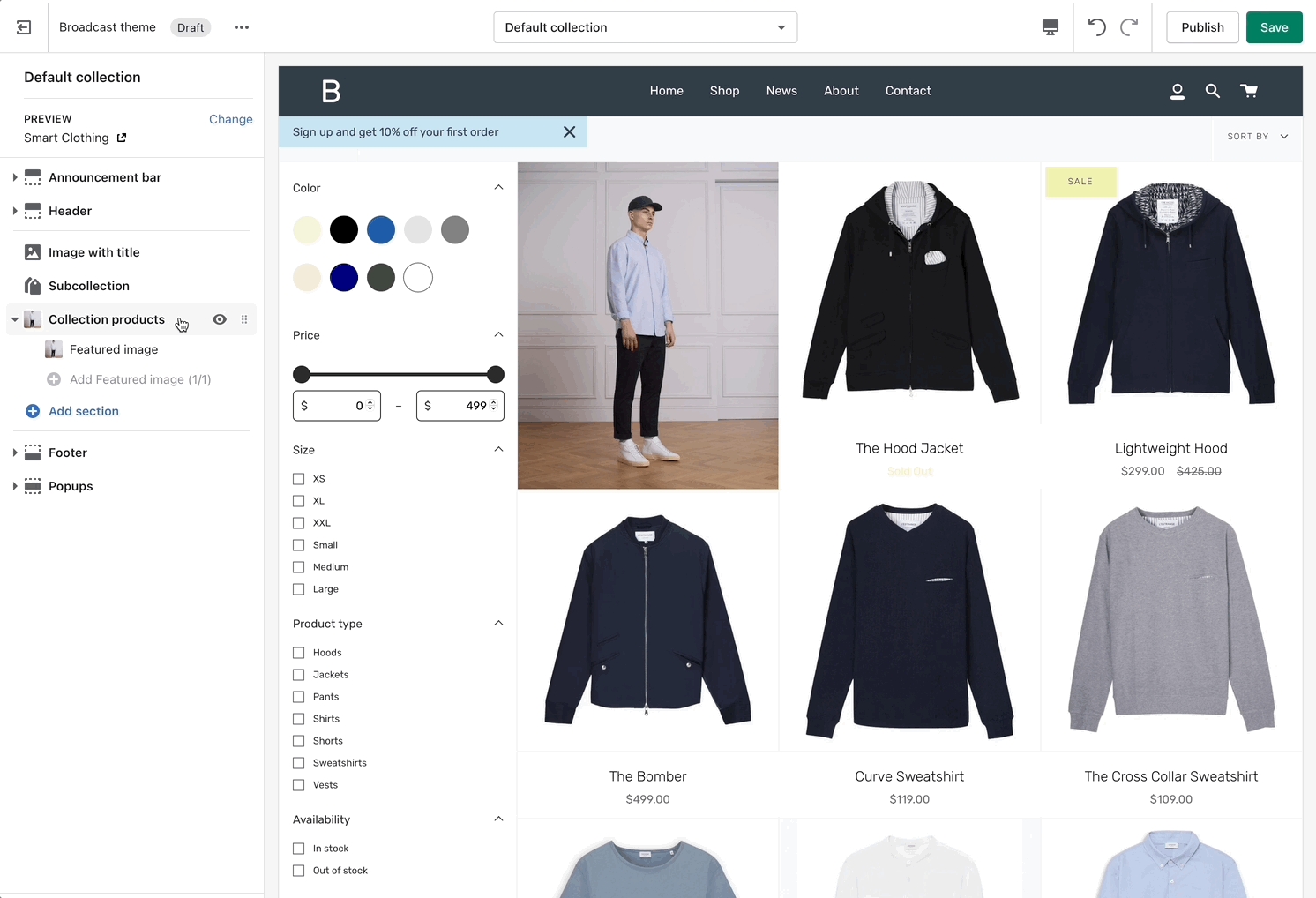
How to setup
Setup with Broadcast is fast and simple. Using the Theme Editor, navigate to any collection page (or choose the default collection template) and click on Collection products to view the settings:

Steps:
Enable filters
Customize filter options and sort order
Filter layout options
Slide out
Slide out has a larger area and uses the entire height of the shopper's browser or device:
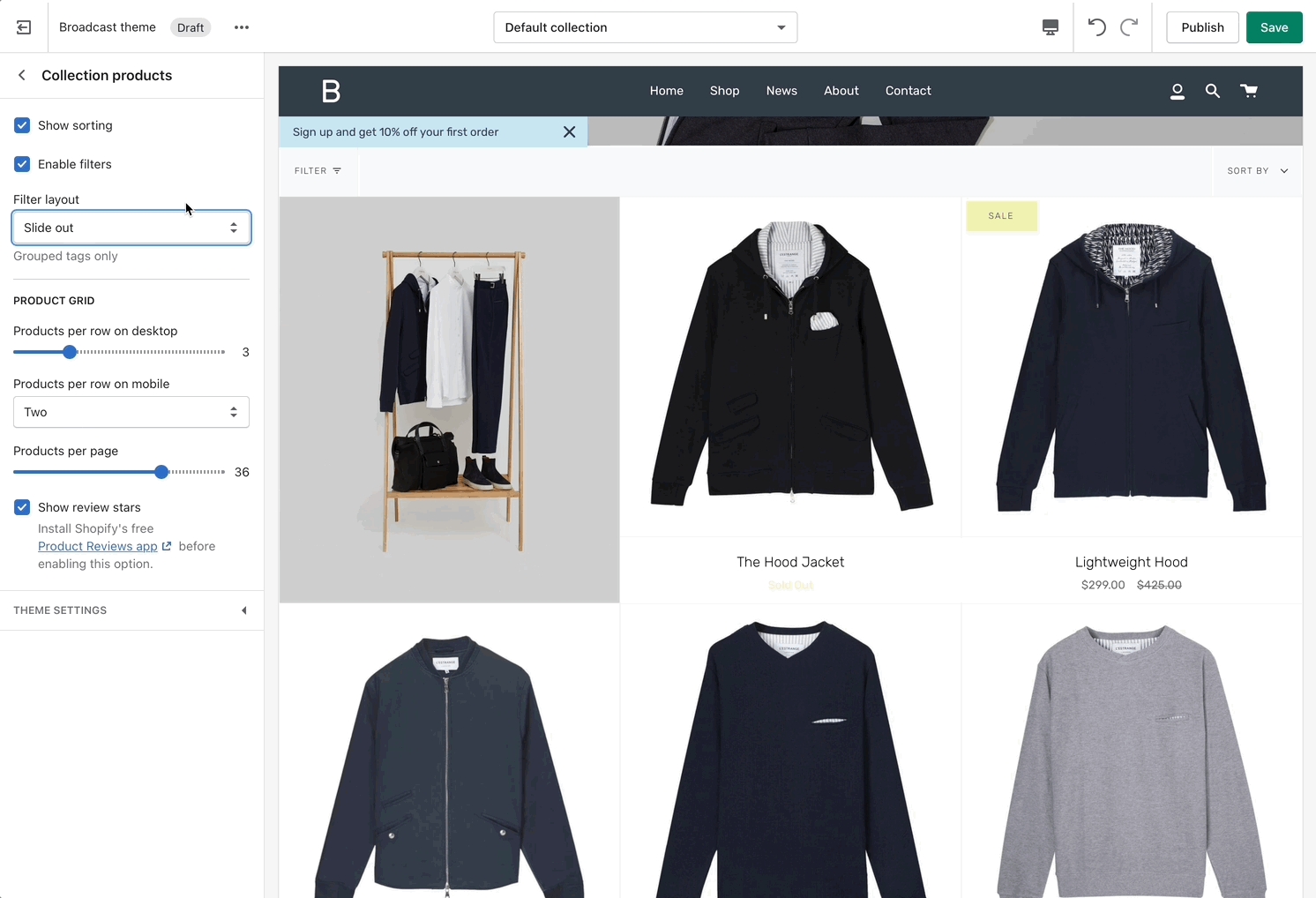
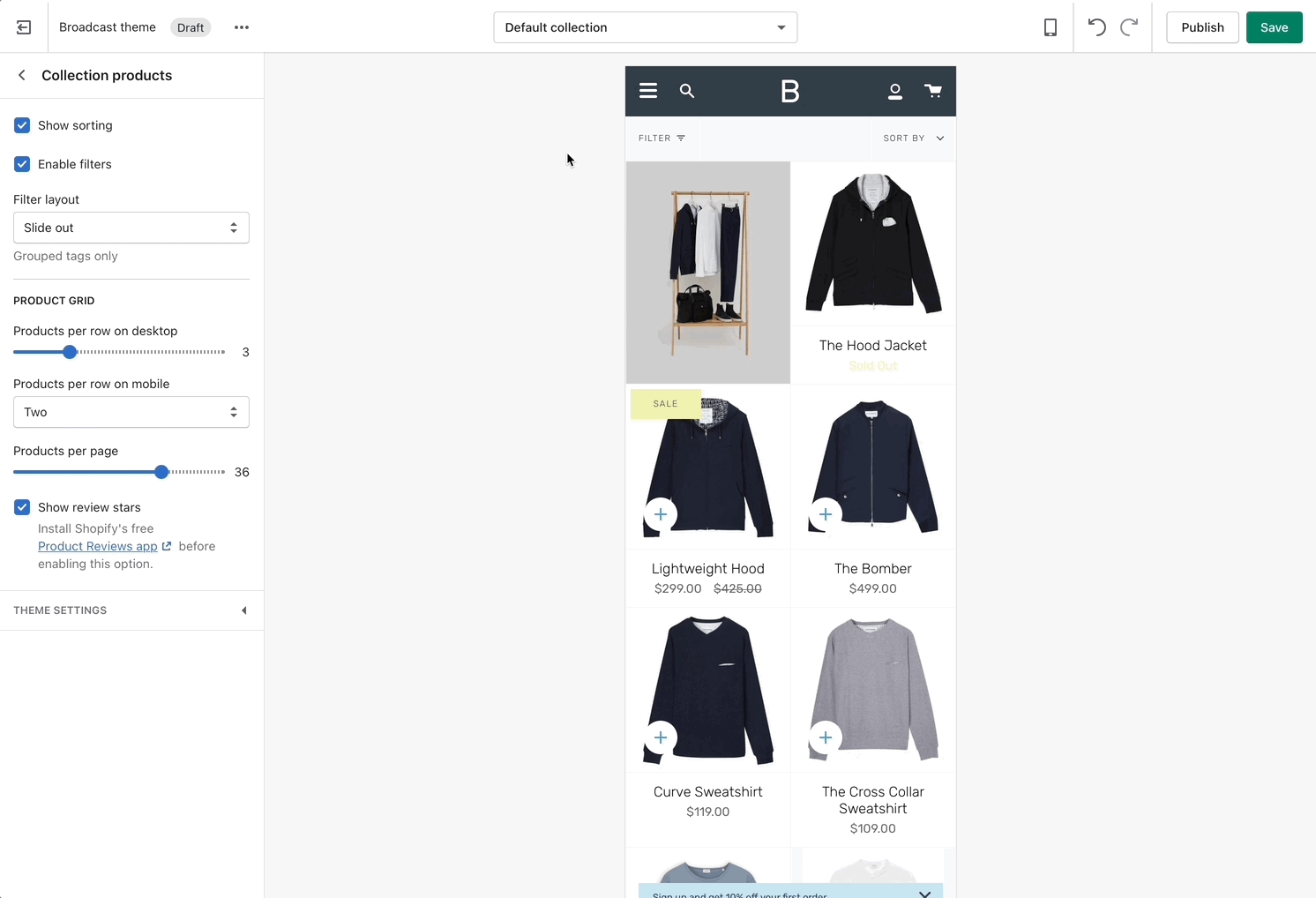
Inline (closed and open)
Inline places the filter tools within the collection area for both desktop and mobile.
When using Inline close, the customer can click or tap on the filter link to open, the product grid becomes smaller as the filter tools animate open.
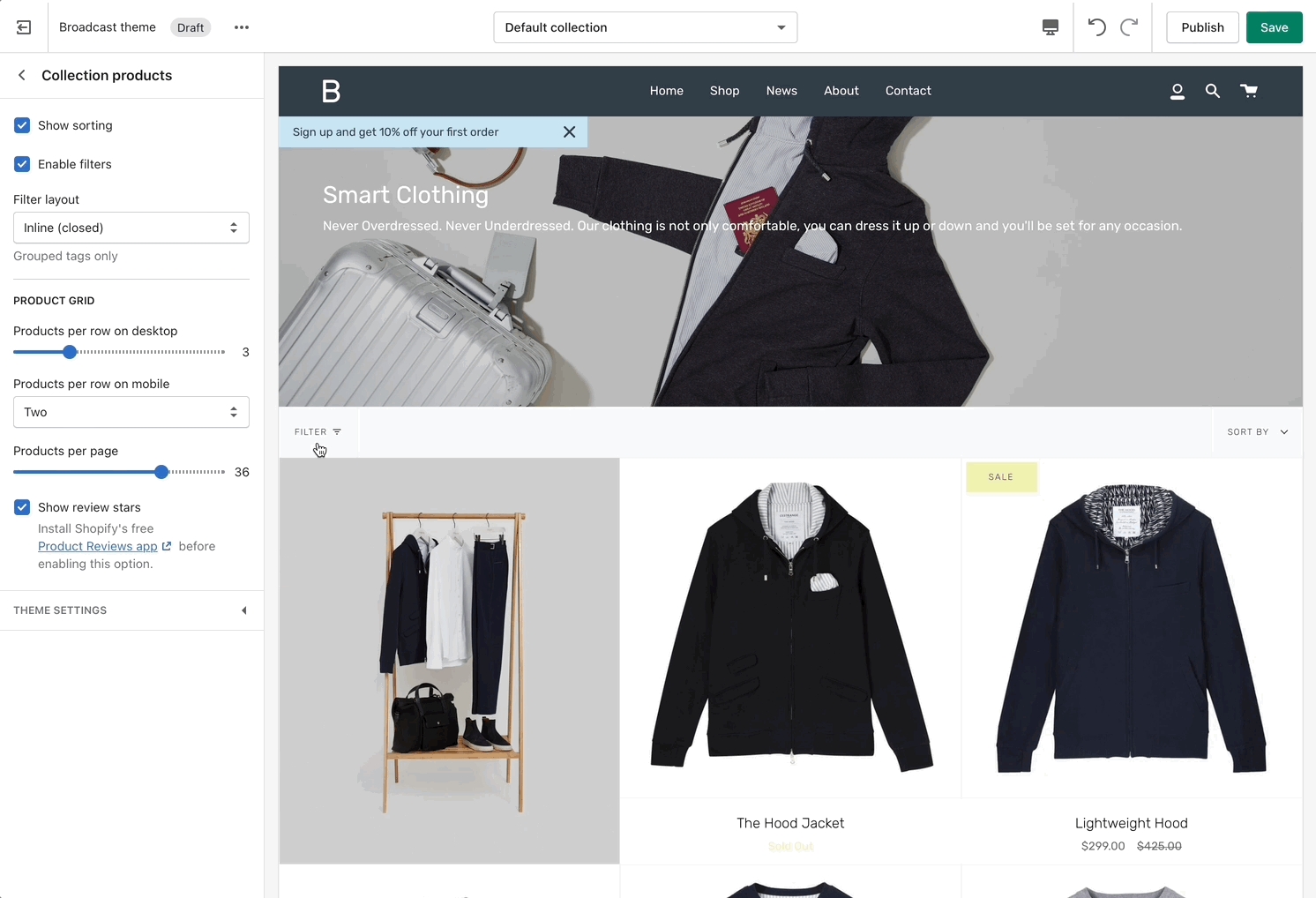
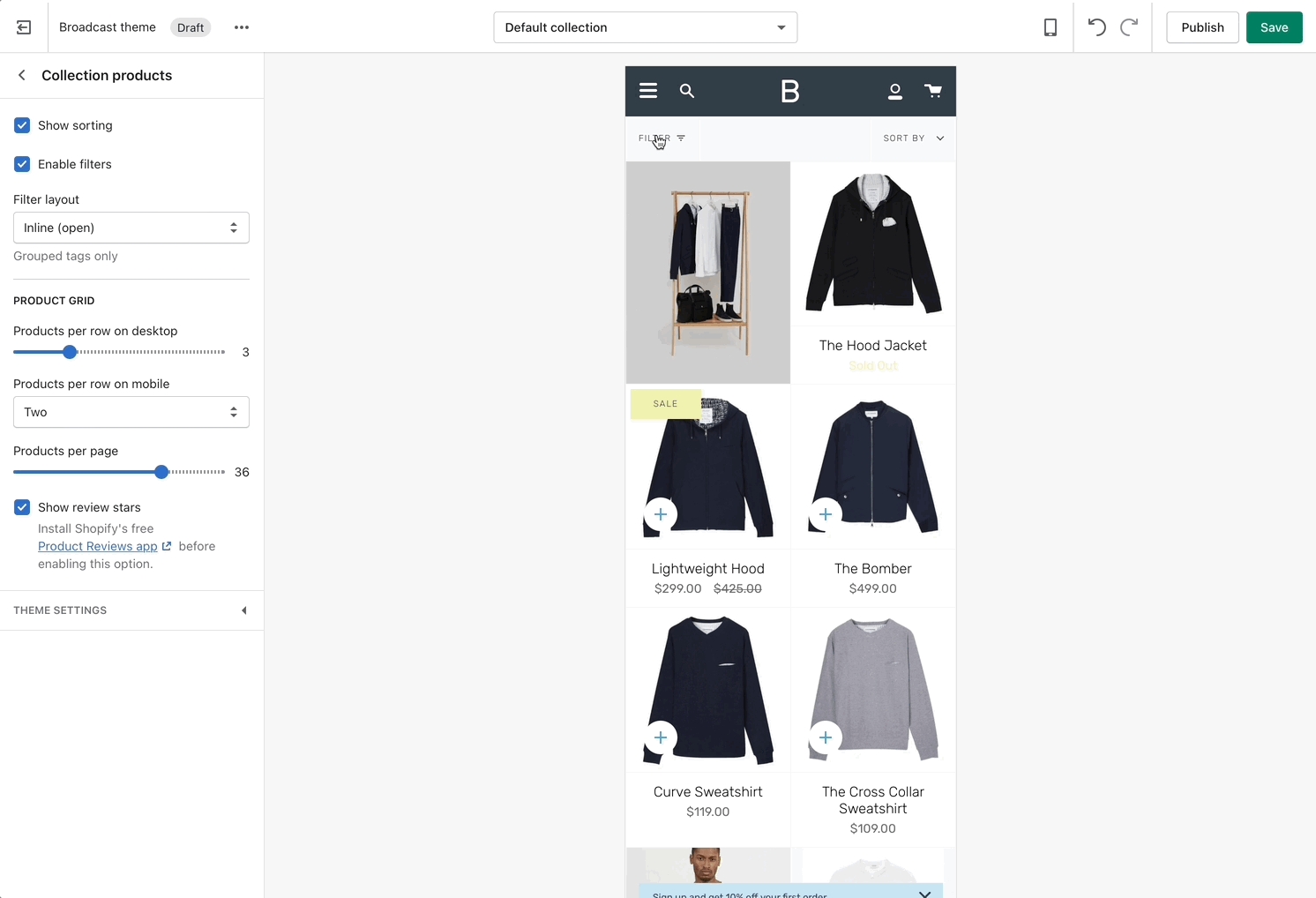
Part 2 - Shopify Search and Discover App
The rest is all done using the Shopify Search and Discover app. Using the app, you can customize which filter options to display and sort the order.
Watch this quick video on how to customize the filter options:
Where to download the Shopify Search and Discover app: