About v6.0 release
Additional information on recent Broadcast updates
Custom mobile menu
Now, with Broadcast 6, you can build a custom mobile navigation directly from the Theme Customizer. The mobile menu uses blocks to manage content easily for mobile designs:
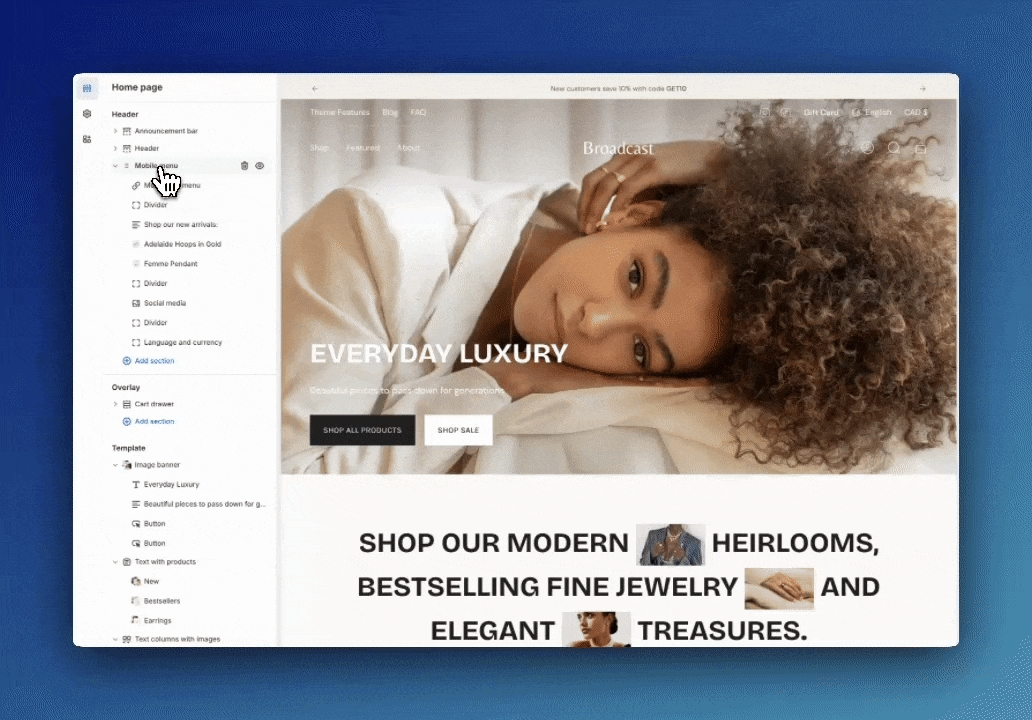
Features include:
You can add products, collections, images, icons, text, dividers, buttons, reviews, and a search bar.
Social media links, currency, and language choosers are also included.
Compress your menu using Menu Columns, or combine it with the regular list format.
With a wide choice of mobile menu blocks, you can build the perfect mobile menu to help navigate and promote your products and services to mobile users.
Tips on getting started:
Add the new "Mobile menu" from the Header group. Use the "Add section".

Choose a Shopify navigation menu as the main menu. This can be the same as your desktop menu or an entirely different version for mobile.

Add menu blocks. Choose from an extensive list of options to customize your mobile menu completely. Rotate different promotions within the menu to improve the customer experience.
Color schemes
Broadcast 6 now includes Shopify's Color Schemes for managing colors throughout your theme:
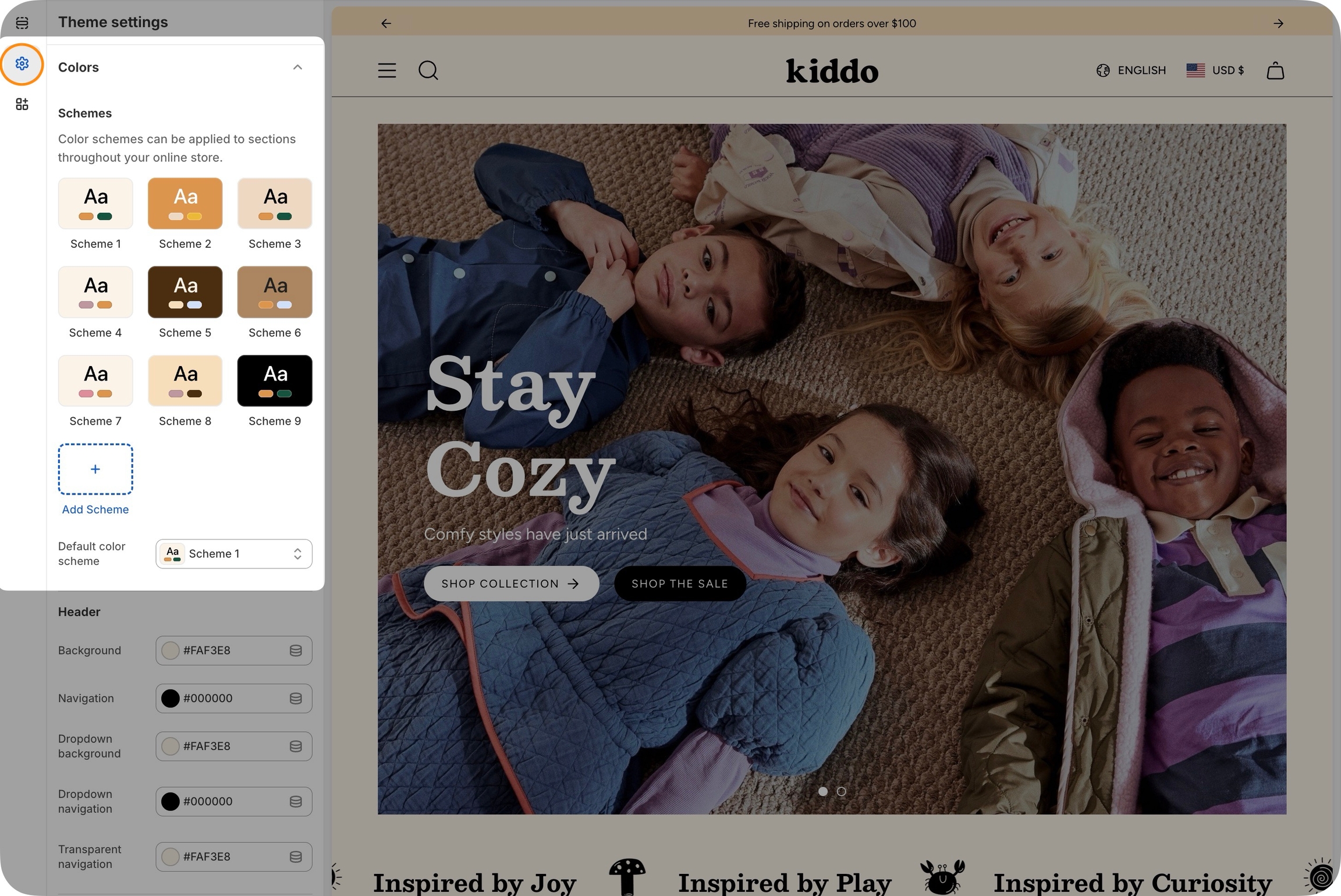
Color schemes help ensure the consistency of your brand colors across all sections and allow for easy changes. Customize the palettes in the Theme Settings under Colors, then apply a palette or scheme to existing sections.
Experiment with gradients and other colors to create visually interesting backgrounds and elements that will enhance your store's aesthetic appeal.
Typography styles
Broadcast now includes new typography styles and color schemes to help manage fonts, font properties, and font sizes throughout the theme.
Predefine your Headings font options for desktop and mobile with granular controls in the Theme Settings:
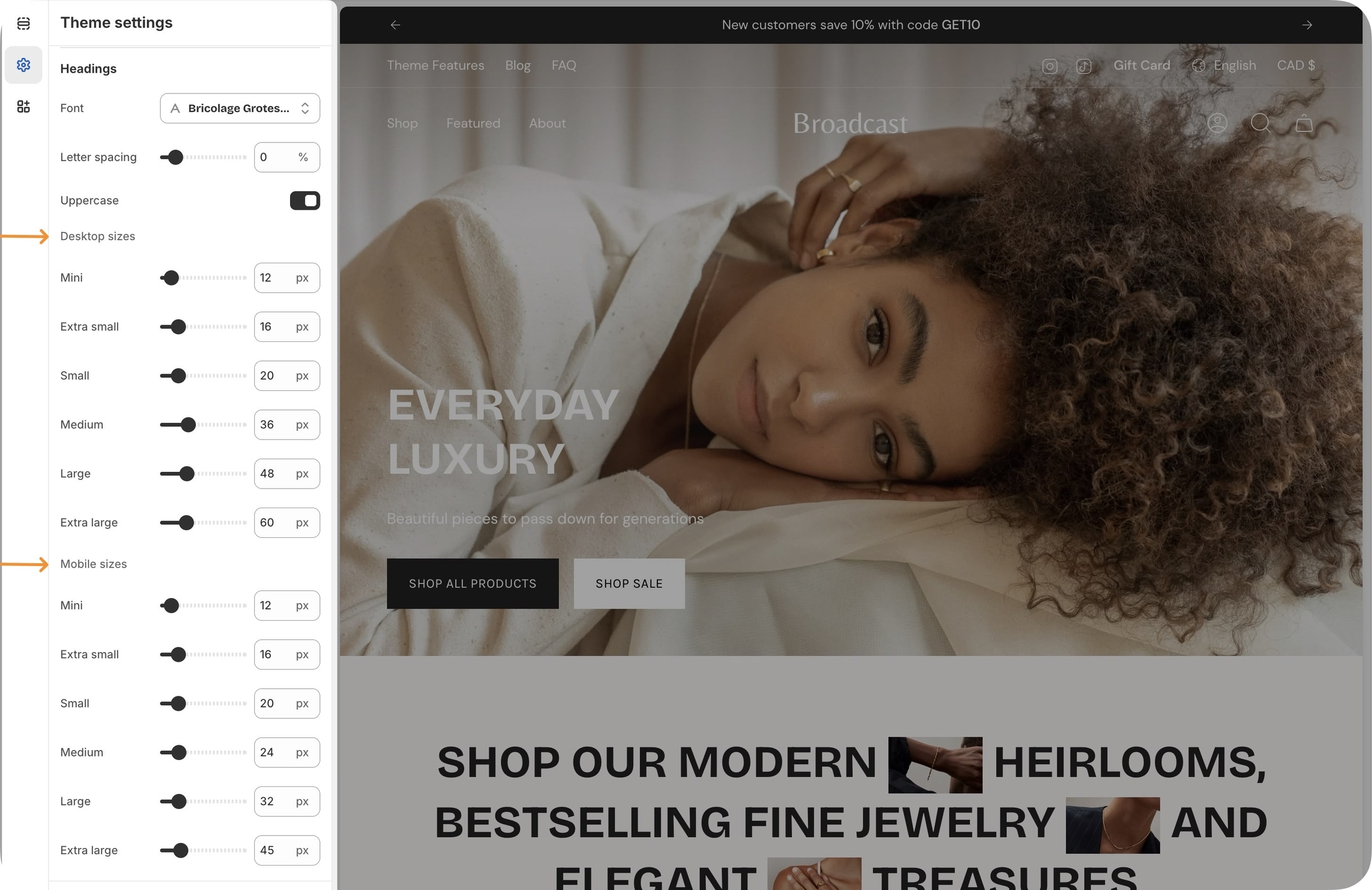
Then, choose the size style in your sections:
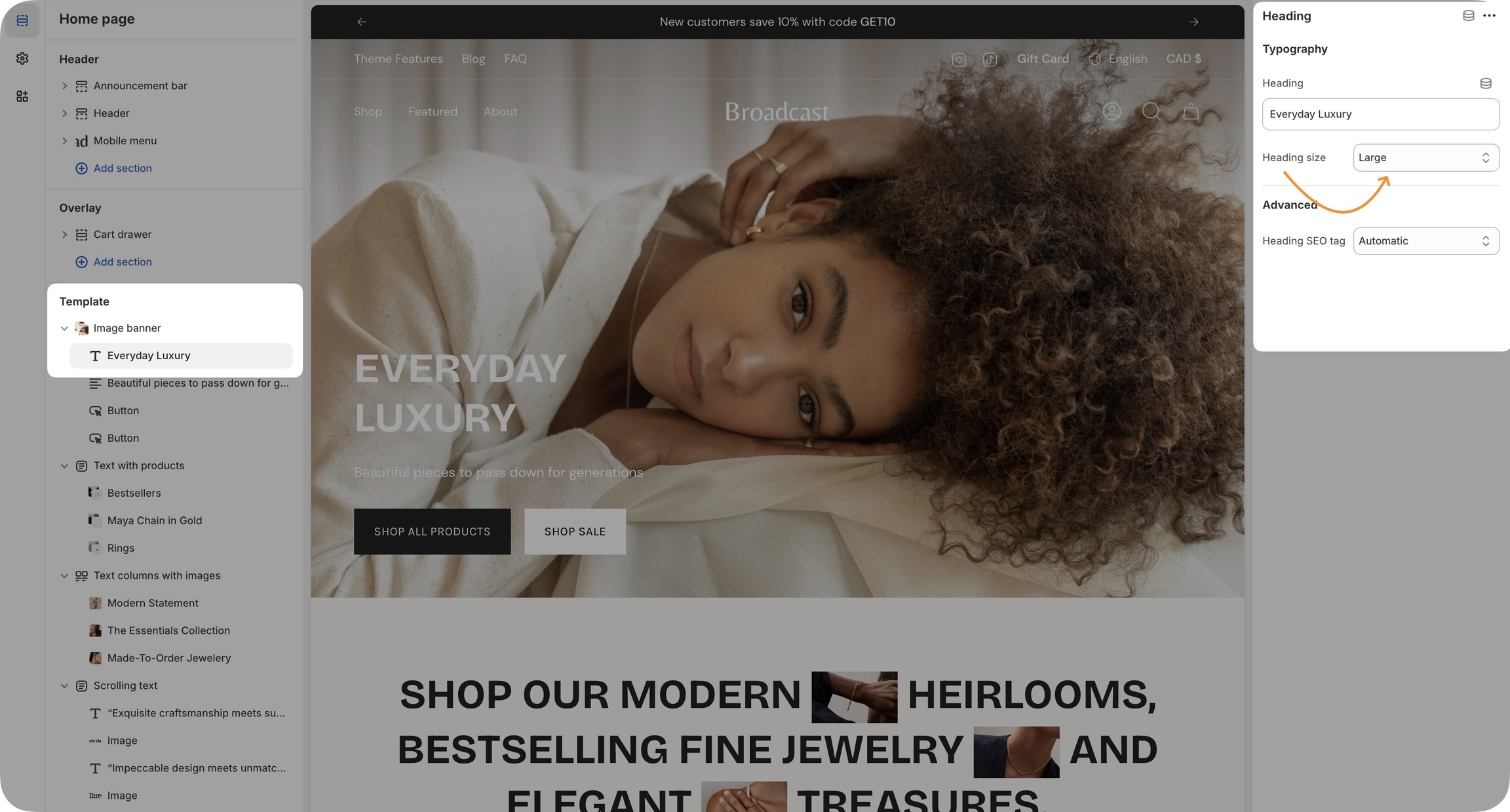
You can also configure fonts, font properties, and font sizes for:
Header navigation
Body text
Subheadings
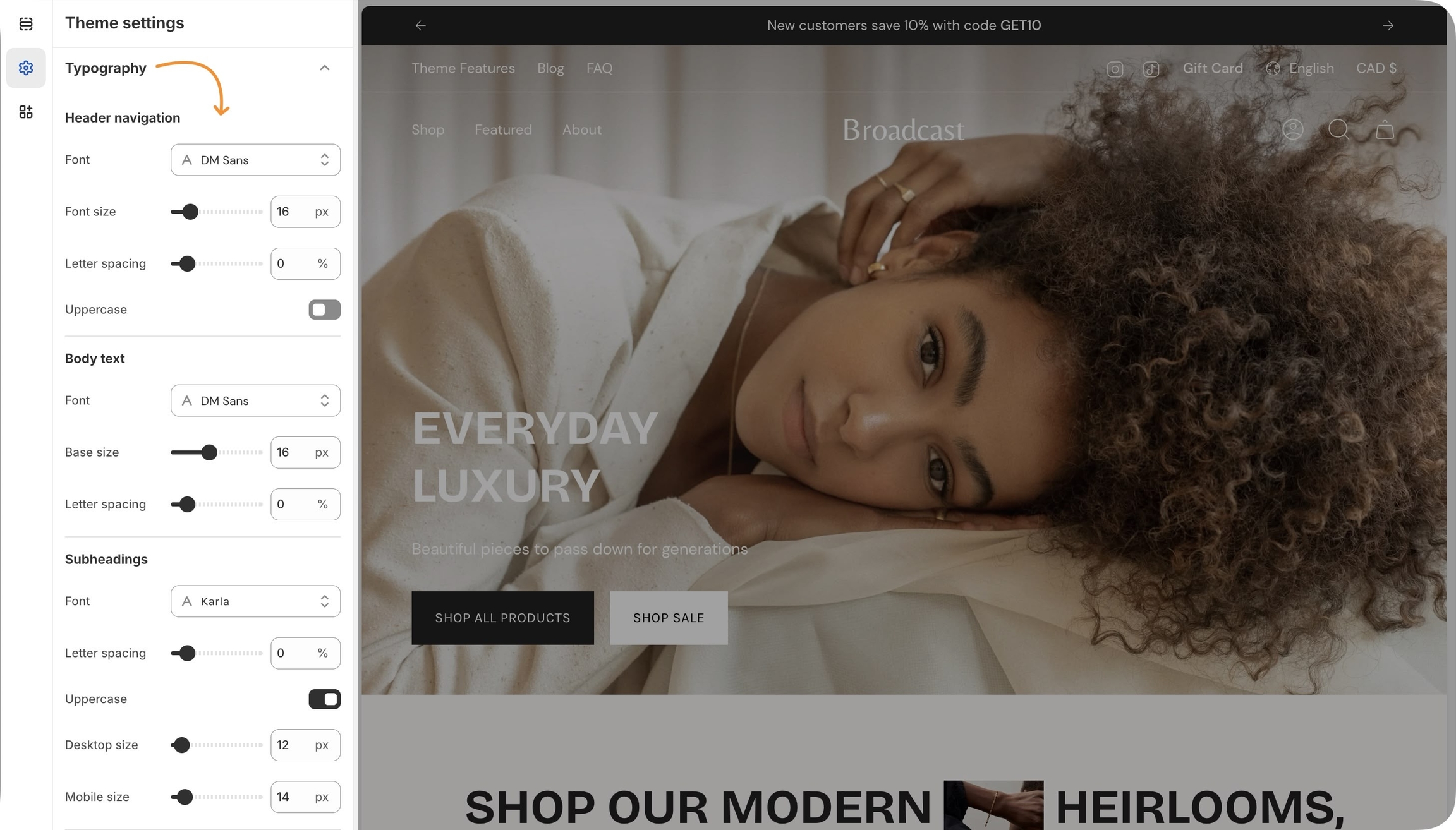
If you're updating from a previous version of Broadcast, similar to colors, you can use your live theme as a reference when setting up your new draft theme typography.
Collection block for Scrolling text
We've added a Collection block to the Scrolling text section. Adding this block will display the name of a collection and the number of items in the collection when using the subscript setting in Broadcast:
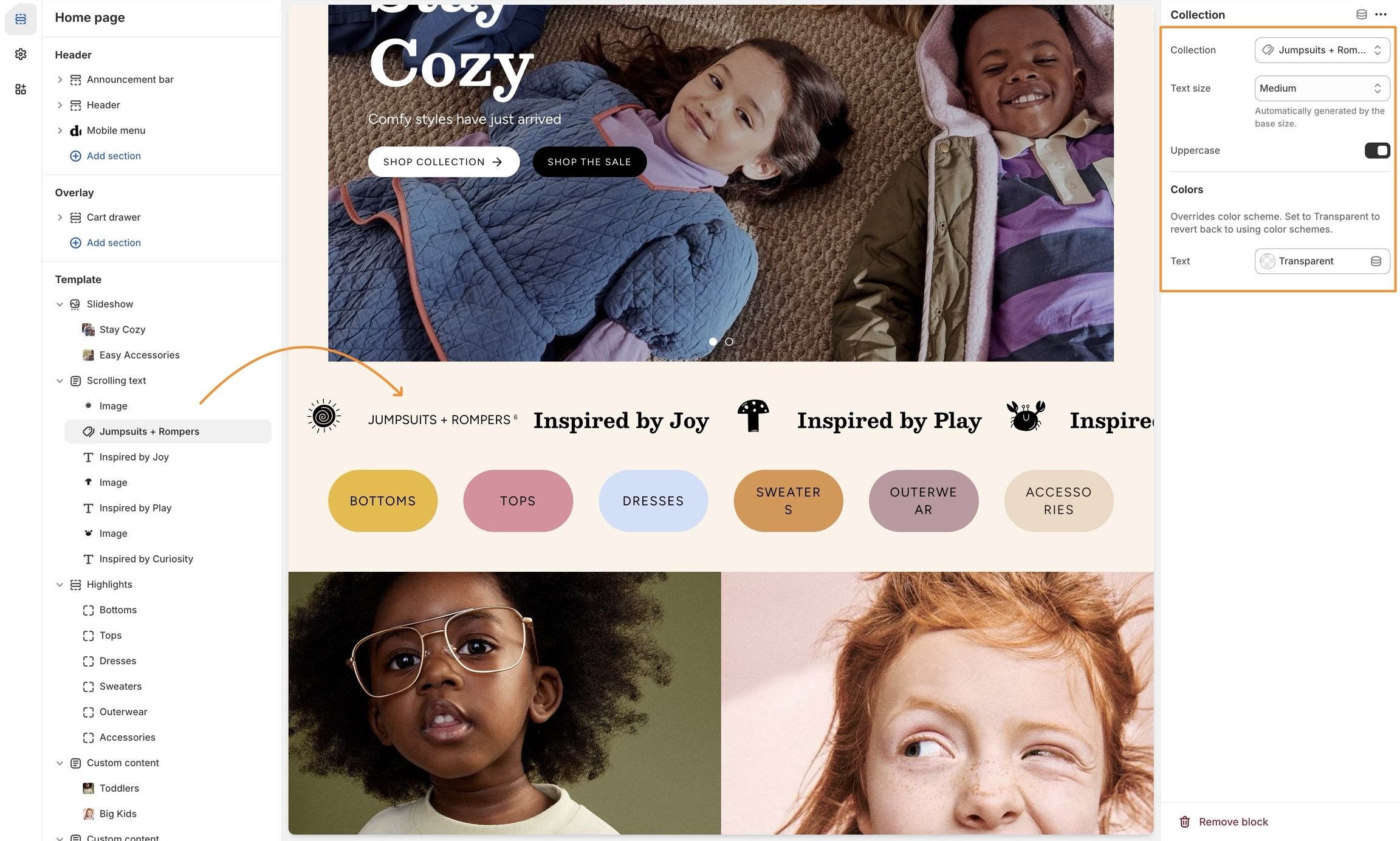
For subscript, activate in the Theme Settings, under Layout:
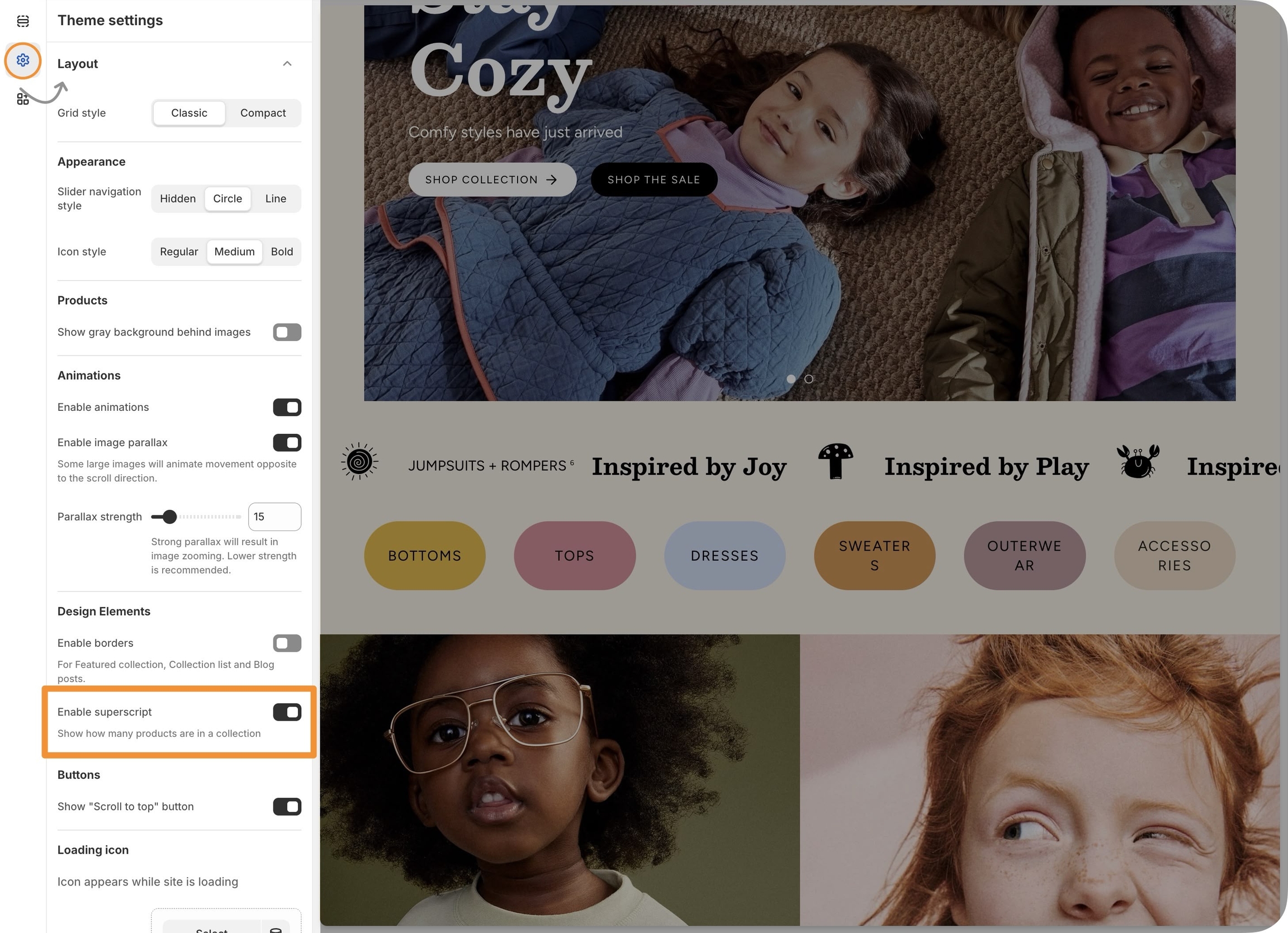
SEO setting added to headings
We've included an SEO heading setting many sections and heading blocks. This Advanced option allows you to set the SEO tag value of a heading without affecting the style of the heading:
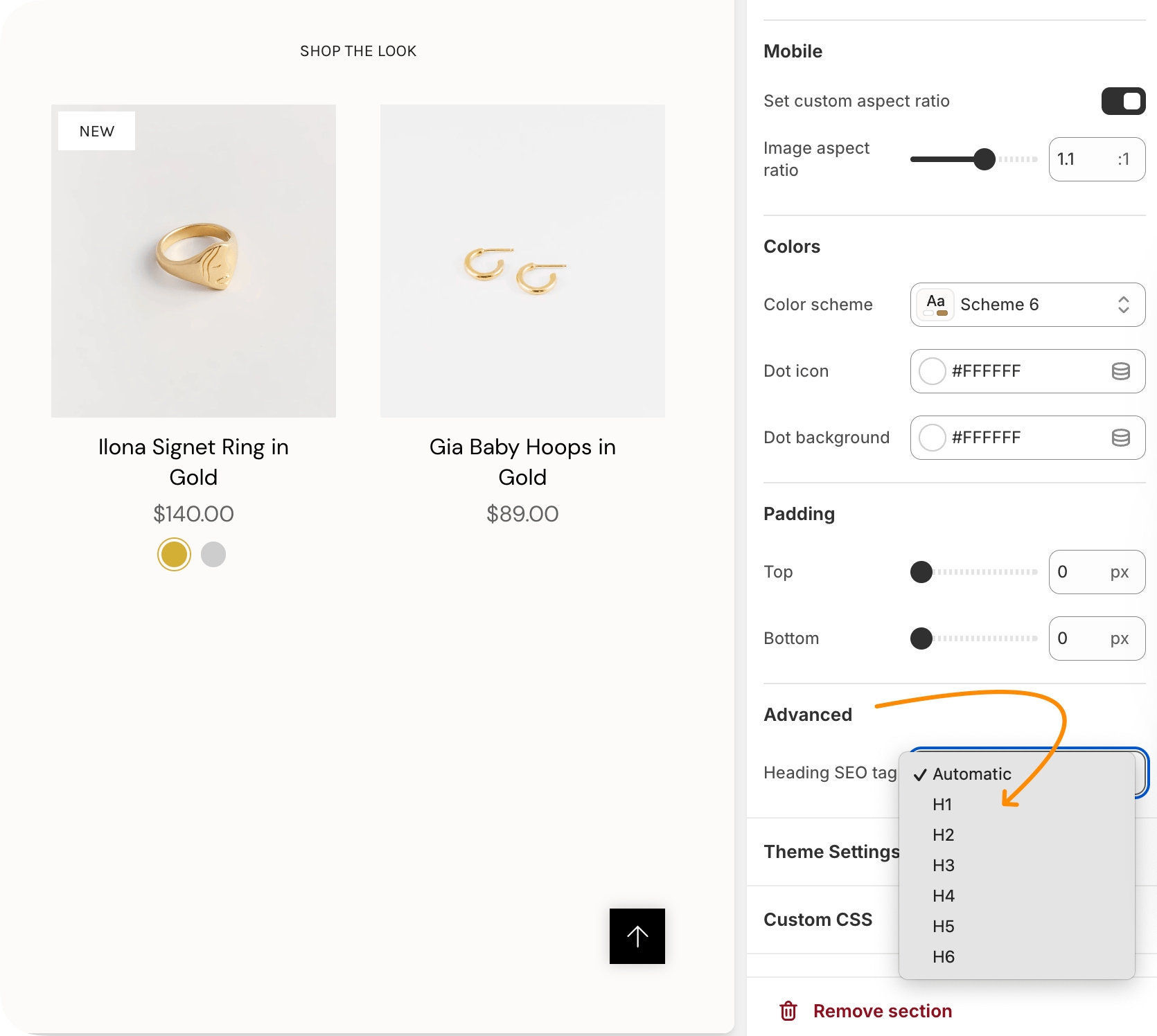
You can now choose the heading value for SEO without changing the design of the heading.