Default theme content
Edit text content that's used throughout the theme
When you need to edit text content in Broadcast outside of the theme sections and blocks, you can use Shopify's 'Default theme content editor', also known as the 'Language editor,' to manage the text.
How to use
While in the Theme Customizer, use the ellipsis icon at the top (three dots) and choose "Edit default theme content":
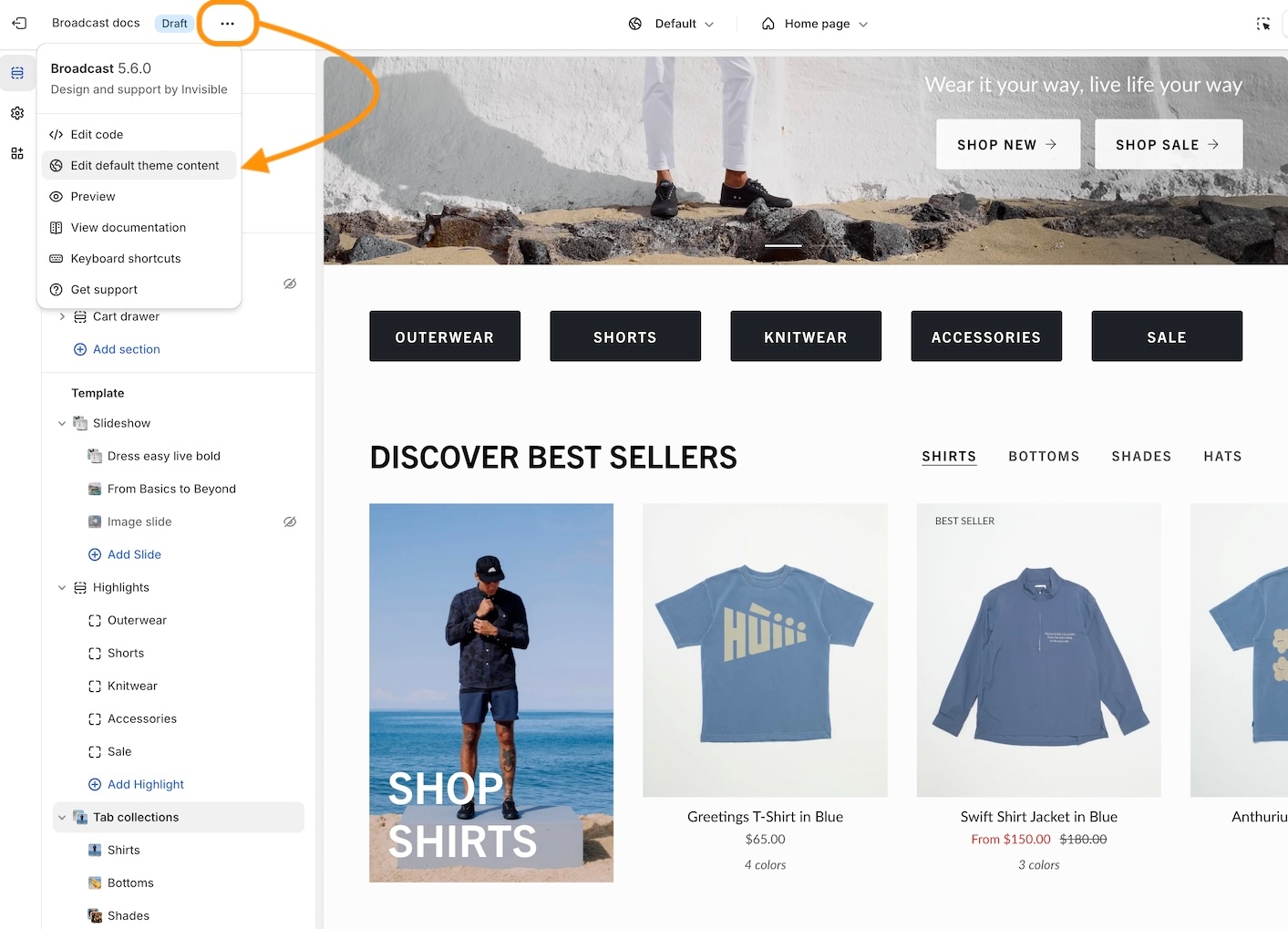
Once the editor loads, you'll find that the content is grouped into tabs. Broadcast stores many general items in the first tab, "General." Most of the product-related content is stored under the "Products" tab.
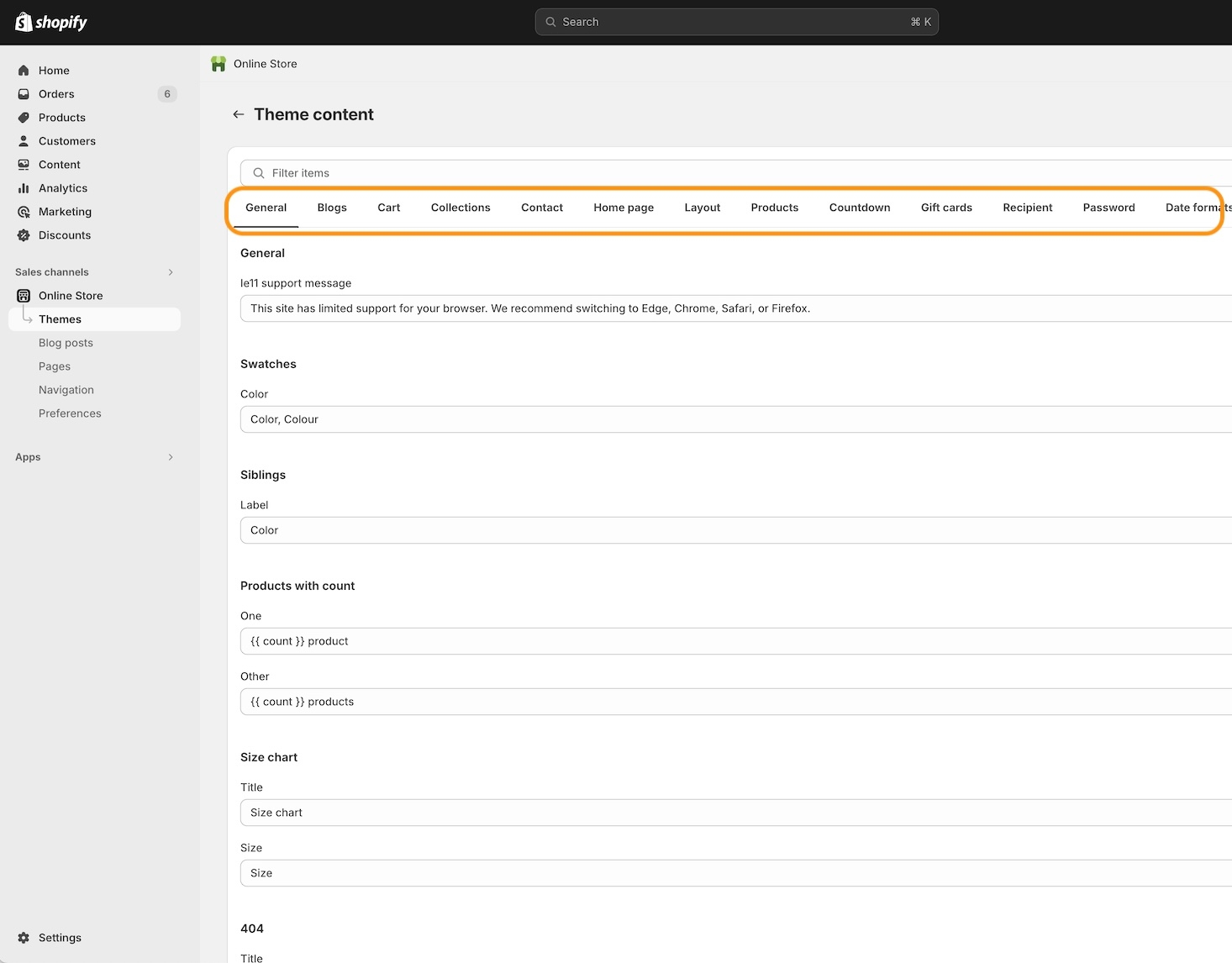
The filter/search box can be helpful to find items:
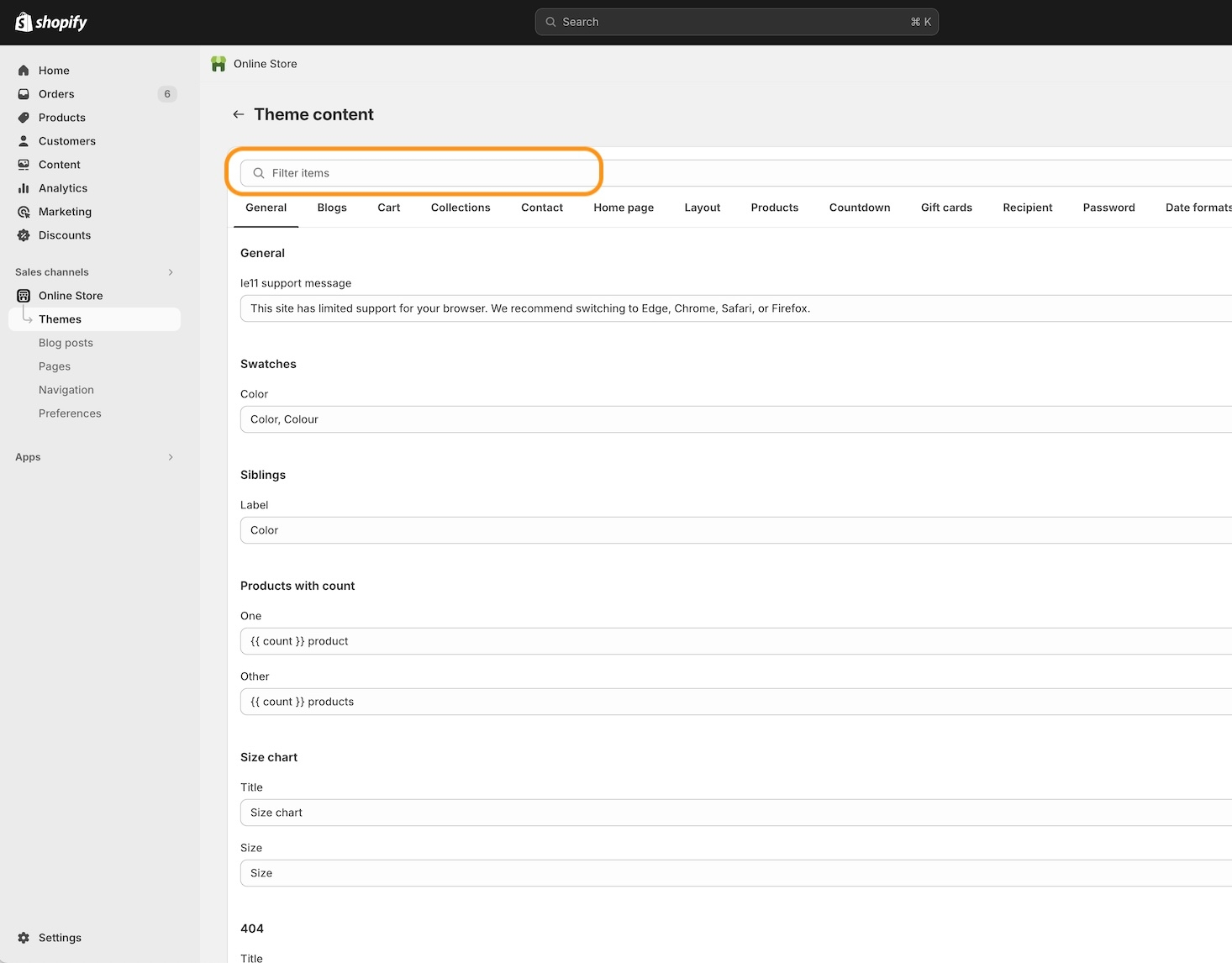
Sample modification
An example of using the Default content editor is to change the "From" text that appears on the product grid or collection pages to something else like "Starting at":
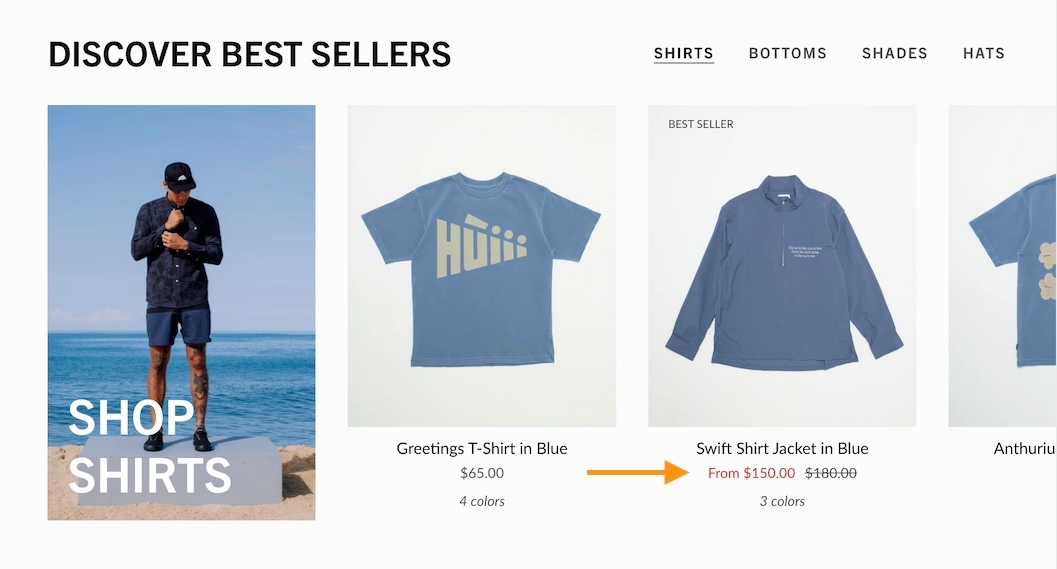
The "From" text automatically appears when a product has a range of prices. Some variants will be priced lower than others. We can modify the default theme content by changing the "From" text.
When the editor loads, you'll see a row of category tabs. In our example, we'll use the "Products" tab to find the "From" text:
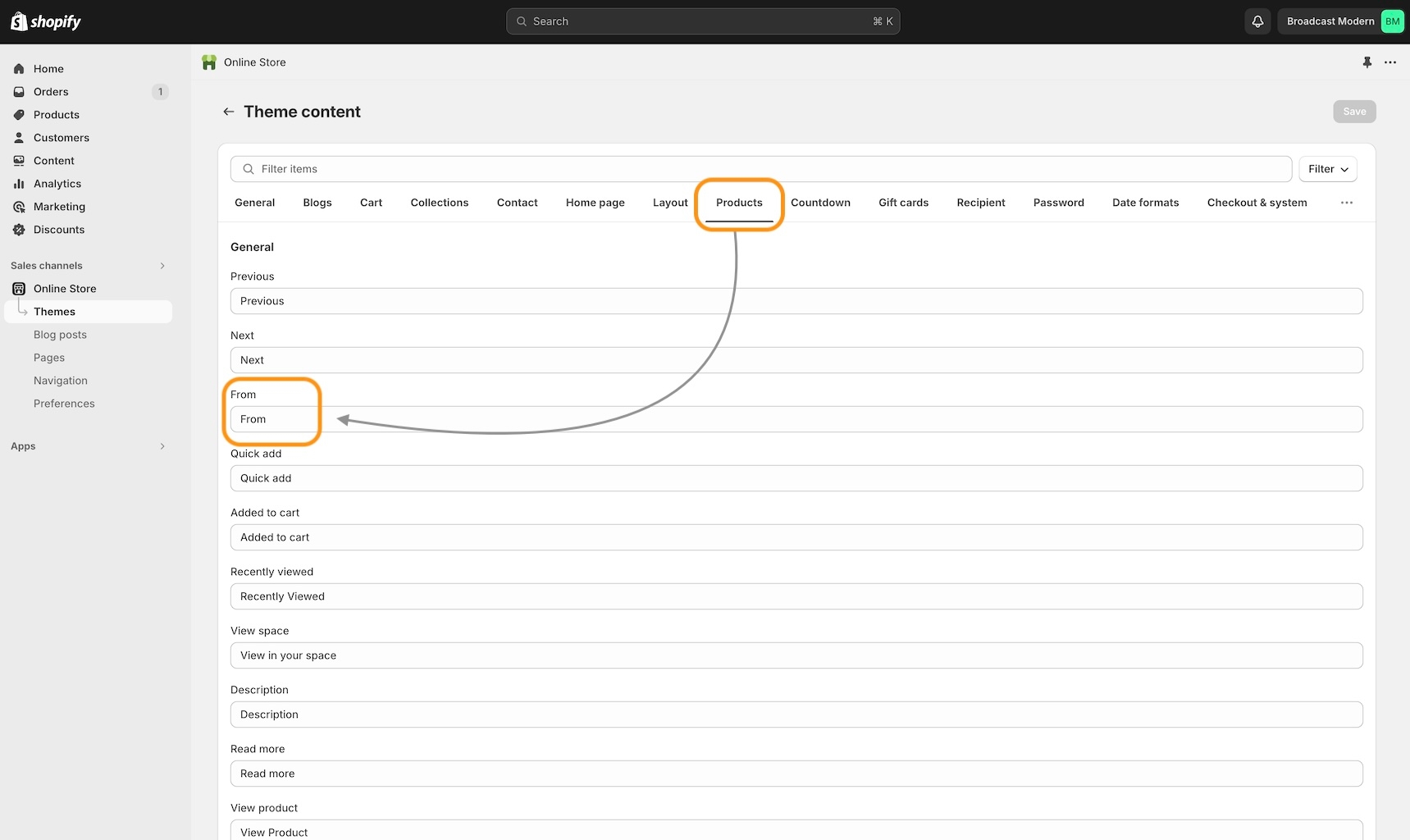
You can modify this text and Save your changes.
Video Overview
Complete walkthrough on using the Default content editor to make the sample change: