Cutline second line
Add a second line of unique text on collection pages
Feature introduced in Broadcast v3.2.0
Add a custom tagline to individual products using metafields. The tagline will appear styled in the product grid on collection pages and any section using a product grid view:
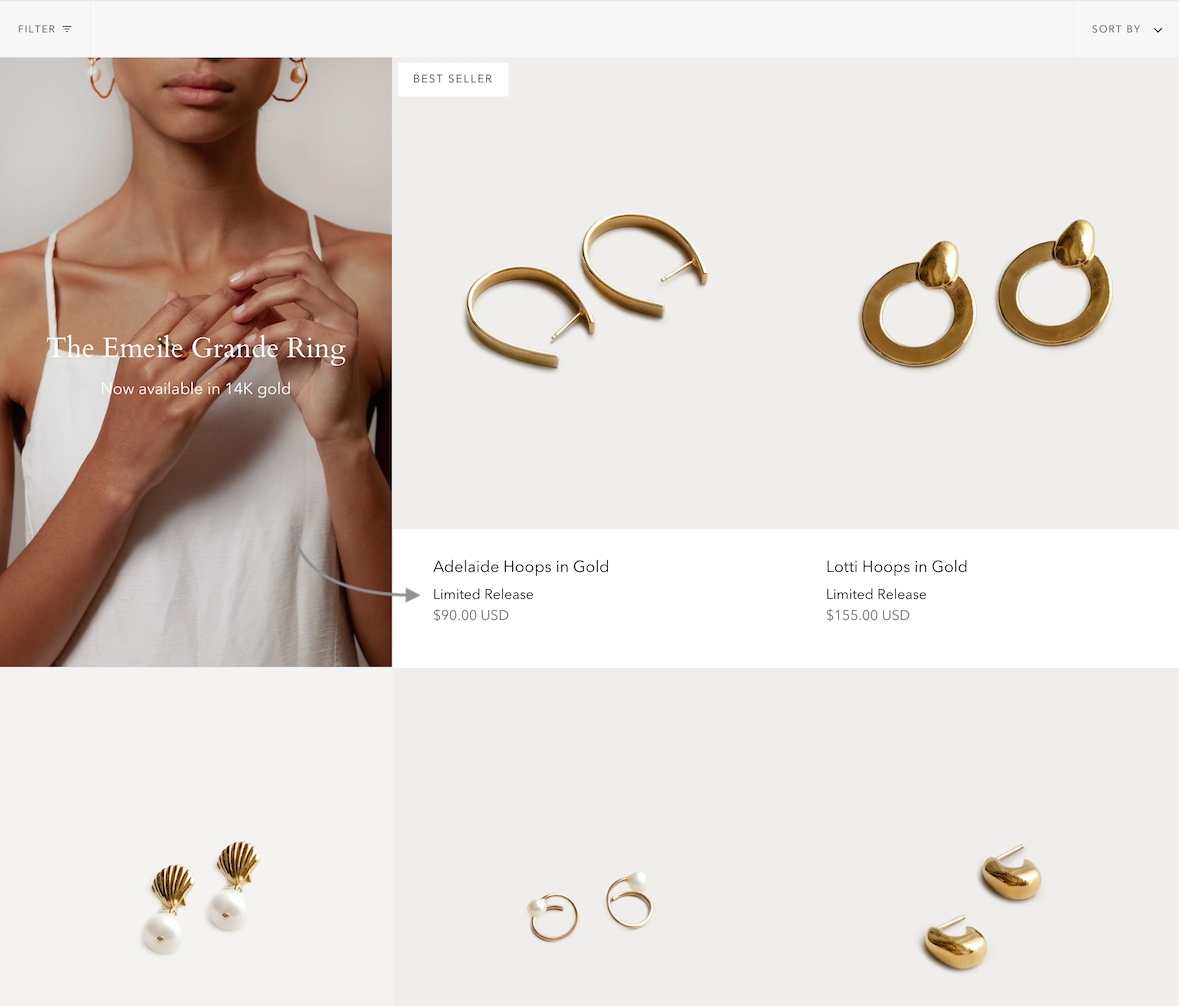
How to setup
The first step is to add or define a new product metafield. This is a custom metafield you'll create the Settings of your Shopify Admin.
Add a new product metafield
To set up a Cutline, you need to create a new custom metafield definition that Broadcast can recognize.
The most important part is to use this namespace and key: theme.cutline
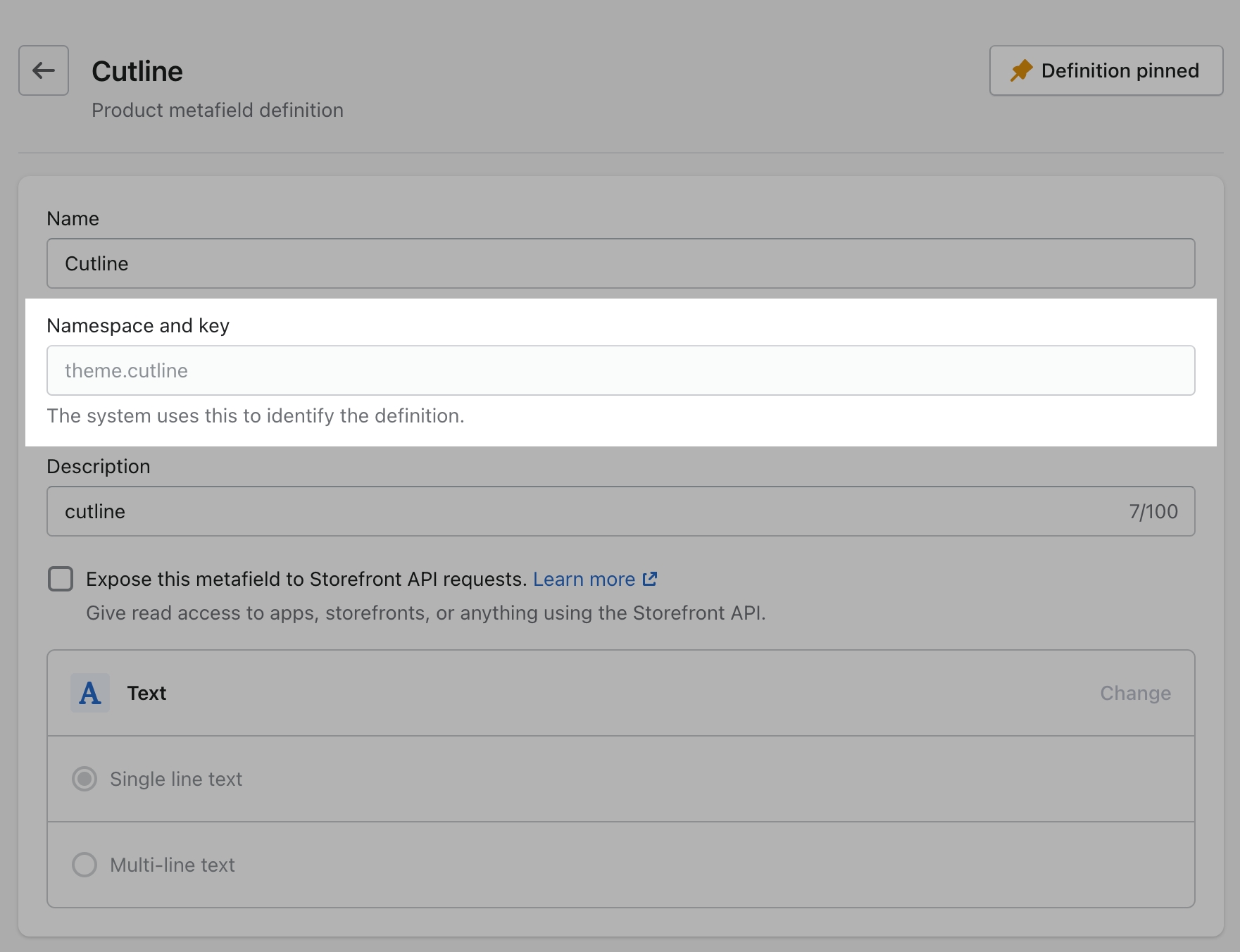
How to create the metafield
To start, navigate to your Shopify admin settings and open the metafields tab from the left panel. Next, click on 'Products' (click images to zoom):

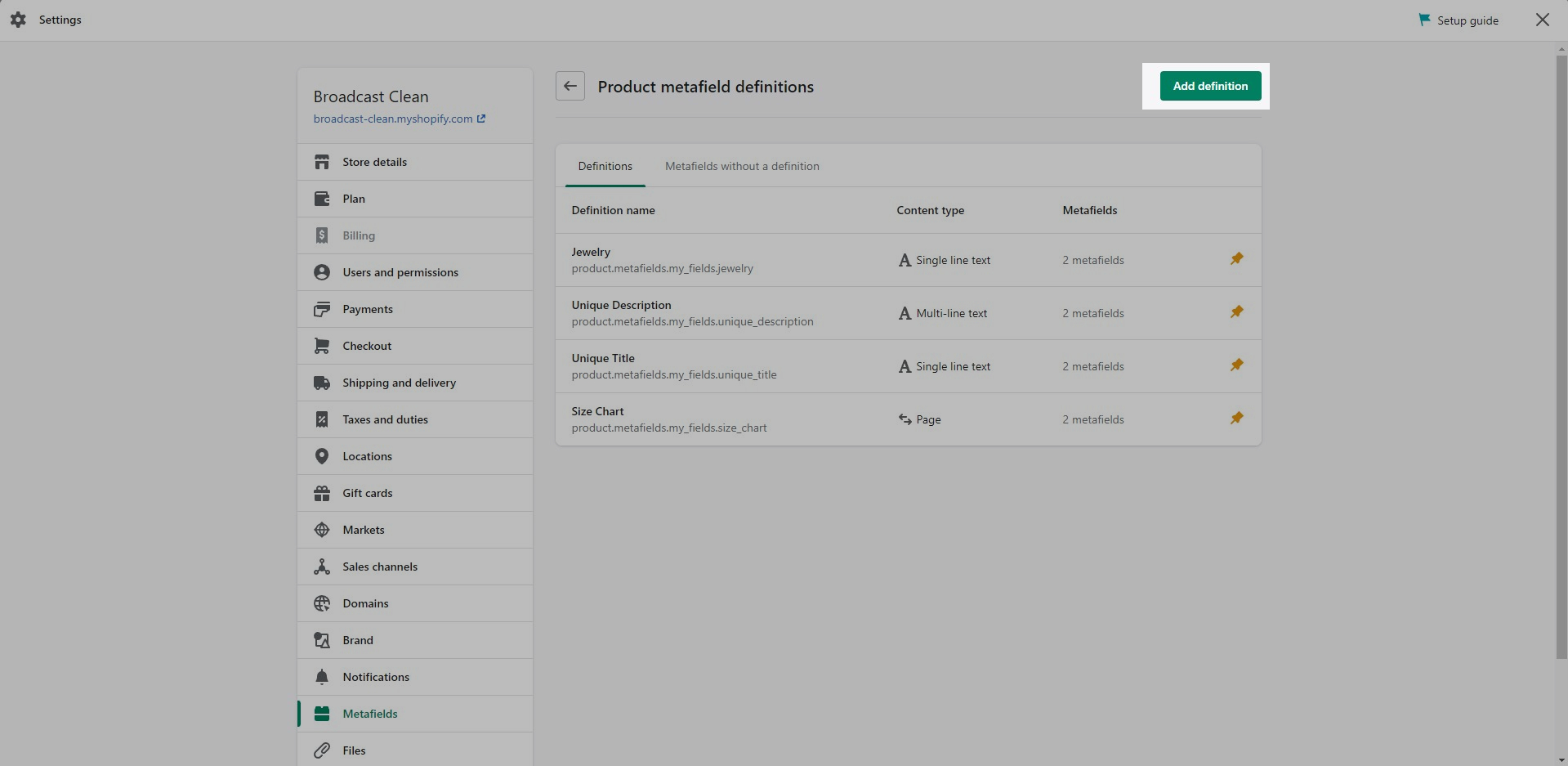
Click the 'Add definition' button to begin. Choose a name, we'll use 'cutline'. Next, we'll use a custom namespace.
A crucial step here is to change the default namespace (usually called 'custom') to theme

Add a description (optional) then select 'Single line text' as the content type.
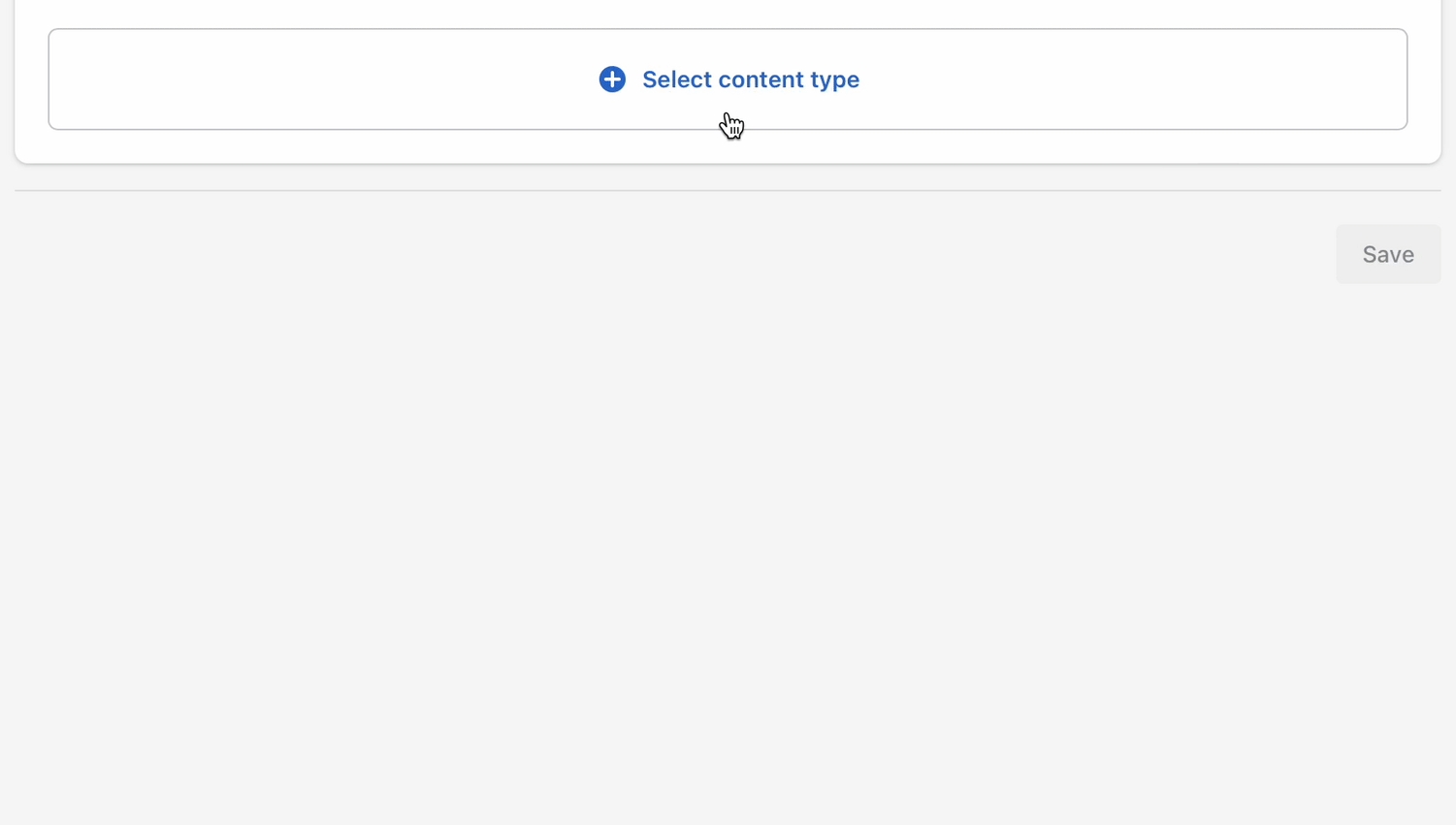
Don't forget to save your changes.
Product setup
Now that our custom metafield has been defined, the final step is to edit any of your products in the Shopify Admin -> Products and update the new cutline metafield.
All you need to do is scroll to the bottom of the product setup page and fill them in:
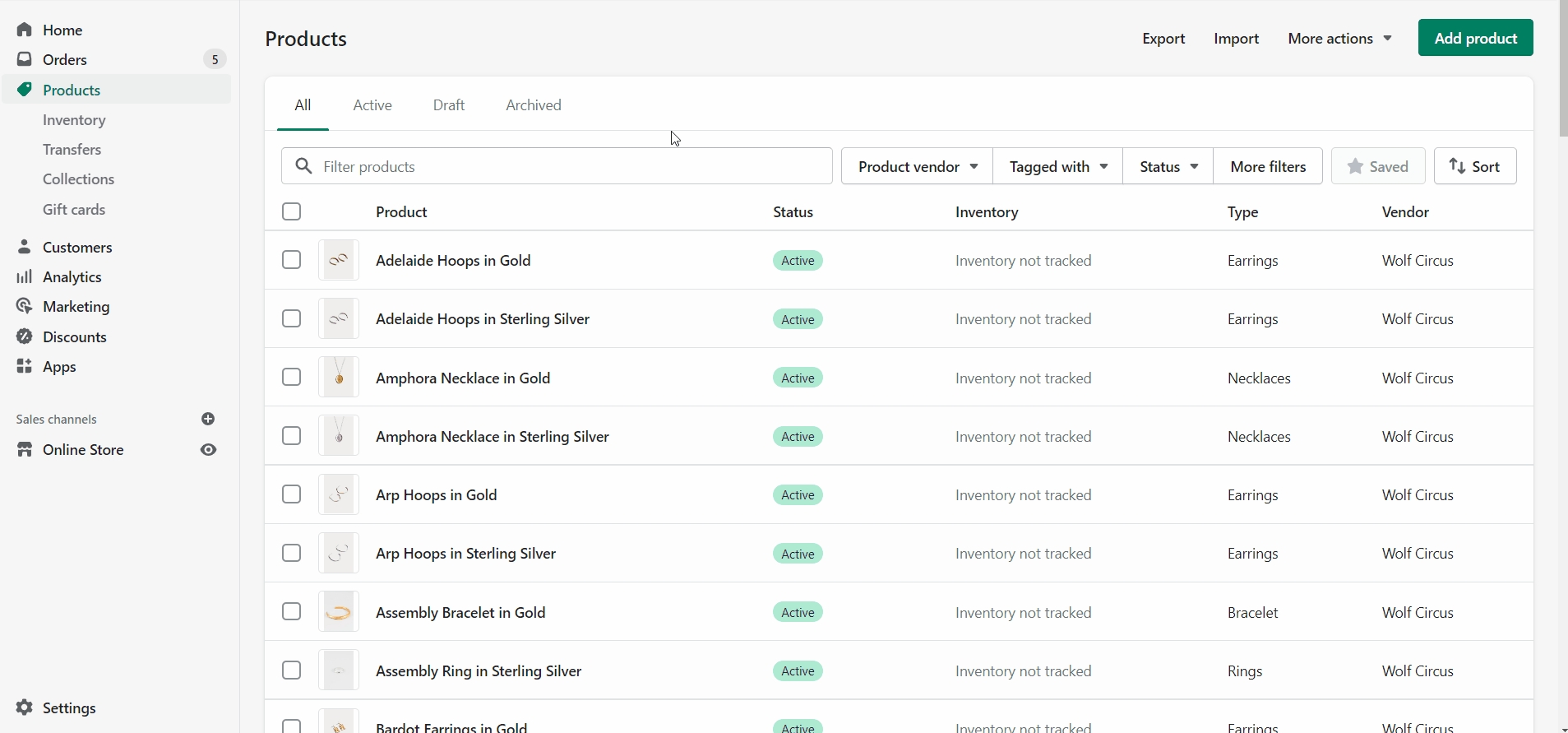
After adding the cutline metafield value don't forget to save the product changes.
Now you're ready to preview the cutline text. View on a collection page or any section that uses the product grid layout:
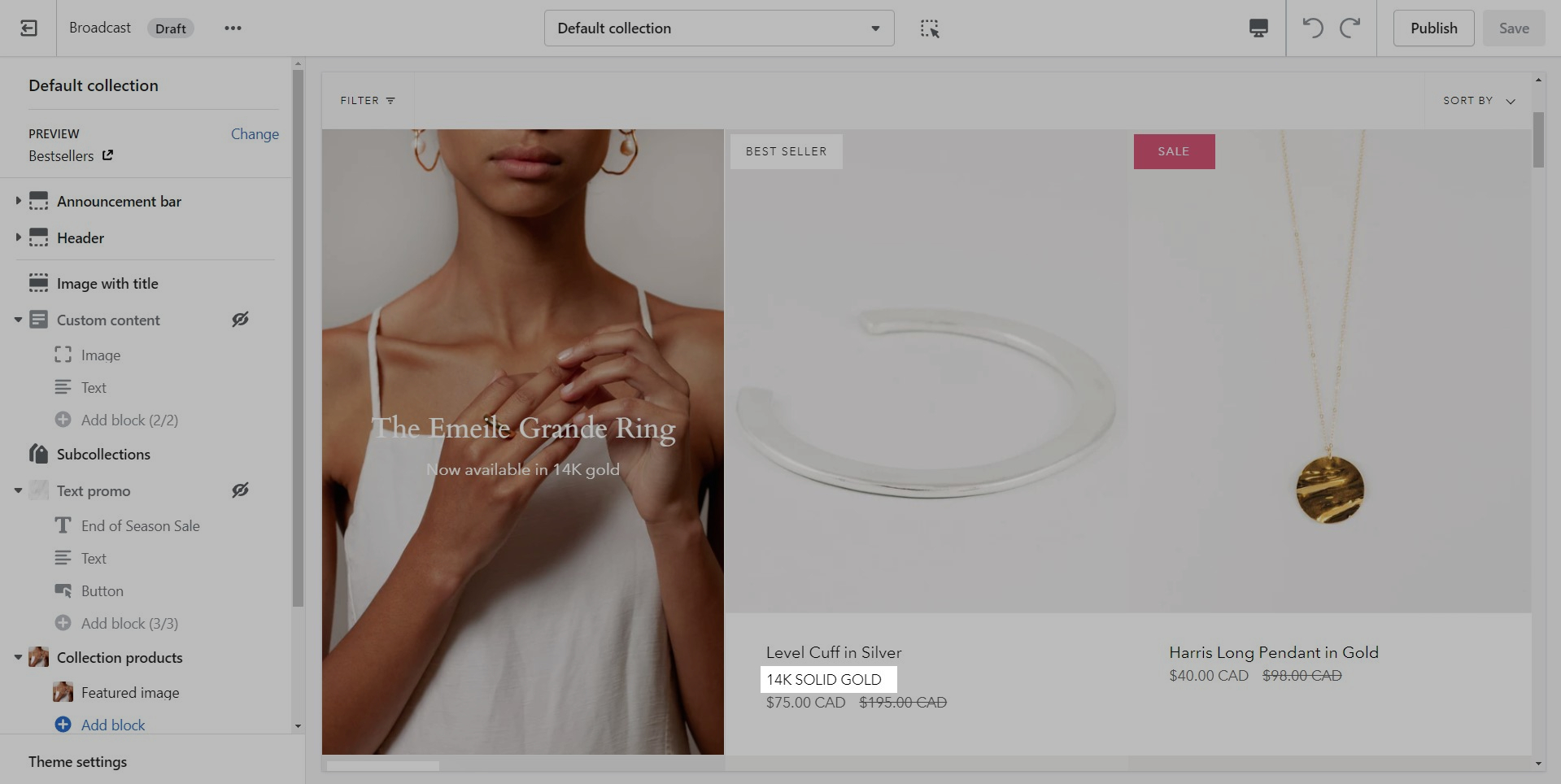
Your cutline text will only appear for this product. You can now add unique cutline text to any product in your store.
If a product does not have the cutline metafield text information added, nothing will appear.
Only products with a value for the cutline metafield will display that information on the product grid or collection page.
Add your unique cutline information for all/any products that require the cutline information displayed on collection pages and product grid sections.