Creating page templates
Add additional page templates for each of your shop's pages
When using page templates with Shopify's Online Store 2.0, we recommend that you create a separate page template for each of your pages.
Page templates hold the content and settings of sections you've customized in the Theme editor.
If you create a second FAQ page and use the same template, all the same content will be shown from the first FAQ page.
For that reason, creating a new page template is needed to show different content.
The Page section is the only exception as it displays the page title and page content from the Shopify Admin Page editor.
All other sections will display the same content when templates are shared.
Identifying if the same template is used with multiple pages:
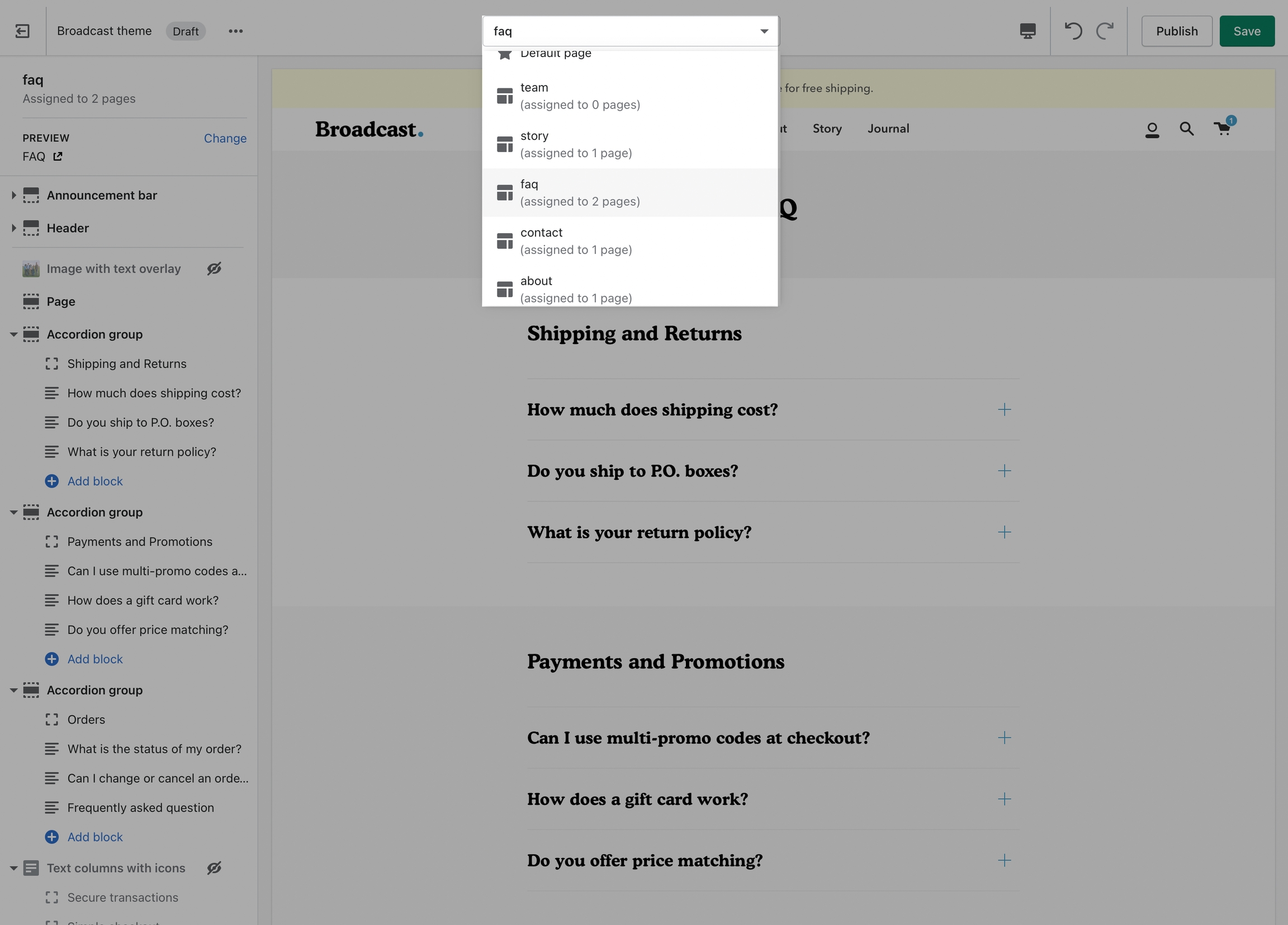
How to create
Creating templates is simple, there is an option to create a new page template at the bottom of the Pages list:
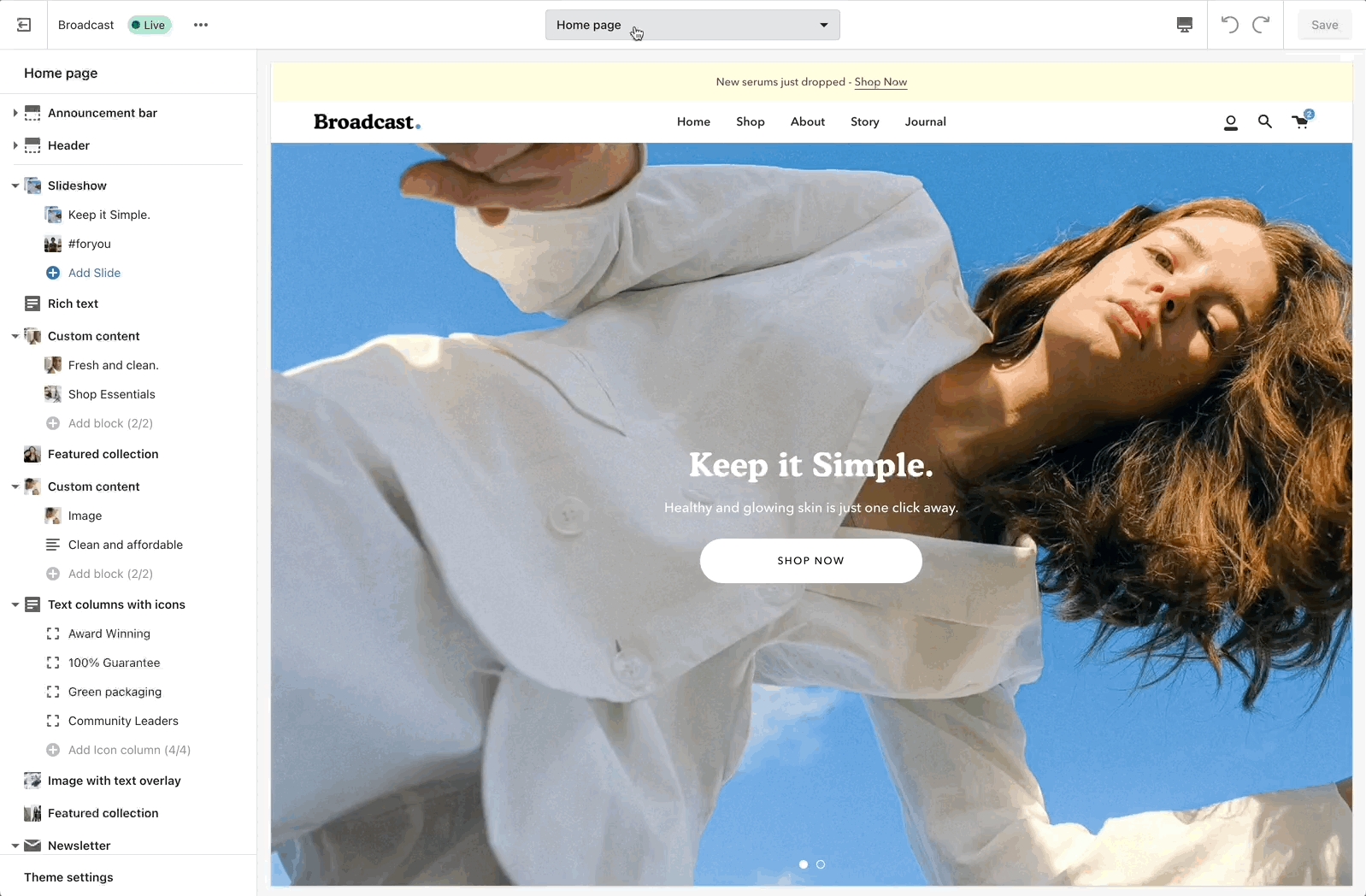
Verify you're customizing the Live theme when creating templates:
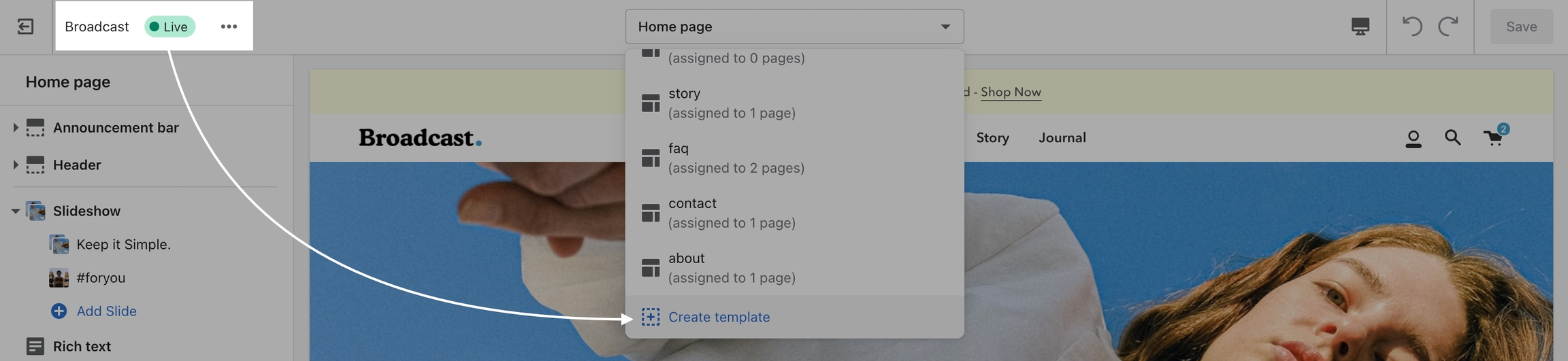
How to assign a page template
After creating a page template, return to the Shopify Admin Page editor and assign your page to the newly created template:
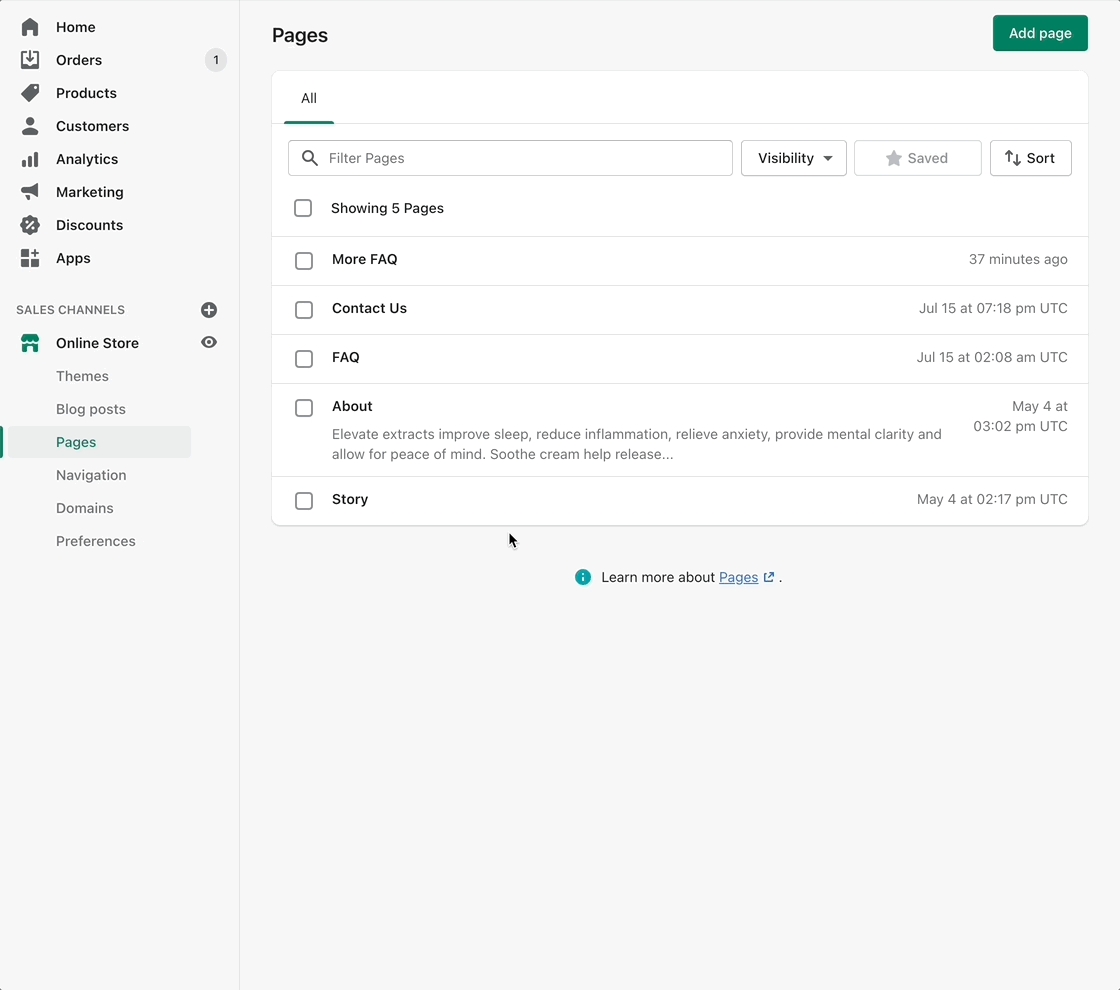
After you've created a page template and associated a page with that template, you can customize the page in the Theme editor.
Experiment with different sections and blocks to build rich custom pages with unique layouts.
Draft themes
If you're setting up a draft theme, here are some steps to help with creating new templates:
Create the new page template from the Live published theme using the Theme editor.
Assign your page to the newly created template in the Shopify Admin Page editor.
Return to the Draft theme in the Theme editor.
Create the same page template again as you did in the Live published theme. Your live theme version will not appear in the draft theme.
Configure the page settings and sections.
Video tutorial
This 1-minute video shows you how to create a new template and assign it to a page, plus additional information: